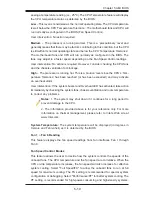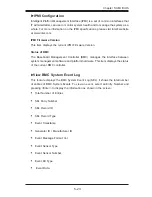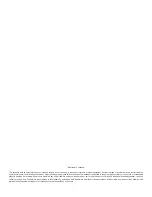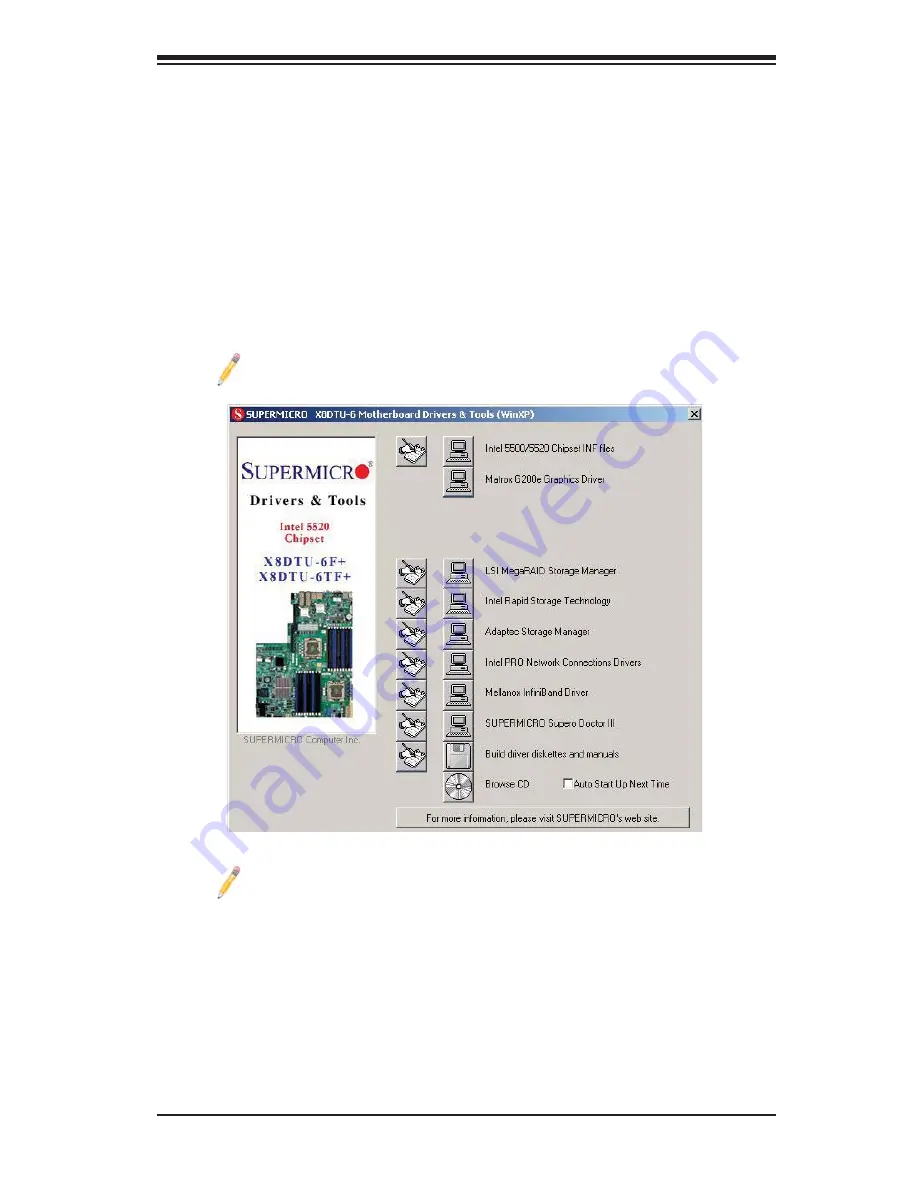
Appendix B: Software Installation Instructions
B-1
Driver/Tool Installation Display Screen
Note 1
. Click the icons showing a hand writing on the paper to view the
readme fi les for each item. Click on a computer icon to the right of an item
to install an item (from top to the bottom) one at a time. After installing
each item, you must reboot the system before proceeding with the next
item on the list. The bottom icon with a CD on it allows you to view the
entire contents of the CD.
Note 2
. When making a storage driver diskette by booting into a driver CD,
please set the SATA Confi guration to "Compatible Mode" and confi gure
SATA as IDE in the BIOS Setup. After making the driver diskette, be sure
to change the SATA settings back to your original settings.
Appendix B
Software Installation Instructions
B-1 Installing Software Programs
After you've installed the operating system, a screen as shown below will appear.
You are ready to install software programs and drivers that have not yet been in-
stalled. To install these programs, click the icons to the right of these items.
Note:
To install the Windows OS, please refer to the instructions posted
on our website at http://www.supermicro.com/support/manuals/.
Содержание Supero X8DTU-6F+
Страница 1: ...USER S MANUAL Revision 1 0a X8DTU 6F X8DTU 6TF X8DTU 6F LR X8DTU 6TF LR ...
Страница 104: ...5 30 X8DTU 6F X8DTU 6TF X8DTU 6 T F LR Motherboard User s Manual Notes ...
Страница 106: ...A 2 X8DTU 6F X8DTU 6TF X8DTU 6 T F LR User s Manual Notes ...
Страница 110: ...B 4 X8DTU 6F X8DTU 6TF X8DTU 6 T F LR User s Manual Notes ...