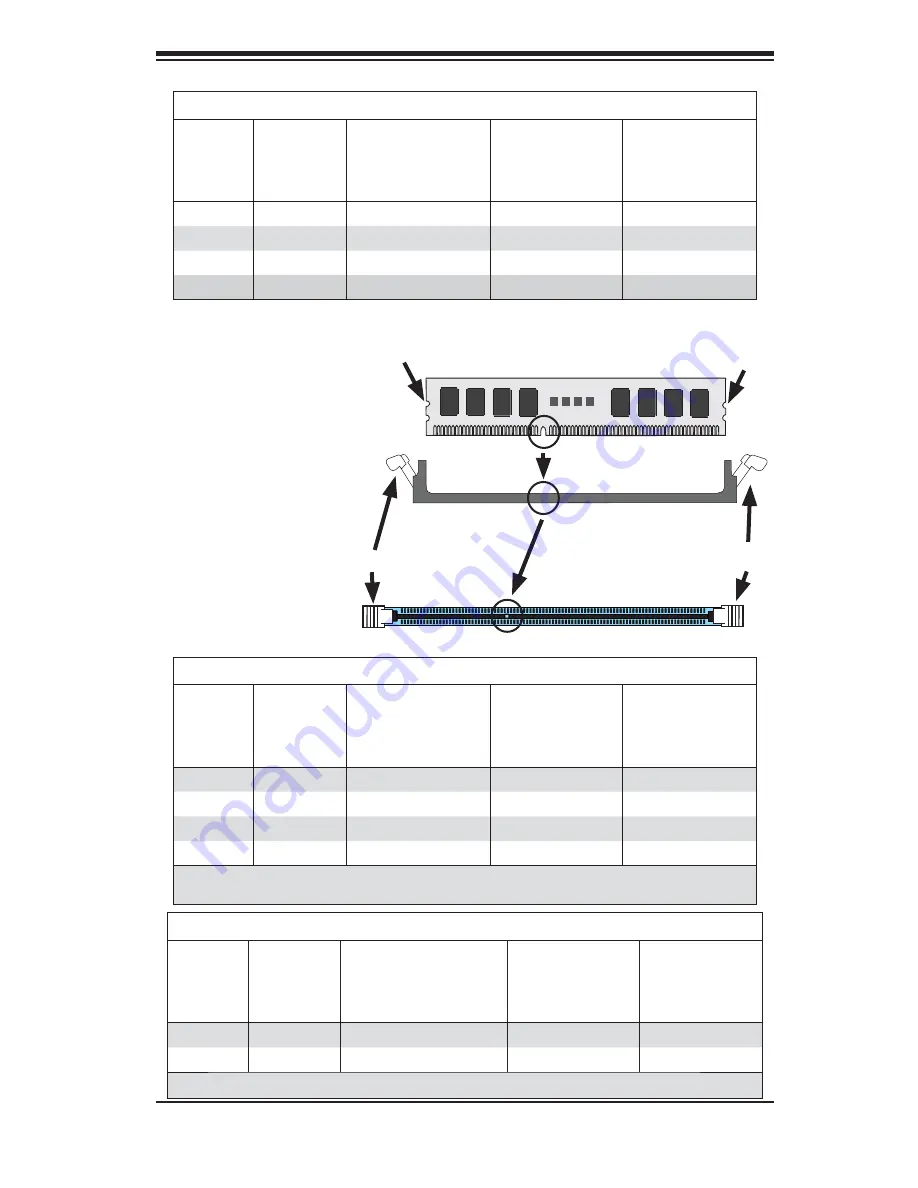
Chapter 5: Advanced Serverboard Setup
5-9
To Install:
Insert module
vertically and press
down until it snaps into
place. Pay attention to
the alignment notch at
the bottom.
To Remove:
Use your thumbs to
gently push the release
tabs near both ends of
the module. This should
release it from the slot.
Figure 5-2. DIMM Installation
Release Tab
Release Tab
Note: Notch should align
with the receptive key
point on the slot.
Notch
Notch
Front View
DIMM Population Table
DIMM
Slots per
Channel
DIMMs
Populated
per Channel
DIMM Type (Reg.=
Registered)
Speeds (in MHz)
Ranks per DIMM
(any combination;
SR=Single Rank,
DR=Dual Rank,
QR=Quad Rank)
2
1
Reg. DDR3 ECC
800,1066,1333
SR, DR
2
1
Reg. DDR3 ECC
800,1066,
QR
2
2
Reg. DDR3 ECC
800,1066,1333
SR, DR
2
2
Reg. DDR3 ECC
800,1066
SR, DR, QR
RDIMM Population with 5500 Processors Installed
DIMM
Slots per
Channel
DIMMs
Populated
per Channel
DIMM Type (Reg.=
Registered)
Speeds (in MHz)
Ranks per DIMM
(any combination;
SR=Single Rank,
DR=Dual Rank,
QR=Quad Rank)
2
1
Reg. DDR3 ECC
800,1066,1333
SR or DR
2
1
Reg. DDR3 ECC
800,1066 (Note 1)
QR
2
2
Reg. DDR3 ECC
800,1066 (Note 1)
Mixing SR, DR
2
2
Reg. DDR3 ECC
800 (Note 2)
Mixing SR, DR, QR
Note 1:
1333 RDIMMs will run at 1066 MHz (BIOS automatic downgrading).
Note 2:
1333/1066 RDIMMs will run at 800 MHz (BIOS automatic downgrading).
UDIMM Population with 5500 Processors Installed
DIMM
Slots per
Channel
DIMMs
Populated
per Channel
DIMM Type (Unb.=
Unbuffered)
Speeds (in MHz)
Ranks per DIMM
(any combination;
SR=Single Rank,
DR=Dual Rank,
QR=Quad Rank)
2
1
Unb. DDR3 ECC/Non-ECC
800,1066,1333
SR or DR
2
2
Unb. DDR3 ECC/Non-ECC
800,1066 (Note)
Mixing SR, DR
Note:
1333 UDIMMs will run at 800 MHz (BIOS automatic downgrading)
Содержание SUPERO SuperServer 6026TT-H6IBQRF
Страница 1: ...SUPER USER S MANUAL Revision 1 0 SuperServer 6026TT H6RF 6026TT H6IBXRF 6026TT H6IBQRF ...
Страница 5: ...v Preface Notes ...
Страница 10: ...Notes SUPERSERVER SYS 6026TT H6RF H6IBXRF H6IBQRF User s Manual ...
Страница 18: ...1 8 SUPERSERVER SYS 6026TT H6RF H6IBXRF H6IBQRF User s Manual Notes ...
Страница 29: ...Chapter 2 Server Installation 2 11 Figure 2 6 Removing a Node from the System 1 1 1 1 1 2 1 2 1 1 ...
Страница 30: ...2 12 SUPERSERVER SYS 6026TT H6RF H6IBXRF H6IBQRF User s Manual Notes ...
Страница 71: ...Chapter 6 Advanced Chassis Setup 6 11 Release Tab Figure 6 8 Removing the Power Supply ...
Страница 72: ...6 12 SUPERSERVER SYS 6026TT H6RF H6IBXRF H6IBQRF User s Manual Notes ...
Страница 104: ...A 2 SUPERSERVER SYS 6026TT H6RF H6IBXRF H6IBQRF User s Manual Notes ...















































