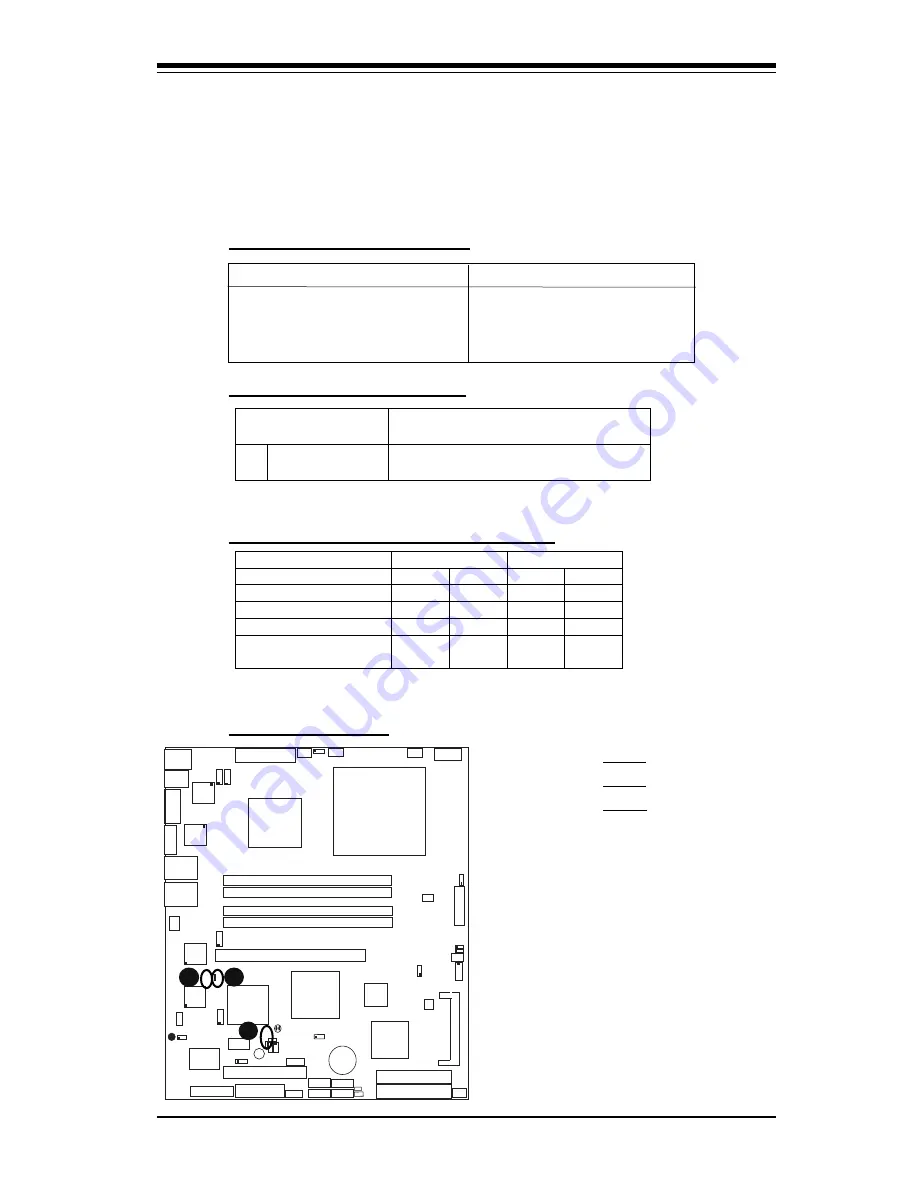
A-1
Appendix A: BIOS POST Messages
Appendix A
BIOS POST Messages and LED Indicators
During the Power-On Self-Test (POST), BIOS will check for problems. If a problem is
found, BIOS will activate an alarm, turn on LED indicators, or display a message.
A-1 BIOS POST Beep Codes
Beeps
Error Messages
1 long beep-pause-1 long beep
Memory Module Errors
1 long beep + 2 short beeps
VGA Errors
1 continuous beep (OH LED on)
System Overheat
A-2 LE1: Standby PWR LED
A-3 LE3/LE4 System Debug Indicators
A-4 LED Locations
State
LE3 Indicator
LE4 Indicator
PWR-ON to POST
Green
On
Yellow
On
ECC Memory Testing
Green
Flash
Yellow
Flash
PCI Bus Initializing
Green
On
Yellow
Flash
VGA Initializing
Green
Flash
Yellow
On
System Normal
(After POST)
Off
N/A
Off
N/A
LE1:
5V Standby PWR LED
Action
On
Standby PWR On Turn off the PWR supply before removing
or installing components
PCI 32 Bit/33 MHz
S
U
P
E
R
P
D
S
M
i-
L
N
4
®
Pentium Dual
Core CPU
LGA 775
KB/MS
C
O
M
1
JLAN1
E7230
(North Bridge)
J
P
L
3
Fan4
24-Pin ATX PWR
ICH7R
South Bridge
Fan6/CPU Fan
8-pin PWR
Battery
J 9
USB 1/2
V
G
A
JLAN2
S I/O
COM2
J
P
L
4
Printer
Floppy
Slot1
DIMM 2B
PCI-X 133 MHz
BIOS
PXH-V
Mukilteo
IDE
IDE (Primary)
JWF1
J
P
F
J
W
D
DIMM 1B
DIMM 2A
DIMM 1A
Fan1
VGA
CTRL
Slot6
SATA2
SATA3
(*Compact Flash Card only)
J P 3
F
a
n
5
LAN
CTRL2
J
P
L
2
J
P
L
1
W
O
L
JWOR
Buzzer
JL1
J
I
2
C
1
J
I
2
C
2
L
E
1
JBT1
SATA1
SATA4
JPG1
IP
M
I
2
.0
H
/W
M
o
n
it
o
r
Fan3
NIC LED4
NIC LED3
F
P
C
o
n
tr
o
l
Fan2
J
L
E
D
JPR1
P W 3
L
E
3
L
E
4
USB3/4
USB5/6
LAN
CTRL1
LAN
CTRL3
LAN
CTRL4
SPKR
A. LE1
B. LE3
C. LE4
A
B
C
Содержание Supero PDSMi-LN4
Страница 1: ...PDSMi LN4 USER S MANUAL Revision 1 0c...
Страница 82: ...B 6 PDSMi LN4 User s Manual Notes...
Страница 100: ...C 18 PDSMi LN4 User s Manual Notes...















































