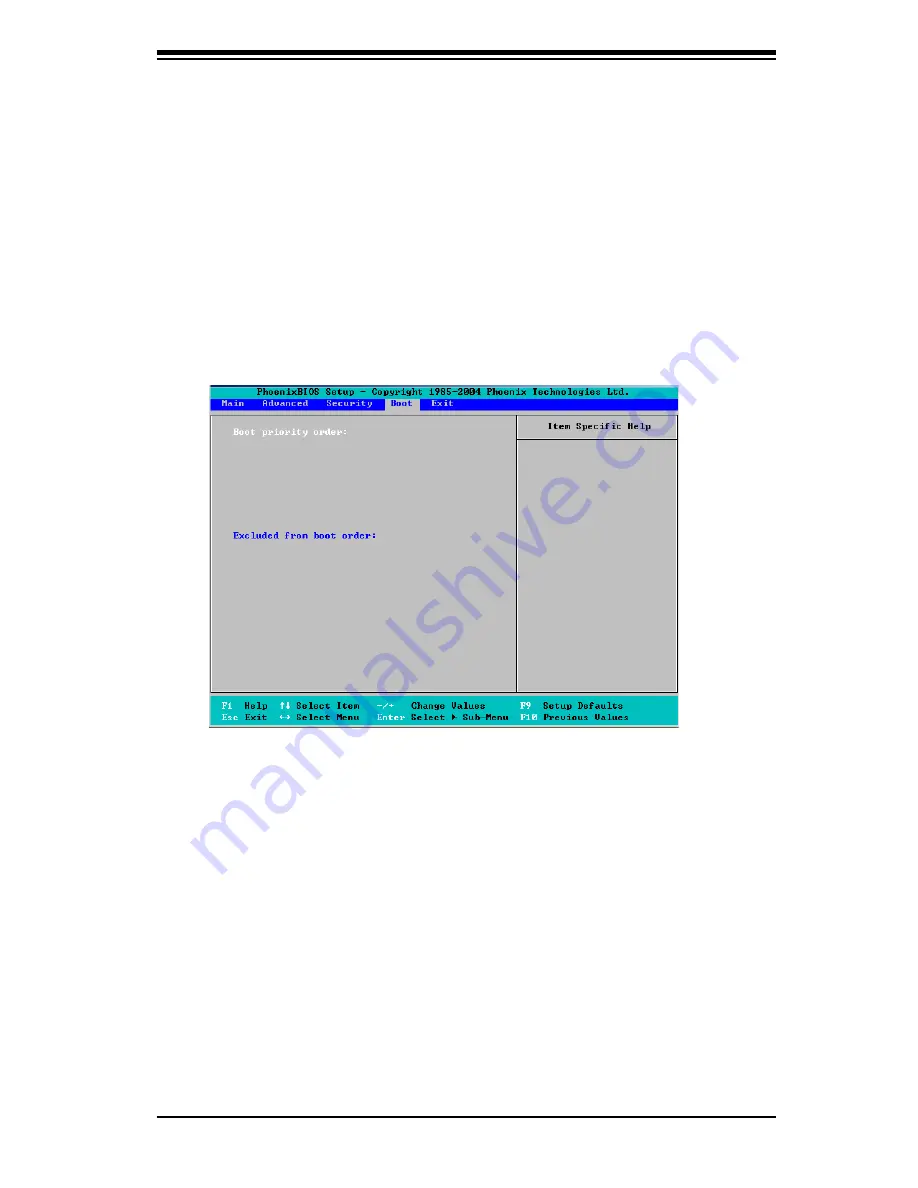
Chapter 4: BIOS
4-19
Password on Boot
This setting allows the user to decide if a password is required for a user to enter
the system at boot-up. The options are Enabled (password required) and
Disabled
(password not required).
4-6 Boot
Choose Boot from the Phoenix BIOS Setup Utility main menu with the arrow keys.
You should see the following display. Highlighting a setting with a + or - will expand
or collapse that entry. See details on how to change the order and specs of boot
devices in the Item Specifi c Help window. All Boot BIOS settings are described in
this section.
Boot Priority Order/Excluded from Boot Order.
Use the Up and Down Arrow Keys to select a device. Use <+> and <-> keys
to move the device up or down. Use the <f> key or the <r> key to specify the
devices. You can also use the keys indicated above to specify the priority of the
boot order for a device or move a item from the category of Excluded from Boot
Order to the category of Boot Priority Order and vise versa. Please refer to the
window of Item Specifi c Help for details.
Содержание Supero PDSMi-LN4
Страница 1: ...PDSMi LN4 USER S MANUAL Revision 1 0c...
Страница 82: ...B 6 PDSMi LN4 User s Manual Notes...
Страница 100: ...C 18 PDSMi LN4 User s Manual Notes...






























