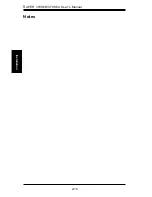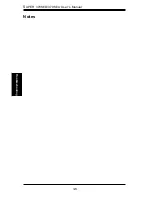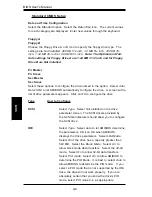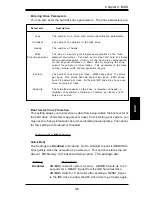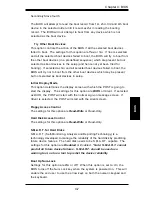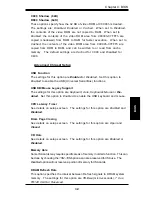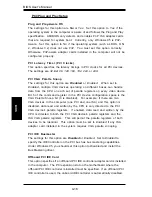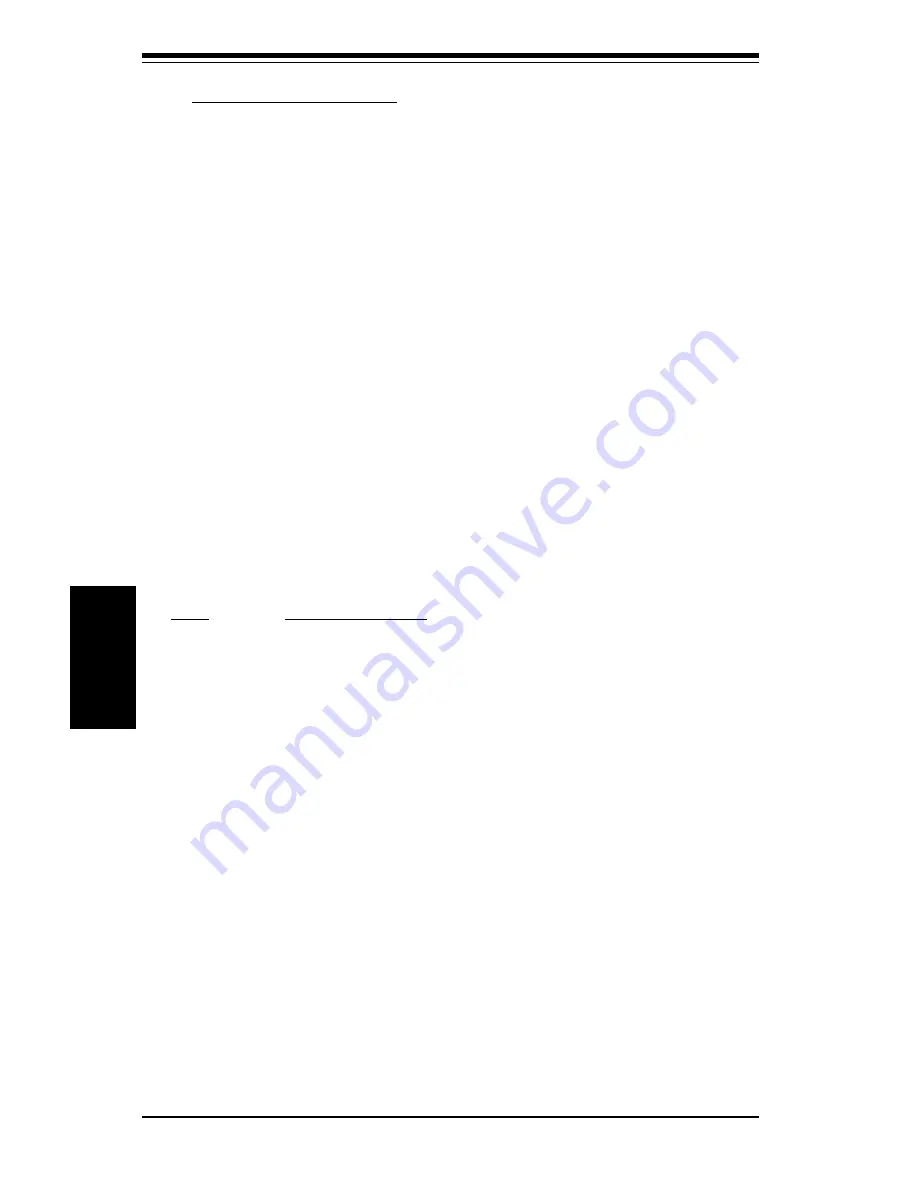
BIOS User's Manual
4-4
BIOS
Standard CMOS Setup
Date and Time Configuration
Select the Standard option. Select the
Date/Time
icon. The current values
for each category are displayed. Enter new values through the keyboard.
Floppy A
Floppy B
Choose the Floppy Drive A or B icon to specify the floppy drive type. The
settings are
Not Installed,
360 KB 5¼ inch
,
1.2 MB 5¼ inch
,
720 KB 3½
inch
,
1.44 MB 3½ inch
or
2.88 MB 3½ inch
.
Note: The Optimal and Fail-
Safe settings for Floppy Drive A are 1.44 MB 3 1/2 inch and for Floppy
Drive B are Not Installed
.
Pri Master
Pri Slave
Sec Master
Sec Slave
Select these options to configure the drive named in the option. Select
Auto
Detect IDE
to let AMIBIOS automatically configure the drive. A screen with a
list of drive parameters appears. Click on
OK
to configure the drive.
Type
How to Configure
SCSI
Select
Type
. Select
Not Installed
on the drive
parameter screen. The SCSI drivers provided by
the SCSI manufacturer should allow you to configure
the SCSI drive.
IDE
Select
Type
. Select
Auto
to let AMIBIOS determine
the parameters. Click on OK when AMIBIOS
displays the drive parameters. Select
LBA Mode
.
Select
On
if the drive has a capacity greater than
540 MB. Select the
Block Mode
. Select
On
to
allow block mode data transfers. Select the
32-bit
mode
. Select
On
to allow 32-bit data transfers.
Select
PIO mode
. Select
On
to allow AMIBIOS to
determine the PIO Mode. It is best to select
Auto
to
allow AMIBIOS to determine the PIO mode. If you
select a PIO mode that is not supported by the IDE
drive, the drive will not work properly. If you are
absolutely certain that you know the drive's PIO
mode, select PIO mode 0-4, as appropriate
Содержание Super 370SEA
Страница 1: ... SUPER 370SED SUPER 370SEA USER S MANUAL Revision 1 2 SUPER ...
Страница 4: ...iv SUPER 370SED 370SEA User s Manual Notes ...
Страница 8: ...Notes SUPER 370SED 370SEA User s Manual ...
Страница 11: ...Chapter 1 Introduction 1 3 Introduction Notes ...
Страница 12: ...SUPER 370SED 370SEA User s Manual 1 4 Introduction SUPER 370SED Figure 1 1 SUPER 370SED Motherboard Image ...
Страница 13: ...Chapter 1 Introduction 1 5 Introduction SUPER 370SEA Figure 1 2 SUPER 370SEA Motherboard Image ...
Страница 28: ...SUPER 370SED 370SEA User s Manual 1 20 Introduction Notes ...
Страница 46: ...2 18 SUPER 370SED 370SEA User s Manual Installation Notes ...
Страница 54: ...3 8 SUPER 370SED 370SEA User s Manual Troubleshooting Notes ...