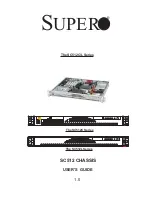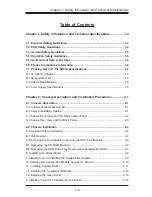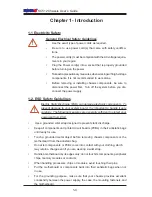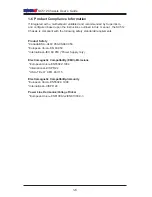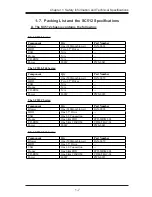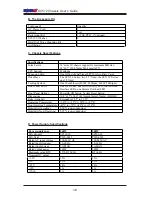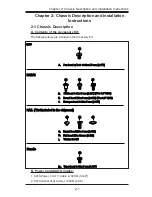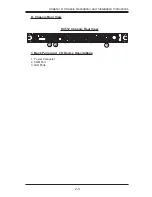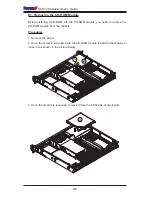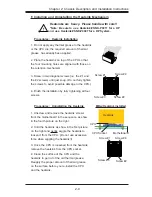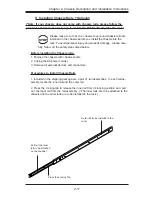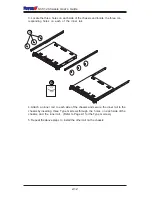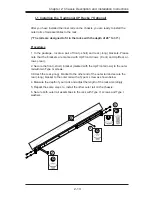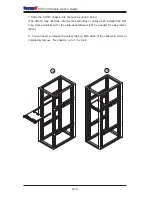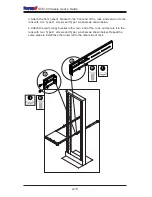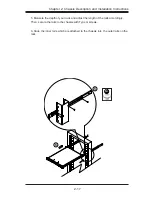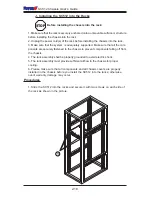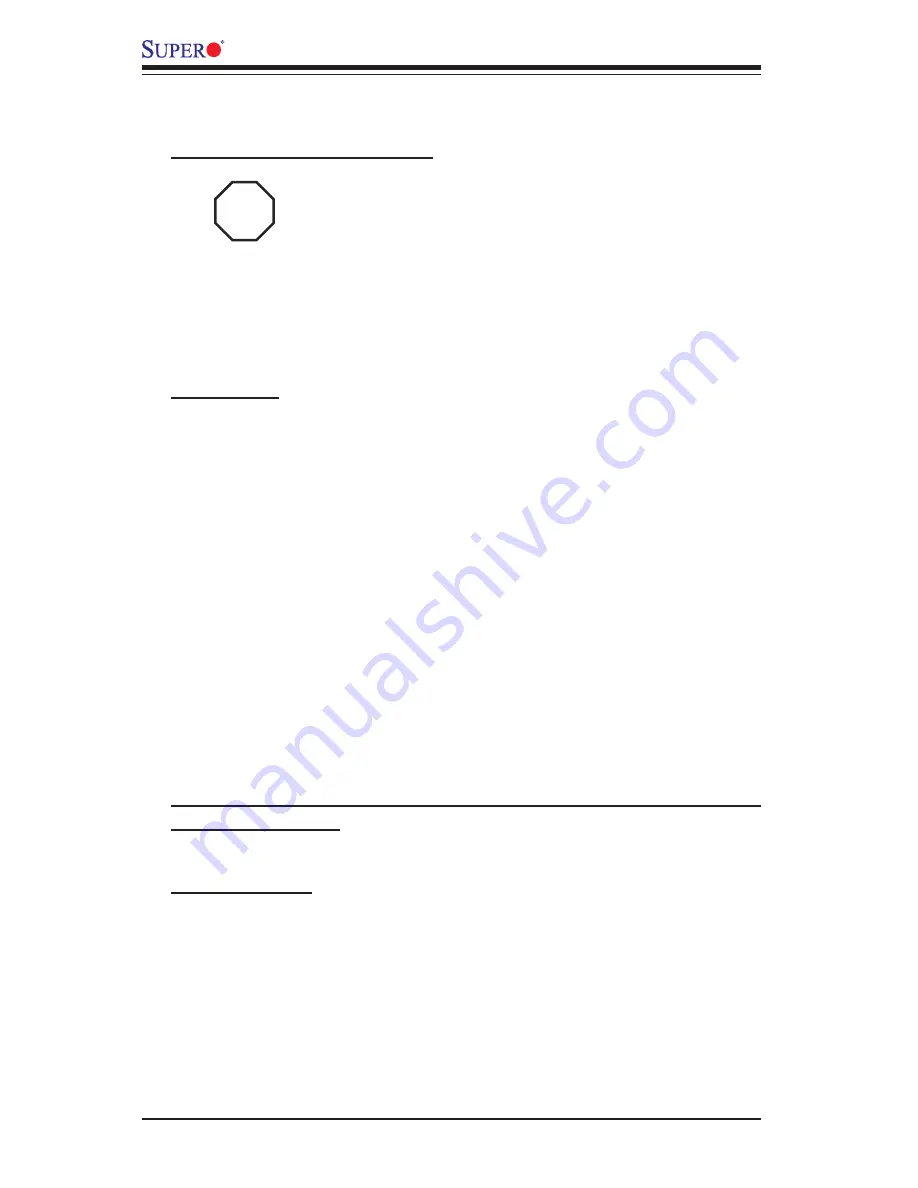
2-4
SC512 Chassis User’s Guide
B. Tools needed
2-2 Chassis Installation
A. Important Safety Guidelines
This product shall only be accessed, assembled and serviced
by technically qualifi ed personnel or technicians.
To avoid personal injury and property damage, please read all the information
provided in Chapter 1, and carefully follow all the Safety Guidelines listed before
accessing or servicing the SC512 or its components. For your convenience, some
Safety Steps are also listed below:
Safety Steps
Before accessing the chassis:
1. Turn off all peripheral devices and turn off the power supply connected to the
SC512.
2. Unplug all power cords from the system or the wall outlets.
3. Disconnect all the cables and label the cables for easy identifi cation.
4. Use a grounded wrist strap designed to prevent static discharge when handling
components.
Removing the chassis covers:
After completing the above steps, you can remove the chassis covers and install
components and devices into the chassis as described in this chapter.
1. Unlock and remove the screws and fasteners to remove the cover or compo-
nents.
2. Save all the screws and fasteners for later use. (If necessary, label these screws
or fasteners for easy identifi cation.)
3. Follow the instructions given in this chapter to remove the chassis covers.
(*Note: Removing the top cover when the system is running will degrade
thermal performance.)
1. Phillips Screw Driver
2. Antistatic Strap
STOP