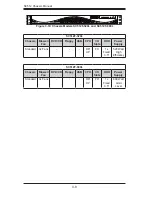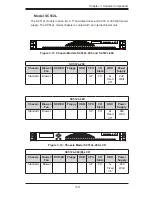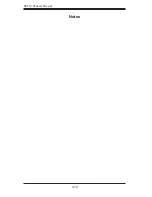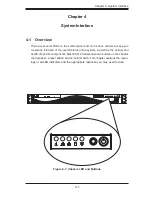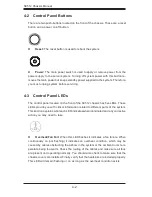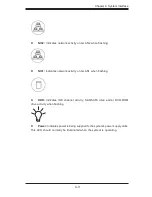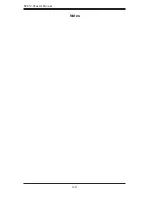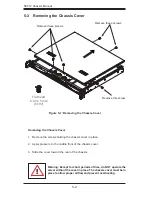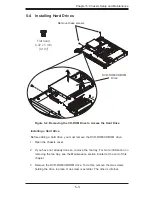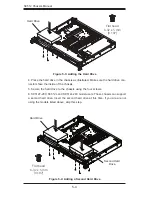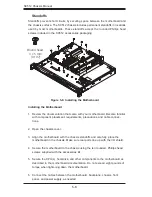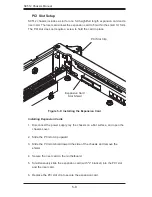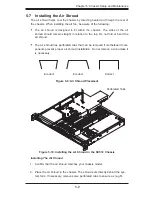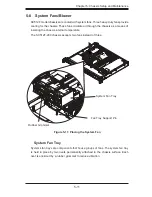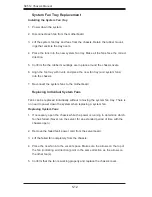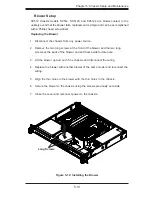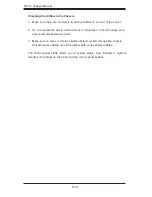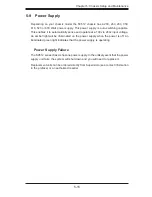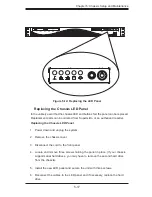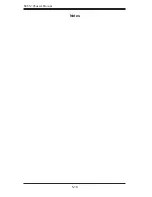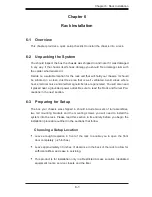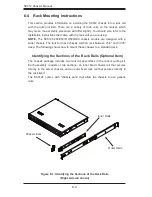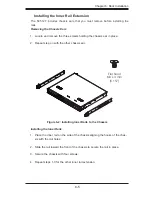SC512 Chassis Manual
5-8
PCI Slot Setup
SC512 chassis includes a slot for one full height/full length expansion card and a
riser card. The riser card allows the expansion card to fit within the small 1U form.
The PCI slot does not require a screw to hold the card in place.
Figure 5-8: Installing the Expansion Card
Installing Expansion Cards
Disconnect the power supply, lay the chassis on a flat surface, and open the
1.
chassis cover.
Slide the PCI slot clip upward.
2.
Slide the PCI slot shield toward the side of the chassis and remove the
3.
shield.
Secure the riser card to the motherboard.
4.
Simultaneously slide the expansion card (with "L" bracket) into the PCI slot
5.
and the riser card.
Replace the PCI slot clip to secure the expansion card.
6.
PCI Slot Clip
Expansion Card
Slot Shield
Содержание SC512-260B
Страница 8: ...SC512 Chassis Manual viii Notes ...
Страница 26: ...SC512 Chassis Manual 3 10 Notes ...
Страница 30: ...SC512 Chassis Manual 4 4 Notes ...
Страница 48: ...SC512 Chassis Manual 5 18 Notes ...
Страница 69: ...B 3 Appendix B SC512F Power Supply Specifications Notes ...