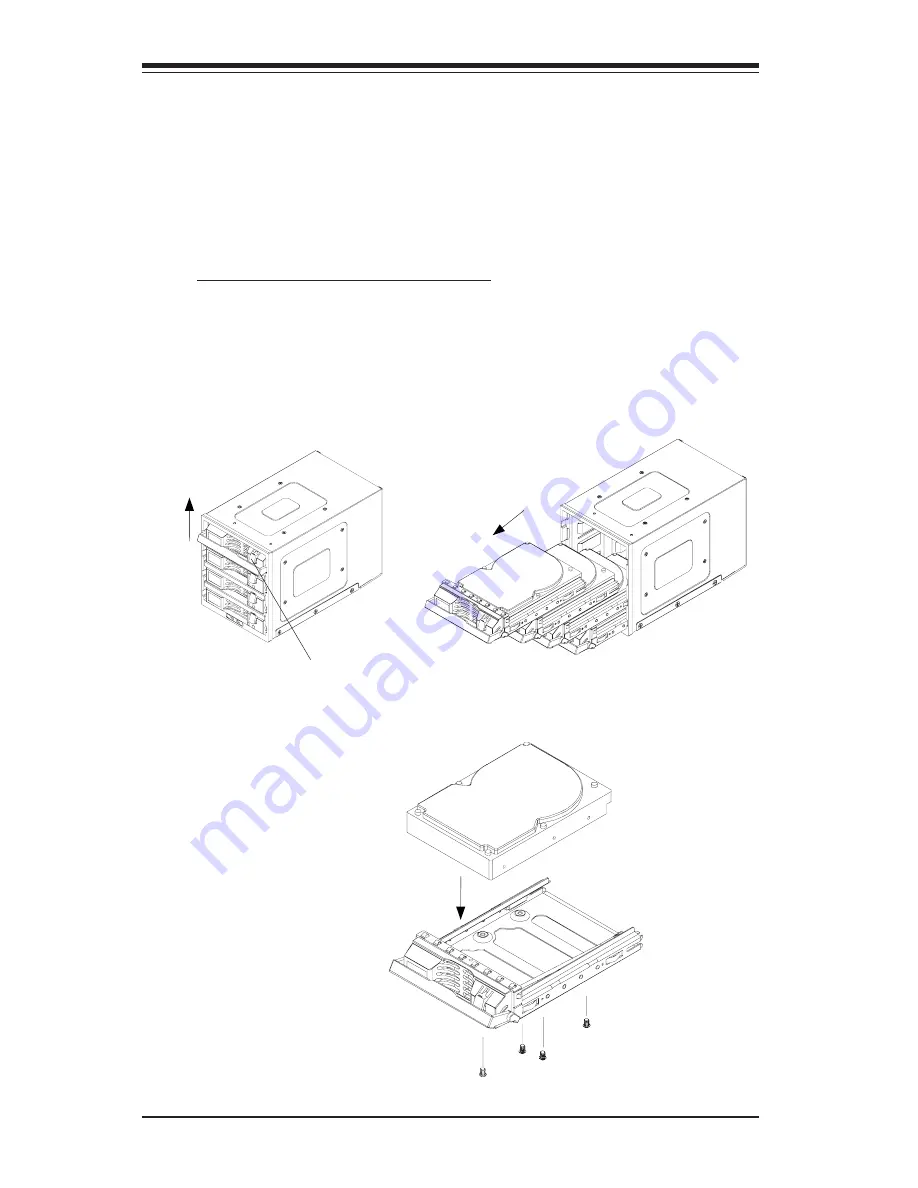
S
UPER CSE-M34S/CSE-M34T User's Guide
6
A. Accessing Hot Swappable Drives:
1.Push the release button and pull up the handle to release the
drive tray as shown below on the left:
4. Hardware Installation Procedures
(*Note: For the CSE-M34S: 1. SCSI IDs are assigned automatically by the
backplane. Do not set IDs manually on the drives. See the previous section
for SCSI ID jumper settings. 2. SCSI termination is enabled by default on the
SCSI backplane.)
Push the release button
Pull up the
handle
2. Pull out drive trays as shown below on the right:
3. Mount a drive in a carrier and secure it with screws as shown
below:
M o u n t a d r i v e
into a carrier
Secure the drive
with screws
Pull up the
drive trays








