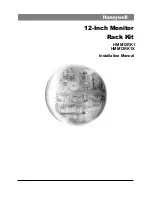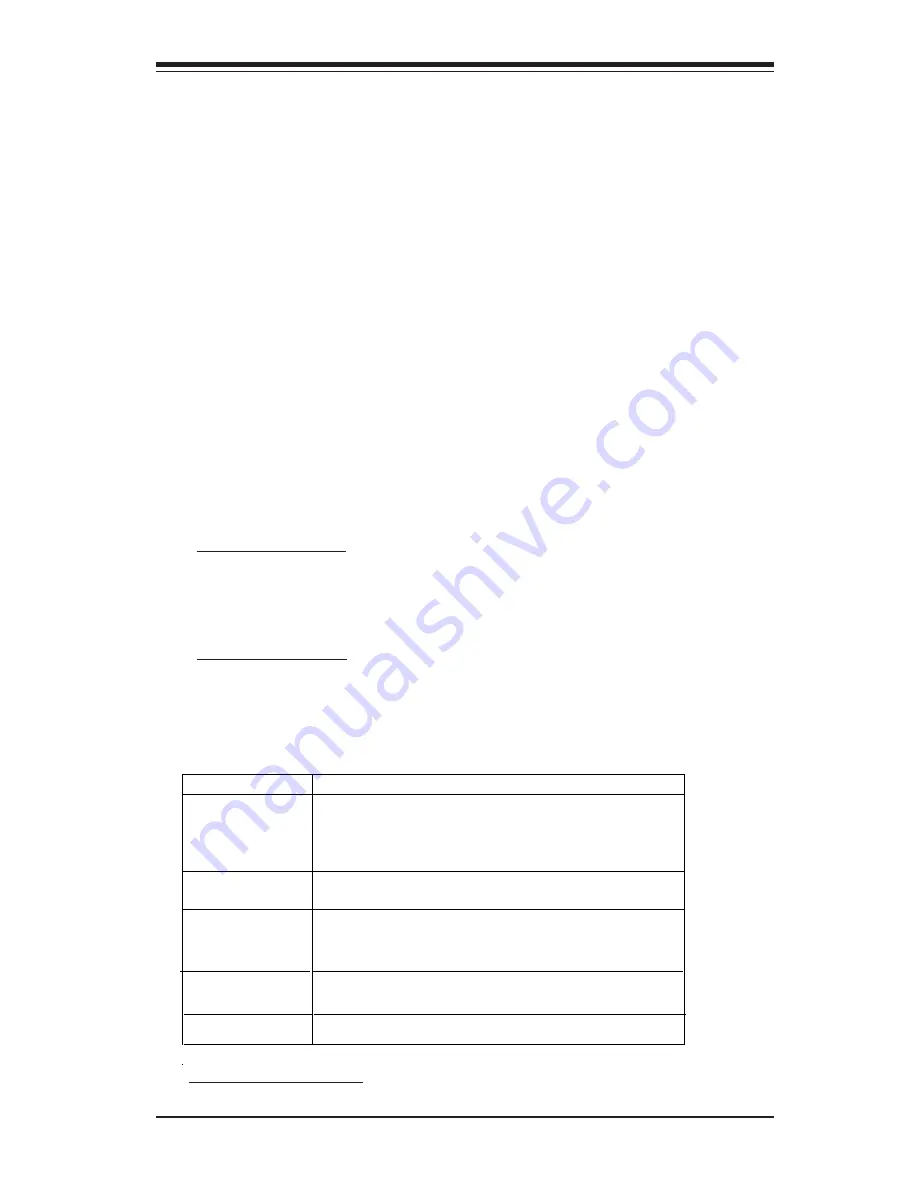
3
CSE-M34S/CSE-M34T
Supermicro’s CSE-M34S/CSE-M34T Mobile Rack Series offers the cutting
edge technology with greater flexibility. The CSE-M34T supports four Serial
ATA hot-swappable hard drives that yield a unparalleled storage capacity
without compromising productivity by eliminating possible system downtime.
The CSE-M34S also accommodates four SCSI SCA 320/160 Hard drives
which provide configuration flexibility and maximum data integrity.
1. Packing List
Please check to see if you have received all the items listed below:
*CSE-M34S/CSE-M34T Mobile Rack
*90mm-Exhaust Fan
*Screws:
Six (6) counts of 6-32 hex washer head screws
Eight (8) counts of M3 washer head screws
Eighteen (18 )counts of Pan head screws
*Drive Carrier Four (4)CSE-PT10 (-beige only)
(*For CSE-M34T only)
*Serial ATA Backplane (CSESATA-M34)
*Four (4) Serial ATA Cables (CBL-0044)
*Serial ATA LED cable (CBL-0057)
Packing List
*SCSI cable (CBL-027-U320)
*SCSI Backplane (CSESCA-002)
(*For CSE-M34S only)
2. Technical Specifications
Chassis supported:
SC762, SC830, SC942
Occupancy
Three (3) 5.25" Drive Bays
Capacity
Four (4) 1" SCA Ultra320/160 Hard Drives with
SAF-TE built-in (*CSE-M34S only)
Four (4) 1" Host Receptacle Connectors, SATA
hot-swap hard drives (*CSE-M34Tonly)
Cooling
Subsystem
One (1) 90mm Exhaust Fan
System
Monitoring
Fan Fail Detection LED and Alarm
Overheat LED indication
Built-in Termination (*CSE-M34S only)
Dimension
(WxHxD)
147mm x 129mm x 230mm
(5.8 in x 5.0 in x 9.1 in)
Weight
Gross: 6.8lb (3.4 kg)