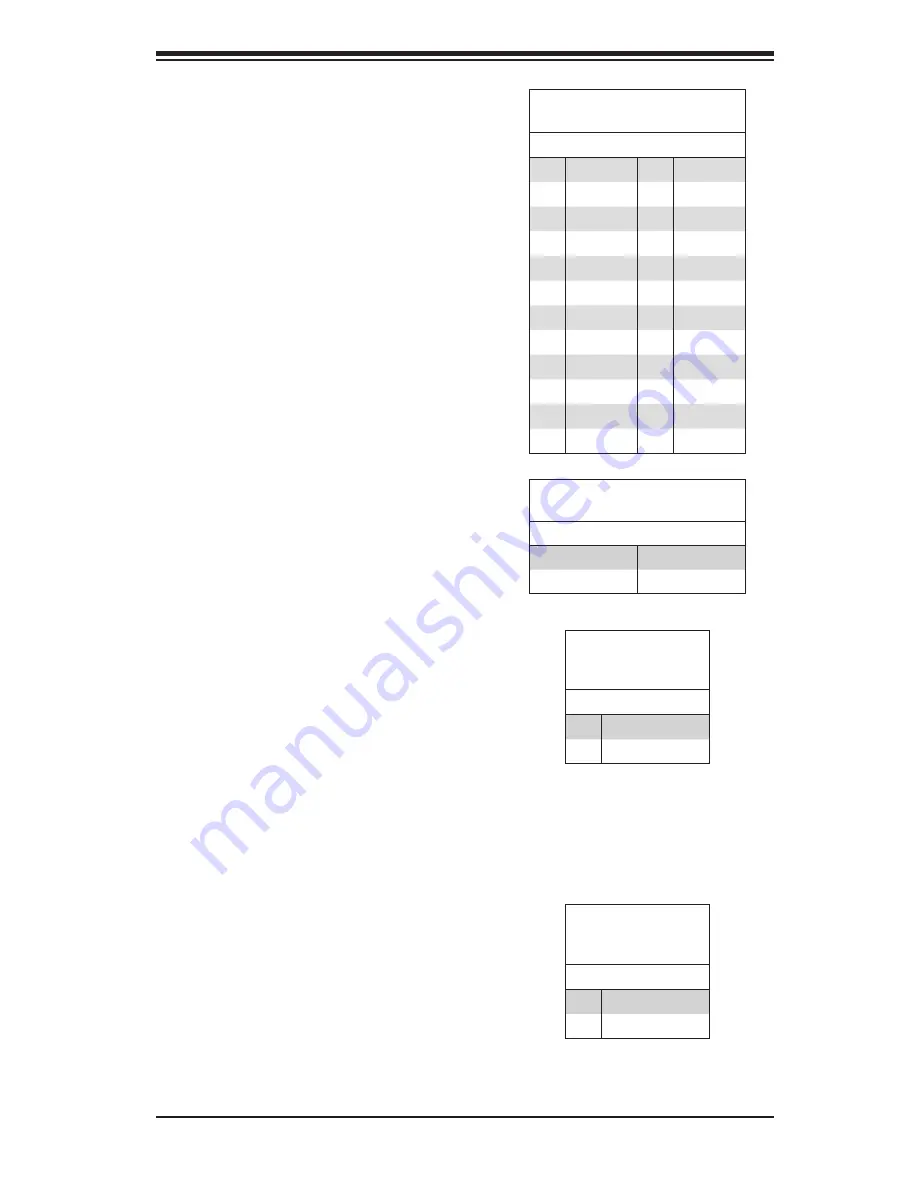
Chapter 5: Advanced Serverboard Setup
5-13
5-7 Connector Definitions
Power Connectors
A 24-pin main power supply connector(JPW1)
and three 8-pin CPU PWR connectors
(JPW2/JPW3/JPW4) on the motherboard.
These power connectors meet the SSI EPS
12V specification. In addition to the 24-pin
ATX power connector, the 12V 8-pin CPU
PWR connectors at JPW2/JPW3/JPW4 must
also be connected to your power supply. See
the table on the right for pin definitions.
Warning
: To prevent damage to the power
supply or motherboard, please use a power
supply that contains a 24-pin and three 8-pin
power connectors. Be sure to connect these
connectors to the 24-pin (JPW1) and the
three 8-pin (JPW2,JPW3 and JPW4) power
connectors on the motherboard. Failure in
doing so will void the manufacturer warranty
on your power supply and motherboard.
ATX Power 24-pin Connector
Pin Definitions
Pin# Definition Pin # Definition
13
+3.3V
1
+3.3V
14
-12V
2
+3.3V
15
COM
3
COM
16
PS_ON
4
+5V
17
COM
5
COM
18
COM
6
+5V
19
COM
7
COM
20
Res (NC)
8
PWR_OK
21
+5V
9
5VSB
22
+5V
10
+12V
23
+5V
11
+12V
24
COM
12
+3.3V
12V 8-pin PWR Connector
Pin Definitions
Pins Definition
1 through 4
Ground
5 through 8
+12V
Required Connection
Reset Connector
The reset connector is located on pins 3 and
4 of JF1 and attaches to the reset switch on
the computer chassis. See the table on the
right for pin definitions.
Reset Button
Pin Definitions
(JF1)
Pin# Definition
3
Reset
4
Ground
Power Button
The Power Button connection is located on
pins 1 and 2 of JF1. Momentarily contacting
both pins will power on/off the system. This
button can also be confi gured to function
as a suspend button (with a setting in the
BIOS - see Chapter 4). To turn off the power
when set to suspend mode, press the button
for at least 4 seconds. Refer to the table on
the right for pin defi nitions.
Power Button
Pin Defi nitions
(JF1)
Pin# Definition
1
PWR
2
Ground
Содержание 4042G-72RF4
Страница 1: ... SUPER A SERVER 4042G 72RF4 USER S MANUAL Revision 1 0b ...
Страница 23: ...Chapter 2 Server Installation 2 9 Figure 2 5 Accessing the Inside of the System ...
Страница 80: ...5 32 A SERVER 4042G 72RF4 USER S MANUAL Notes ...
Страница 98: ...6 18 A SERVER 4042G 72RF4 USER S MANUAL Notes ...
Страница 118: ...A 2 A SERVER 4042G 72RF4 USER S MANUAL Notes ...
















































