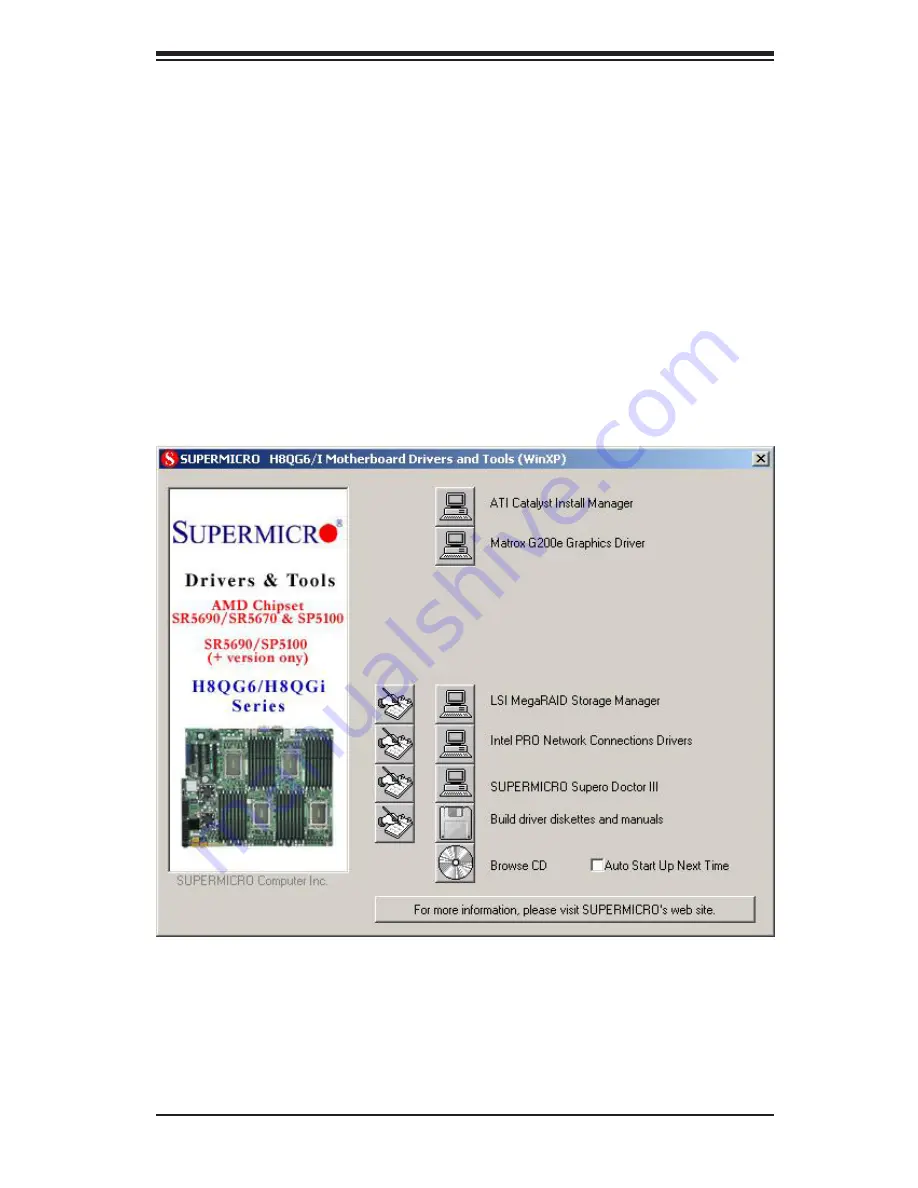
Chapter 5: Advanced Serverboard Setup
5-29
Figure 5-8. Driver/Tool Installation Display Screen
5-12 Installing Software
The Supermicro ftp site contains drivers and utilities for your system at
ftp://ftp.
supermicro.com
. Some of these must be installed, such as the chipset driver.
After accessing the ftp site, go into the CDR_Images directory and locate the ISO
file for your motherboard. Download this file to create a CD/DVD of the drivers and
utilities it contains. (You may also use a utility to extract the ISO file if preferred.)
Another option is to go to the Supermicro Website at
http://www.supermicro.com/
products/
. Find the product page for your motherboard here, where you may
download individual drivers and utilities.
After creating a CD/DVD with the ISO files, insert the disk into the CD/DVD drive
on your system and the display shown in Figure 5-8 should appear.
Содержание 1042G-TF
Страница 1: ...SUPER USER S MANUAL Revision 1 0e A SERVER 1042G TF ...
Страница 5: ...v Preface Notes ...
Страница 10: ...A SERVER 1042G TF User s Manual x Notes ...
Страница 16: ...1 6 A SERVER 1042G TF User s Manual Notes ...
Страница 32: ...3 4 A SERVER 1042G TF User s Manual Notes ...
Страница 52: ...4 20 A SERVER 1042G TF User s Manual Notes ...
Страница 89: ...Chapter 6 Advanced Chassis Setup 6 5 Figure 6 3 Removing a Hard Drive Carrier 1 1 1 2 ...
Страница 93: ...Chapter 6 Advanced Chassis Setup 6 9 Figure 6 6 Installing the Air Shroud 4 1 4 1 5 ...
Страница 112: ...A 2 A SERVER 1042G TF User s Manual Notes ...
















































