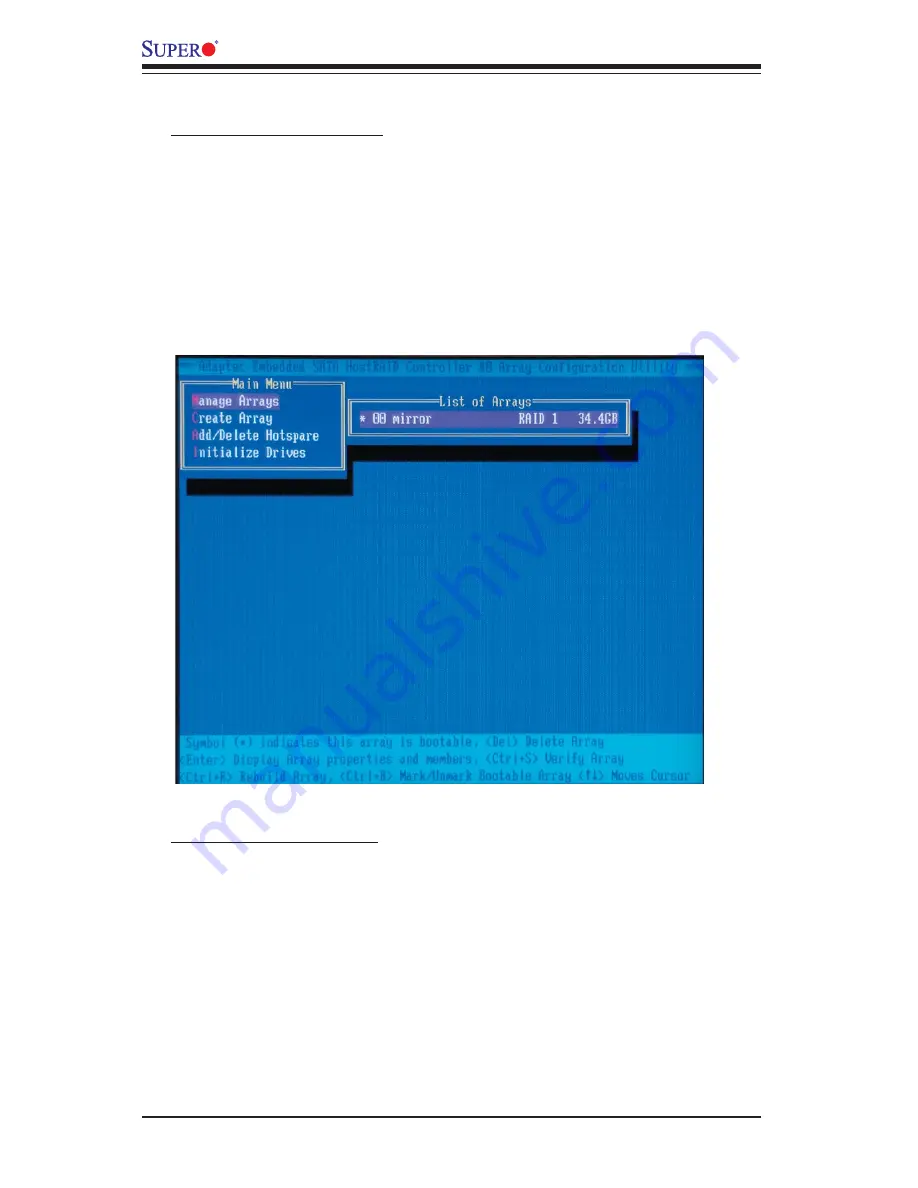
C-10
X6DLP-4G2/X6DLP-EG2 User's Manual
Adding a Bootable Array
To make an array bootable:
1. From the Main menu, select Manage Arrays.
2. From the List of Arrays, select the array you want to make bootable, and press
Ctrl+B.
3. Enter Y to create a bootable array when the following message is displayed: "This
will make all other existing bootable array non-bootable. Do you want to make this
array bootable? (Yes/No):" Then, a bootable array will be created. An asterisk will
appear next to the bootable array (as shown in the picture below:)
Deleting a Bootable Array
To delete a bootable array:
1. From the Main menu, select Manage Arrays.
2. From the List of Arrays, select the bootable array (*) you want to delete, and
press Ctrl+B. (* a bootable array is the array marked with an asterisk (as shown
in the picture above.)
3. Enter Y to delete a bootable array when the following message is displayed:
"The array is already marked bootable. Do you want to make this array as not
bootable? (Yes/No):" Then, the bootable array will be deleted and the asterisk will
disappear.
(*Note:
do not use the delete key to delete the bootable array.)
Содержание X6DLP-4G2
Страница 1: ...SUPER X6DLP 4G2 X6DLP EG2 USER S MANUAL Revision 1 0c ...
Страница 9: ...Chapter 1 Introduction 1 3 Figure 1 1 X6DLP 4G2 X6DLP EG2 Image ...
Страница 20: ...1 14 X6DLP 4G2 X6DLP EG2 User s Manual Notes ...
Страница 50: ...2 30 X6DLP 4G2 X6DLP EG2 User s Manual Notes ...
Страница 54: ...3 4 X6DLP 4G2 X6DLP EG2 User s Manual Notes ...
Страница 84: ...B 8 X6DLP 4G2 X6DLP EG2 User s Manual Notes ...
Страница 106: ...C 22 X6DLP 4G2 X6DLP EG2 User s Manual Notes ...











































