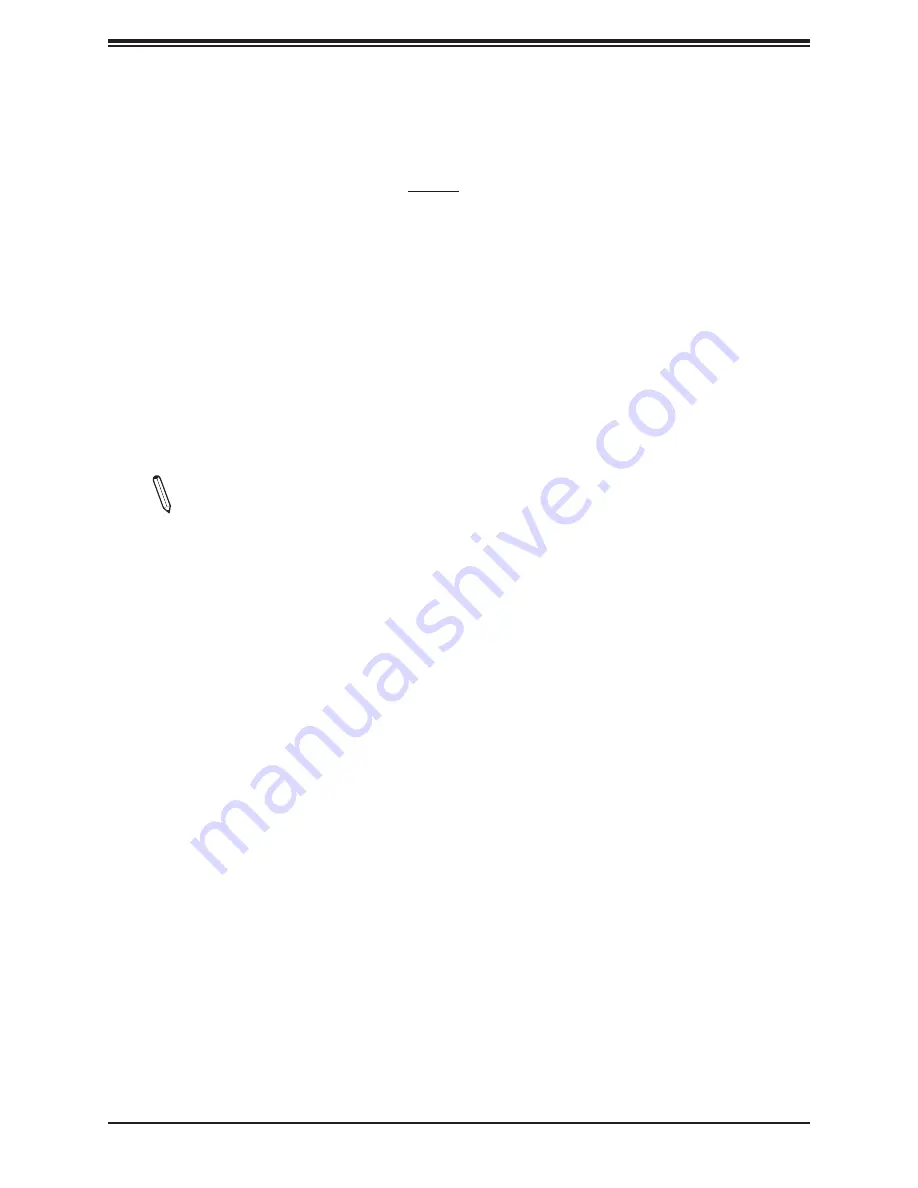
Chapter 3: Troubleshooting
45
3.3 Frequently Asked Questions
Question: How do I update my BIOS?
Answer:
It is recommended that you
do not
upgrade your BIOS if you are not experiencing
any problems with your system. Updated BIOS files are located on our website at
www.supermicro.com/ResourceApps/BIOS_IPMI_Intel.html
Please check our BIOS warning
message and the information on how to update your BIOS on our website. Select your
motherboard model and download the BIOS file to your computer. Also, check the current
BIOS revision to make sure that it is newer than your BIOS before downloading. You can
choose from the zip file and the .exe file. If you choose the zip BIOS file, please unzip the BIOS
file onto a bootable USB device. Run the batch file using the format FLASH.BAT filename.rom
from your bootable USB device to flash the BIOS. Then, your system will automatically reboot.
Warning
: Do not shut down or reset the system while updating the BIOS to prevent possible
system boot failure!)
Note
: The SPI BIOS chip used on this motherboard cannot be removed. Send your
motherboard back to our RMA Department at Supermicro for repair. For BIOS Recovery
instructions, please refer to the AMI BIOS Recovery Instructions posted at
supermicro.com/support/manuals/
.
















































