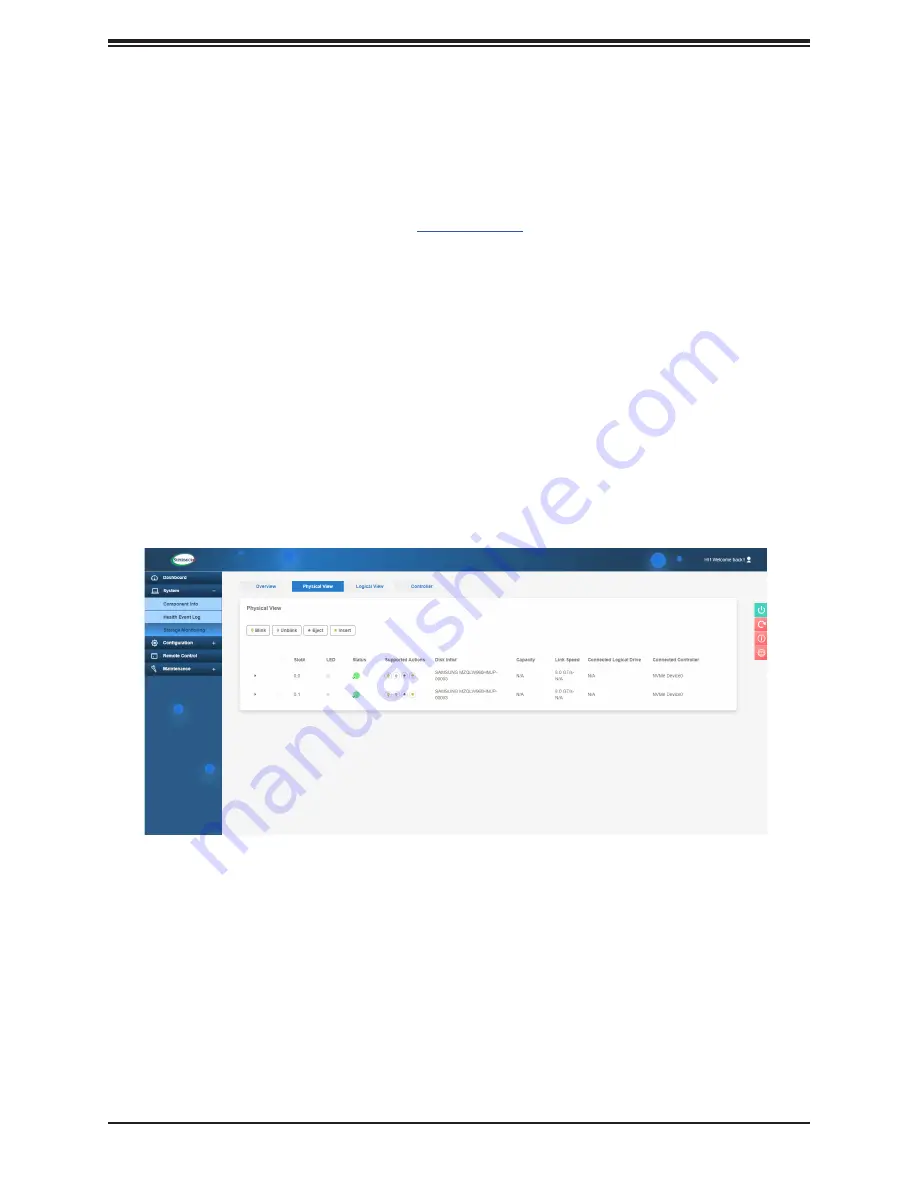
53
Chapter 3: Maintenance and Component Installation
Replacing the Drive
1. Insert the replacement drive.
2.
BMC Dashboard > Server Health > NVMe SSD
3. Select Device, Group and slot and click
Insert
. The drive Status LED indicator flashes
red, then turns off. The Activity LED turns blue.
Figure 3-9. BMC Dashboard Screenshot
Hot-Swap for NVMe Drives
Supermicro Ultra servers support NVMe surprise hot-swap. For even better data security,
NVMe orderly hot-swap is recommended. NVMe drives can be ejected and replaced remotely
using the BMC Dashboard.
Note
: If you are using VROC, see the
VROC section
in this manual instead.
Ejecting a Drive
1.
BMC Dashboard > Server Health > NVMe SSD
2. Select Device, Group and Slot, and click
Eject
.
After ejecting, the drive Status LED
indicator turns green.
3. Remove the drive.
Note that
Device
and
Group
are categorized by the CPLD design architecture.
Slot
is the slot number on which the NVMe drives are mounted.
















































