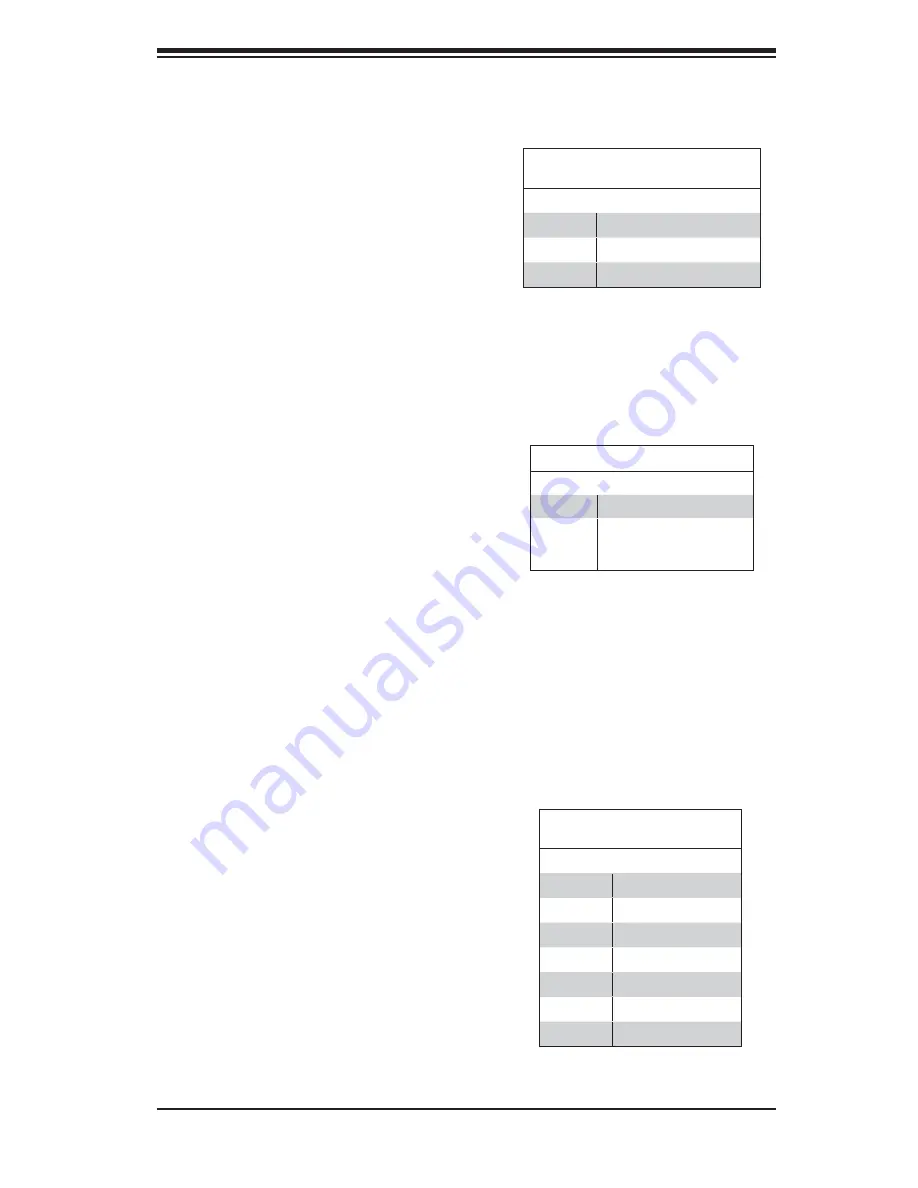
Chapter 5: Advanced Motherboard Setup
5-23
5-10 Onboard Indicators
LAN1/LAN2 LEDs
The Ethernet ports (located beside the
VGA port) have two LEDs. On each Giga-
bit LAN port, the yellow LED indicates
activity when blinking while the other LED
may be green, amber or off to indicate the
speed of the connection. See the table on
the right for the functions associated with
the connection speed LED.
LAN LED
Connection Speed Indicator
LED State Defi nition
Off
No connection or 10 Mb/s
Green
100 Mb/s
Amber
1 Gb/s
Onboard Standby PWR LED
LED State Defi nition
Off
System Off
On
System on, or
System off and PWR
Cable Connected
Onboard Standby Power LED
An Onboard Standby Power LED is
located at LE2 on the motherboard.
When LE2 is on, the AC power cable is
connected. Make sure to disconnect the
power cable before removing or installing
any component.
5-11 SATA Drive Connections
SATA Ports
Six Serial ATA (SATA) ports (I-SATA 0~5)
are located on the motherboard. See the
table on the right for pin defi nitions for the
onboard SATA ports.
The SATA0/1 ports support SATA3 while
ports 2 through 5 support SATA2.
SATA Port Pin Defi nitions
(SATA0 ~ SATA5)
Pin # Defi nition
1
Ground
2
TXP
3
TXN
4
Ground
5
RXN
6
RXP
7
Ground
Содержание SuperServer 5037C-i
Страница 1: ...SUPER SuperServer 5037C i USER S MANUAL Revision 1 0 ...
Страница 5: ...v Preface Notes ...
Страница 14: ...1 6 SUPERSERVER 5037C i User s Manual Notes ...
Страница 17: ...Chapter 2 System Setup 2 3 Figure 2 1 Accessing the Inside of the 5037C i 1 3 Release Tab B Handle A ...
Страница 82: ...7 22 SUPERSERVER 5037C i User s Manual Notes ...
Страница 84: ...A 2 SUPERSERVER 5037C i User s Manual Notes ...
Страница 87: ...B 3 Appendix B System Specifications Notes ...
















































