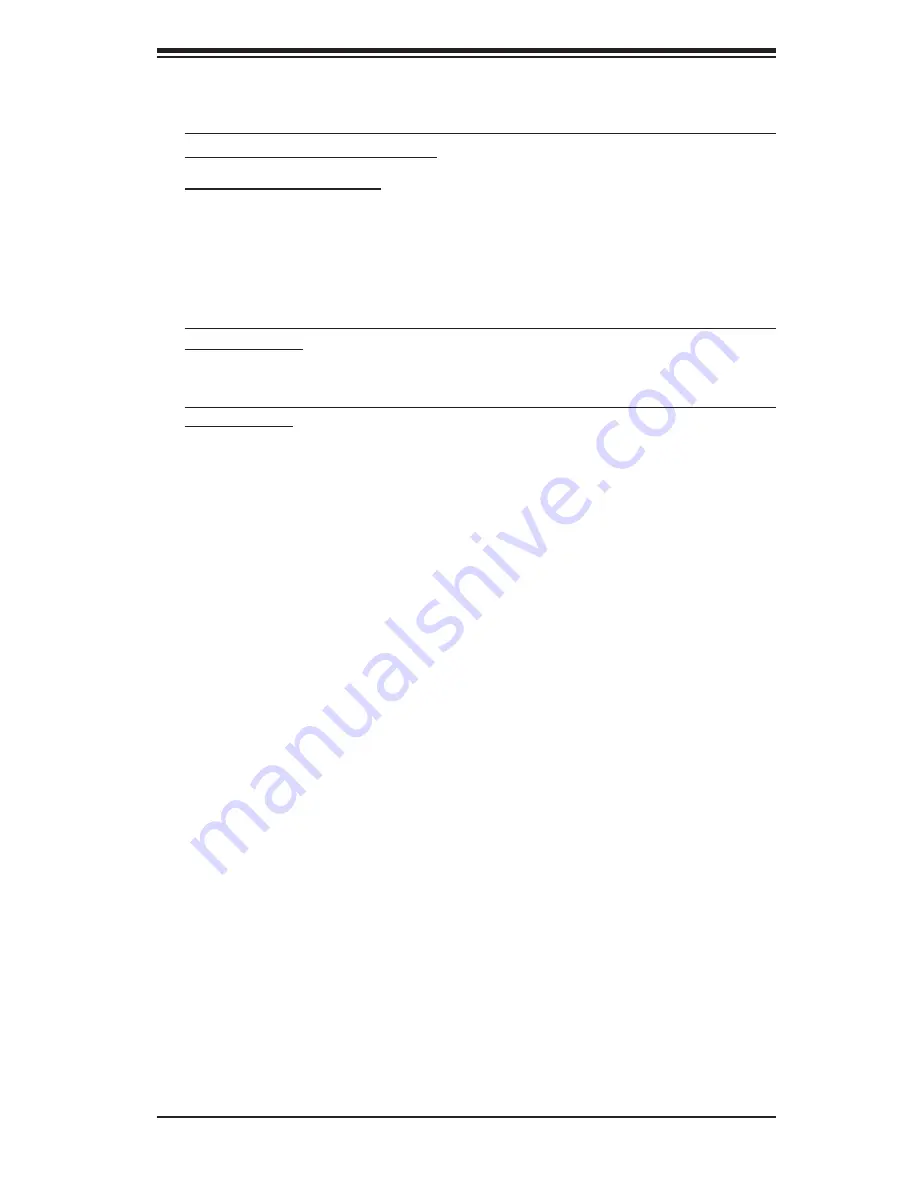
Appendix D: Adaptec HostRAID Setup Guidelines
D-15
Deleting Arrays
Warning: Back up the data on an array before you delete it to prevent data loss
Deleted arrays cannot be restored.
To delete an existing array:
1.
From the main menu (shown on Page D-4), select
Manage Arrays
.
2. Select the array you wish to delete and press <de
lete
>.
3.
In the Array Properties dialog box, select
Delete
and press <
Enter>
. The follow-
ing prompt is displayed:
Warning!! Deleting the array will render array unusable. Do you want to delete the
array? (Yes/No):
RAID 1 only
—the following prompt is also displayed:
Deleting the partition will result in data loss! Do you also want to delete the parti-
tion? (Yes/No):
4. Press
Yes
to delete the array and partition or
No
to return to the previous
menu.
5. Press
Esc
to return to the previous menu.
Содержание SUPERSERVER 5025M-UR
Страница 1: ...SUPERSERVER 5025M UR USER S MANUAL 1 0 SUPER ...
Страница 5: ...v Preface Notes ...
Страница 10: ...Notes x SUPERSERVER 5025M UR User s Manual ...
Страница 21: ...Chapter 2 Server Installation 2 5 Figure 2 1 Installing Chassis Rails ...
Страница 23: ...Chapter 2 Server Installation 2 7 Figure 2 2 Installing the Server into a Rack ...
Страница 25: ...Chapter 2 Server Installation 2 9 Figure 2 3 Accessing the Inside of the System ...
Страница 30: ...SUPERSERVER 5025M UR User s Manual 3 4 Notes ...
Страница 58: ...5 24 SUPERSERVER 5025M UR User s Manual Notes ...
Страница 90: ...A 6 SUPERSERVER 5025M UR User s Manual Notes ...
Страница 96: ...B 6 SUPERSERVER 5025M UR User s Manual Notes ...
Страница 130: ...E 4 SUPERSERVER 5025M UR User s Manual Notes ...
























