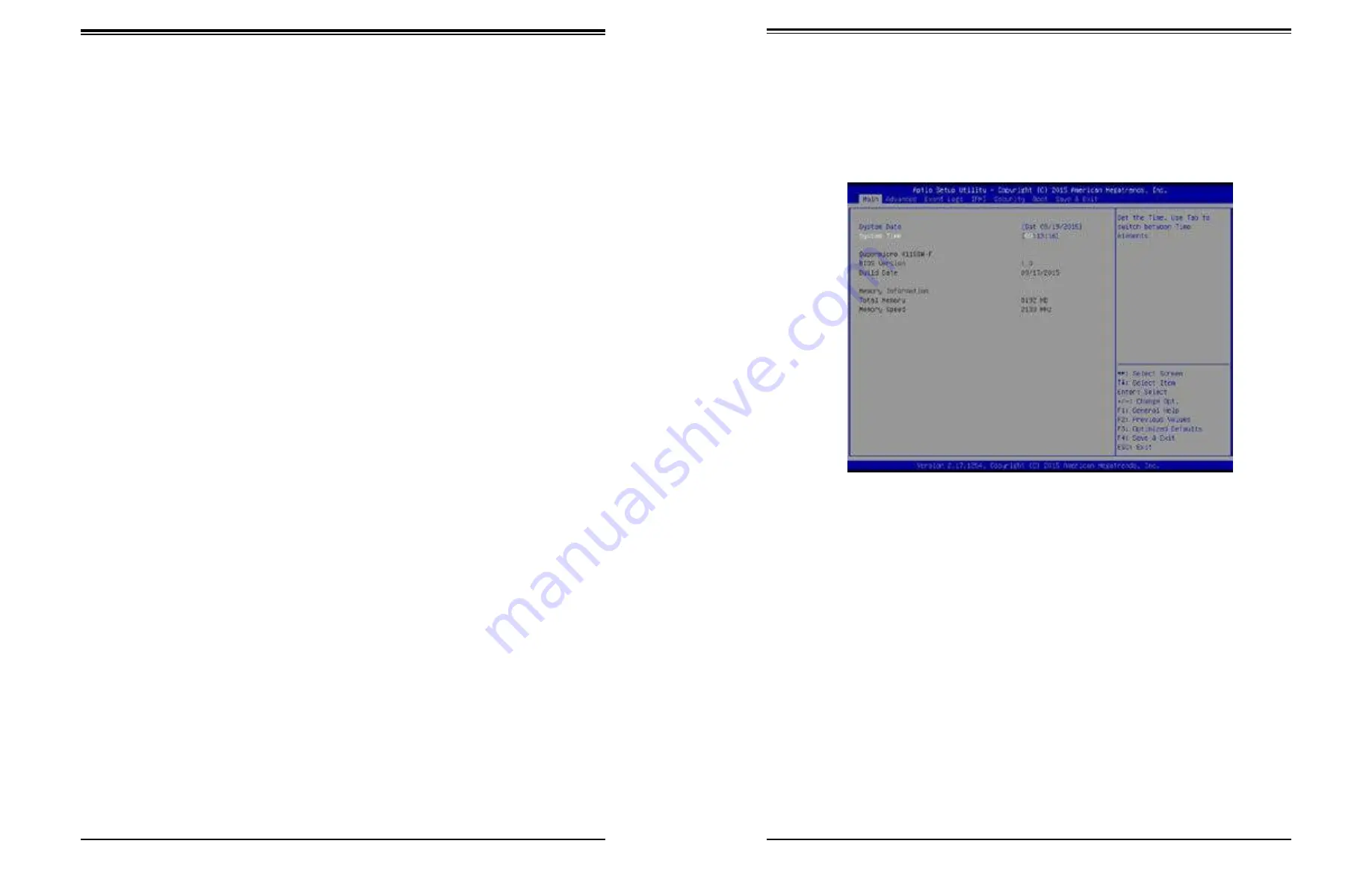
Chapter 6: BIOS
57
56
SuperServer 5019S-WR User's Manual
Chapter 6
BIOS
6.1 Introduction
This chapter describes the AMIBIOS™ Setup utility for the X11SSW-F motherboard. The BIOS
is stored on a chip and can be easily upgraded using a flash program.
Note:
Due to periodic changes to the BIOS, some settings may have been added
or deleted and might not yet be recorded in this manual. Please refer to the Manual
Download area of our website for any changes to BIOS that may not be reflected in
this manual.
Starting the Setup Utility
To enter the BIOS Setup Utility, hit the <Delete> key while the system is booting-up. (In
most cases, the <Delete> key is used to invoke the BIOS setup screen. There are a few
cases when other keys are used, such as <F1>, <F2>, etc.) Each main BIOS menu option
is described in this manual.
The Main BIOS screen has two main frames. The left frame displays all the options that can
be configured. “Grayed-out” options cannot be configured. The right frame displays the key
legend. Above the key legend is an area reserved for a text message. When an option is
selected in the left frame, it is highlighted in white. Often a text message will accompany it.
(Note that BIOS has default text messages built in. We retain the option to include, omit, or
change any of these text messages.) Settings printed in
Bold
are the default values.
A "
"
indicates a submenu. Highlighting such an item and pressing the <Enter> key will
open the list of settings within that submenu.
The BIOS setup utility uses a key-based navigation system called hot keys. Most of these
hot keys (<F1>, <F2>, <F3>, <Enter>, <ESC>, <Arrow> keys, etc.) can be used at any time
during the setup navigation process.
6.2 Main Setup
When you first enter the AMI BIOS setup utility, you will enter the Main setup screen. You can
always return to the Main setup screen by selecting the Main
tab on the top of the screen.
The Main BIOS setup screen is shown below.The following Main menu items will be displayed:
System Date/System Time
Use this option to change the system date and time. Highlight
System Date
or
System Time
using the arrow keys. Enter new values using the keyboard. Press the <Tab> key or the arrow
keys to move between fields. The date must be entered in Day MM/DD/YYYY format. The
time is entered in HH:MM:SS format.
Note:
The time is in the 24-hour format. For example, 5:30 P.M. appears as 17:30:00.
The date's default value is 01/01/2014 after RTC reset.
Supermicro X11SSW-F
BIOS Version
This item displays the version of the BIOS ROM used in the system.
Build Date
This item displays the date when the version of the BIOS ROM used in the system was built.
















































