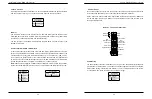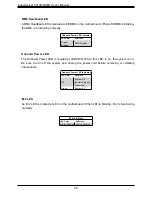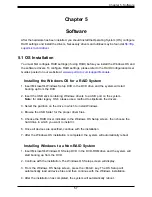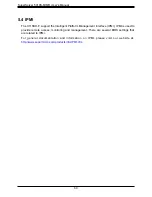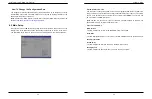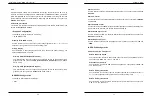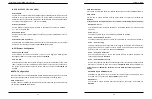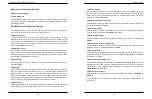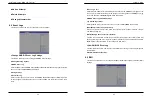Chapter 6: BIOS
61
Chapter 6
BIOS
6.1 Introduction
This chapter describes the AMIBIOS™ setup utility for the X11SSH-F motherboard. The BIOS
is stored on a Flash EEPROM and can be easily upgraded using a flash program.
Note:
Due to periodic changes to the BIOS, some settings may have been added or deleted
and might not yet be recorded in this manual. Please refer to the Manual Download area of
our website for any changes to BIOS that may not be reflected in this manual.
Starting the Setup Utility
To enter the BIOS setup utility, enter the <Delete> key while the system is booting up. (In
most cases, the <Delete> key is used to invoke the BIOS setup screen. There are a few
cases when other keys are used, such as <F1>, <F2>, etc.) Each main BIOS menu option
is described in this manual.
The main BIOS screen has two main frames. The left frame displays all the options that can
be configured. “Grayed-out” options cannot be configured. The right frame displays the key
legend. Above the key legend is an area reserved for a text message. When an option is
selected in the left frame, it is highlighted in white. Often a text message will accompany it.
Note that BIOS has default text messages built in. We retain the option to include, omit, or
change any of these text messages. Settings printed in
Bold
are the default values.
A "
"
indicates a submenu. Highlighting such an item and pressing the <Enter> key will
open the list of settings within that submenu.
The BIOS setup utility uses a key-based navigation system called hot keys. Most of these
hot keys (<F1>, <F4>, <Enter>, <ESC>, <Arrow> keys, etc.) can be used at any time during
the setup navigation process.
Notes
: Options printed in
Bold
are default settings.
<F3> is used to load optimal default settings. <F4> is used to save the settings and exit the
setup utility.
This BIOS is shared with the X11SSH-LN4F and some settings listed may only apply to that
motherboard.