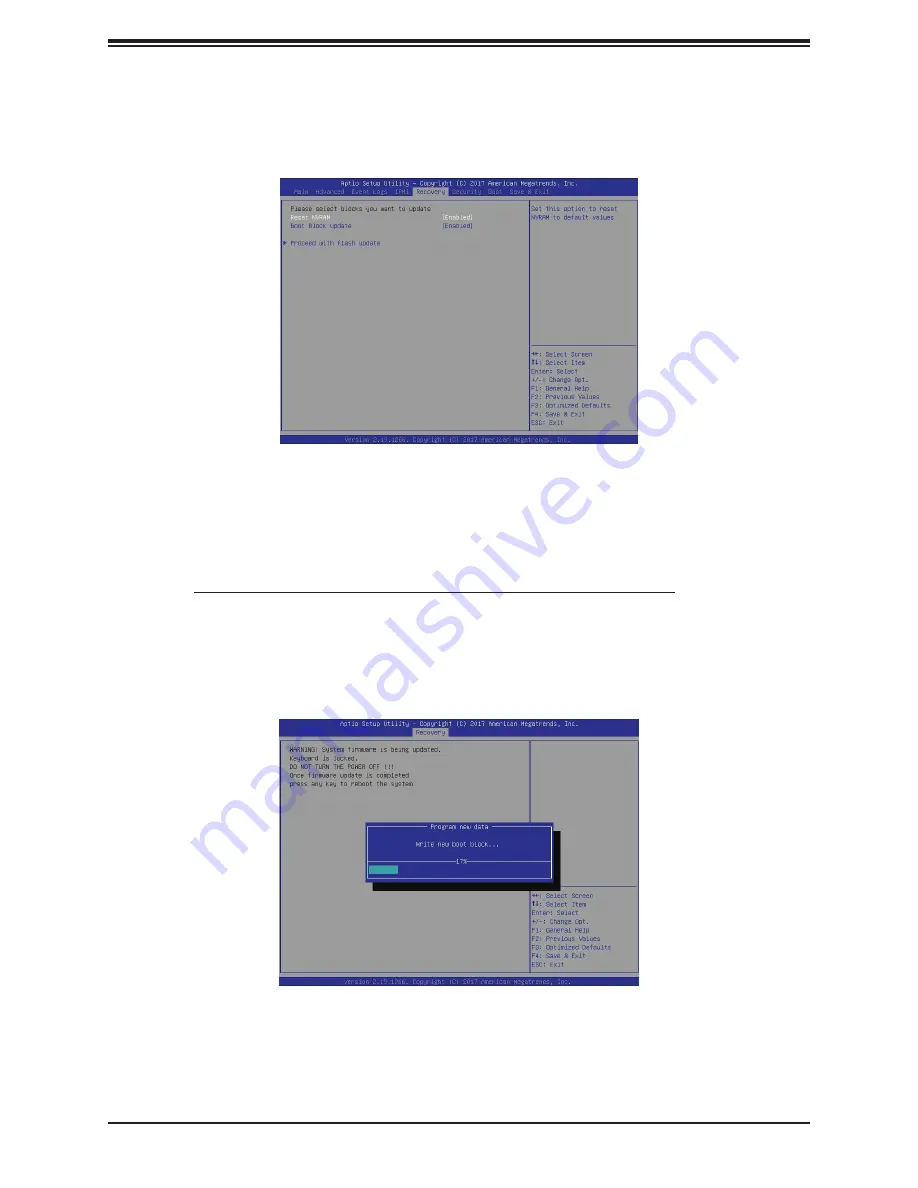
87
Chapter 7: Troubleshooting and Support
Note
: At this point, you may decide if you want to start the BIOS recovery. If you decide
to proceed with BIOS recovery, follow the procedures below.
4. When the screen as shown above displays, use the arrow keys to select the item "Proceed
with flash update" and press the <Enter> key. You will see the BIOS recovery progress as
shown in the screen below.
Note:
Do not interrupt the BIOS flashing process until it has completed
.
5. After the BIOS recovery process is complete, press any key to reboot the system.
6.
Using a different system, extract the BIOS package into a USB flash drive.
















































