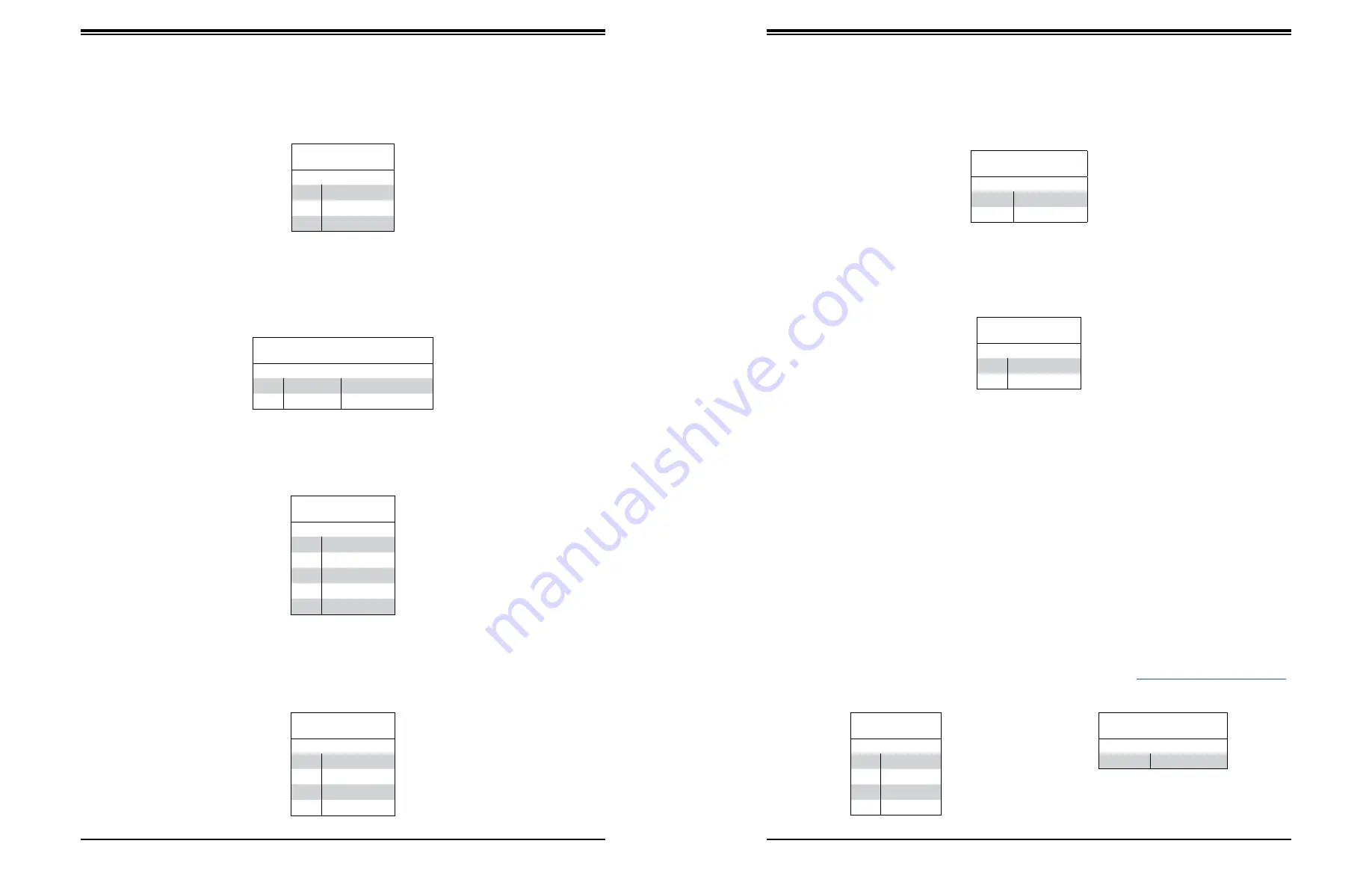
43
42
Chapter 4: Motherboard Connections
SuperServer 1019S-MC0T User's Manual
Standby Power
The Standby Power header is located at JSTBY1 on the motherboard.
Standby Power
Pin Definitions
Pin#
Definition
1
+5V Standby
2
Ground
3
No Connection
Internal Speaker/Buzzer
The Internal Speaker/Buzzer (SP1) is used to provide audible indications for various beep
codes.
Internal Buzzer
Pin Definitions
Pin#
Definition
1
Pos (+)
Beep In
2
Neg (-)
Alarm Speaker
Power SMB (I
2
C) Header
Power System Management Bus (I
2
C) header at JPI
2
C1 monitors the power supply, fan and
system temperatures.
Power SMB Header
Pin Definitions
Pin#
Definition
1
Clock
2
Data
3
PMBUS_Alert
4
Ground
5
+3.3V
4-pin BMC External I
2
C Header
A System Management Bus header for IPMI 2.0 is located at JIPMB1. Connect a cable to
this header to use the IPMB I
2
C connection on your system.
External I
2
C Header
Pin Definitions
Pin#
Definition
1
Data
2
Ground
3
Clock
4
No Connection
Overheat/Fan Fail LED Header
Connect an LED indicator to JOH1 to display warnings of chasis overheating and fan failure.
See the table below for the LED status.
Overheat LED Header
Status
State
Definition
Solid
Overheat
Blinking Fan Fail
Chassis Intrusion
A Chassis Intrusion header is located at JL1 on the motherboard. Attach the appropriate cable
from the chassis to the header to inform you when the chassis is opened.
Chassis Intrusion
Pin Definitions
Pins
Definition
1
Intrusion Input
2
Ground
M.2 Slot
M.2 is formerly known as Next Generation Form Factor (NGFF). The M.2 slot at J24 is
designed for internal mounting devices. The X11SSH-CTF motherboard deploys an M key
only dedicated for SSD devices with the ulitmate performance capability in a PCI Express
3.0 x4 interface for native PCI-E SSD support.
Unit Identifier Switch/UID LED Indicator
A Unit Identifier (UID) switch and an LED Indicator are provided on the motherboard. The
UID switch is located at JUIDB1, which is next to the VGA port on the back panel. The UID
LED (LE1) is located next to the UID switch. When you press the UID switch, the UID LED
will be turned on. Press the UID switch again to turn off the LED indicator. The UID Indicator
provides easy identification of a system unit that may be in need of service.
Note:
UID can also be triggered via IPMI on the motherboard. For more information on IPMI,
please refer to the IPMI User's Guide posted on our website at
UID Switch
Pin Definitions
Pin#
Definition
1
Ground
2
Ground
3
Button In
4
Button In
UID LED
Pin Definitions
Color
Status
Blue: On
Unit Identified
















































