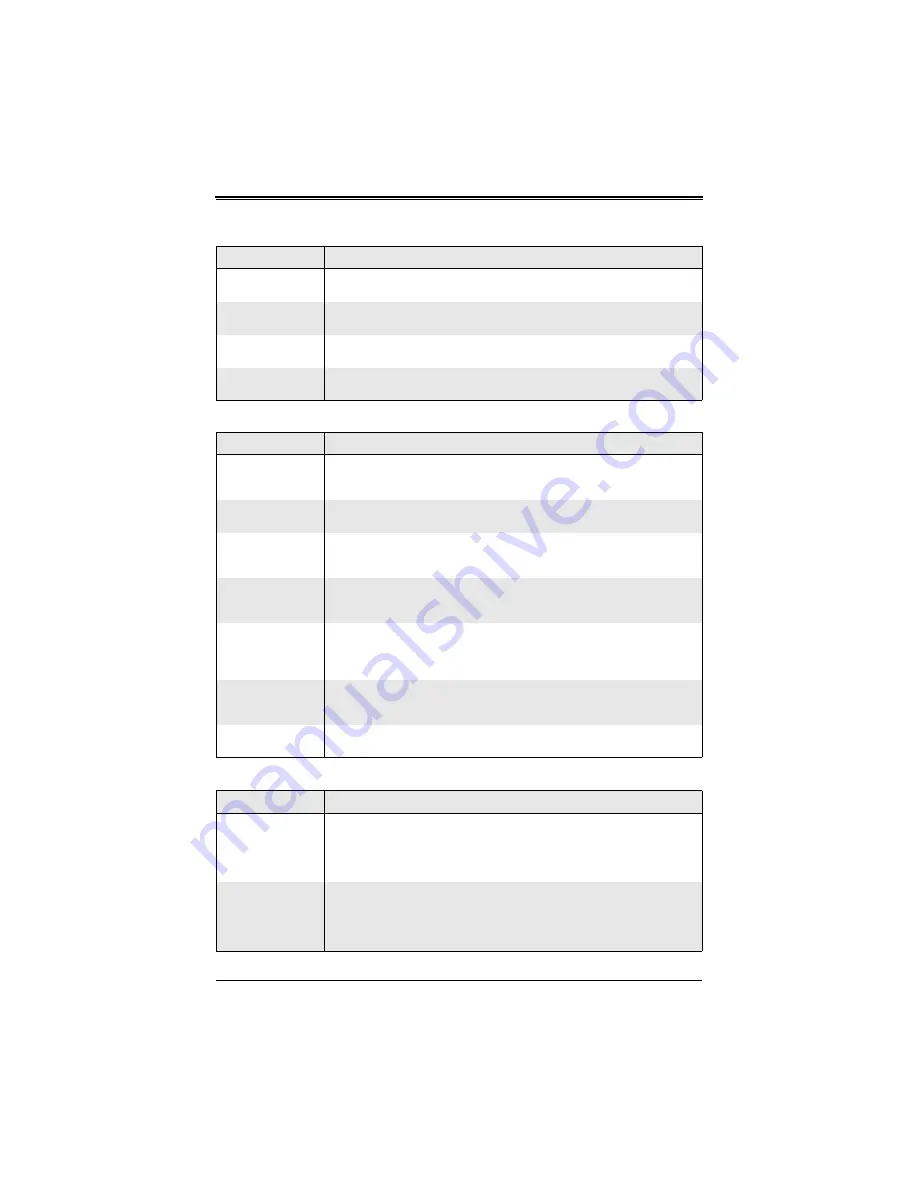
SBI-7125B-T1 BIOS Setup Manual
4
X
Advanced
Processor Options
Access this submenu to make changes to advanced processor option settings.
See
for a list of menu options in this submenu.
X
I/O Device
Configuration
Access this submenu to make changes to I/O device configuration settings. See
for a list of menu options in this submenu.
X
Console
Redirection
Access this submenu to make changes to console redirection settings. See
for a list of menu options in this submenu.
X
Hardware Monitor
Access this submenu to make changes to the hardware monitor settings. See
for a list of menu options in this submenu.
Table 4. Boot Features Submenu Menu Options
Menu Option
Description
Quick Boot Mode
If enabled, this feature will speed up the POST (Power-On Self-Test) routine by
skipping certain tests after the computer is turned on. The settings are
Enabled
and Disabled. If Disabled, the POST routine will run at normal speed.
Quiet Boot Mode
This setting allows you to Enable or
Disable
the diagnostic screen during
boot-up.
POST Errors
Enabling this setting pauses and displays the Setup entry or resume boot prompt
if an error occurs on boot. If disabled, the system will always attempt to boot. The
settings are
Enabled
and Disabled.
ACPI Mode
Use this setting to determine if you want to employ ACPI (Advanced
Configuration and Power Interface) power management on your system. The
options are Yes and No.
Power Button
Behavior
If set to Instant-Off, the system will power off immediately as soon as the user
hits the power button. If set to 4-sec. override, the system will power off when the
user presses the power button for 4 seconds or longer. The options are
Instant-Off and
4-sec override
.
Power Loss Control
This setting allows you to choose how the system will react when power returns
after an unexpected loss of power. The options are
Stay Off
, Power On and
L
ast
State.
Summary Screen
This setting allows you to
Enable
or Disable the summary screen, which
displays the system configuration during bootup.
Table 5. Memory Cache Submenu Menu Options
Menu Option
Description
Cache System BIOS
Area
This setting allows you to designate a reserve area in the system memory to be
used as a system BIOS buffer into which the BIOS will write (cache) its data.
Select
Write Protect
to enable this function, and this area will be reserved for
BIOS ROM access only. Select "Uncached" to disable this function and make
this area available for other devices.
Cache Video BIOS
Area
This setting allows you to designate a reserve area in the system memory to be
used as a Video BIOS buffer into which the BIOS will write (cache) its data.
Select
Write Protect
to enable the function and this area will be reserved for
Video BIOS ROM access only. Select "Uncached" to disable this function and
make this area available for other devices.
Table 3. Advanced Setup Menu Options (Continued)
Submenu
Description














