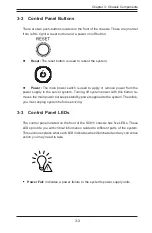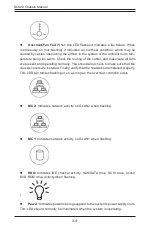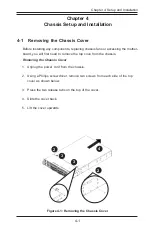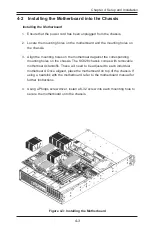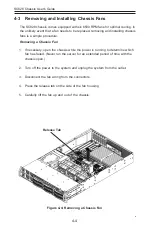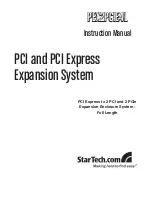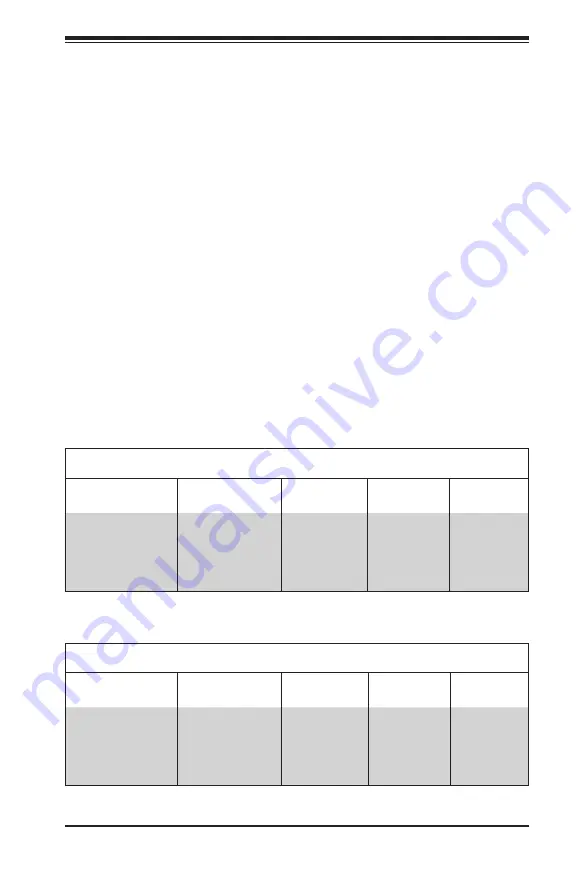
Chapter 1
Introduction
1-1 Overview
Supermicro’s
SC828
chassis features a unique and highly-optimized design. The
chassis is equipped with a high-efficiency 1000W or 1200W redundant power
supply.
1-2 Shipping List
Part Numbers
For the latest shiping lists and part numbers for your particular chassis model please
visit the Supermicro Web site at http://www.supermicro.com/
Chapter 1: Introduction
1-1
SC828TQ-R1200B Chassis
Model
CPU
HDD
I/O Slots
Power
Supply
SC828TQ-R1200B
Intel and AMD
Quad processors
6 x 3.5” Hot-
swap SAS /
SATA drive
bays
7 x Low-
profile, Full-
length I/O
expansion
slot
1200W
SC828TQ-R1000B Chassis
Model
CPU
HDD
I/O Slots
Power
Supply
S C 8 2 8 T Q -
R1000B
Intel and AMD
Quad processors
6 x 3.5” Hot-
swap SAS /
SATA drive
bays
7 x Low-
profile, Full-
length I/O
expansion
slot
1000W
Содержание SC828 Series
Страница 1: ...SC828 Chassis Series SC828TQ R1000LPB SC828TQ R1200LPB USER S MANUAL 1 0a B C D E F G H I J SUPER ...
Страница 20: ...SC828 Chassis User s Guide 4 2 Figure 4 2 Lifting the Chassis Cover 5 ...
Страница 34: ...SC828 Chassis User s Guide 4 16 Notes ...
Страница 42: ...SC828 Chassis Manual 5 8 Notes ...
Страница 46: ...SC828 Chassis Manual B 2 Notes ...
Страница 55: ...C 9 Appendix C Backplane Specifications Notes ...