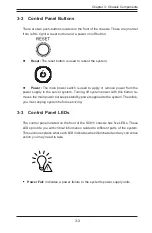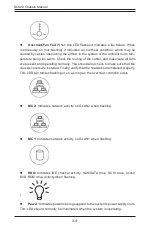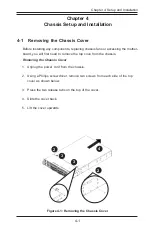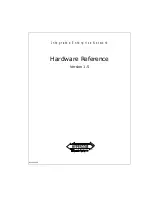v
Preface
Table of Contents
Chapter 1 Introduction
1-1
Overview ......................................................................................................... 1-1
1-2
Shipping List .................................................................................................... 1-1
Part Numbers .................................................................................................. 1-1
1-3
Where to get Replacement Components ........................................................ 1-2
1-4
Contacting SuperMicro .................................................................................... 1-3
1-5
Returning Merchandise for Service................................................................. 1-4
Chapter 2 System Safety
2-1
Overview ......................................................................................................... 2-1
2-2
Warnings and Precautions .............................................................................. 2-1
2-3
Preparing for Setup ......................................................................................... 2-1
2-4
Electrical Safety Precautions .......................................................................... 2-2
2-5
General Safety Precautions ............................................................................ 2-3
2-6
System Safety ................................................................................................. 2-3
Chapter 3 Chassis Components
3-1
Overview ......................................................................................................... 3-1
3-2
Components .................................................................................................... 3-1
Chassis ............................................................................................................ 3-1
Fans ................................................................................................................ 3-1
Mounting to a Rack (Optional) ........................................................................ 3-2
Power Supply .................................................................................................. 3-2
Air Shroud ....................................................................................................... 3-2
3-3
Where to get Replacement Components ........................................................ 3-2
Chapter 4 Chassis Setup and Installation
4-1
Removing the Chassis Cover ......................................................................... 4-1
4-2
Installing the Motherboard into the Chassis ................................................... 4-3
4-3
Removing and Installing Chassis Fans ........................................................... 4-4
4-4
Power Supply .................................................................................................. 4-6
Removing the Power Supply........................................................................... 4-6
Installing the Power Supply ............................................................................ 4-8
4-5
Installing the Air Shroud ................................................................................ 4-10
4-6
Removing the Hard Drive Tray and Installing a Hard Drive ......................... 4-12
4-7
Add-on Card/Expansion Slot Setup .............................................................. 4-15
Содержание SC828 Series
Страница 1: ...SC828 Chassis Series SC828TQ R1000LPB SC828TQ R1200LPB USER S MANUAL 1 0a B C D E F G H I J SUPER ...
Страница 20: ...SC828 Chassis User s Guide 4 2 Figure 4 2 Lifting the Chassis Cover 5 ...
Страница 34: ...SC828 Chassis User s Guide 4 16 Notes ...
Страница 42: ...SC828 Chassis Manual 5 8 Notes ...
Страница 46: ...SC828 Chassis Manual B 2 Notes ...
Страница 55: ...C 9 Appendix C Backplane Specifications Notes ...