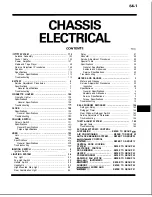5-13
Chapter 5: Chassis Setup and Maintenance
Installing the Air Shroud
Remove the chassis cover.
If your motherboard uses between 9 and 16 DIMMS, skip this step. If your
motherboard uses 8 DIMMS, you must remove the optional flap. To do so:
a. With the fan side facing you, hold the air shroud with your left hand on the
main shroud component and right hand on the optional flap.
b. Gently twist with your right hand by lifting the fan side and lowering the
other end of the optional flap.
Place air shroud in your chassis with the fan side touching the edge of the
fans.
Replace the chassis cover.
1.
2.
3.
4.
Checking the Server's Air Flow
Make sure there are no objects to obstruct airflow in and out of the server. In
addition, if you are using a front bezel, make sure the bezel's filter is replaced
periodically.
Do not operate the server without drives or drive trays in the drive bays. Use
only recommended server parts.
Make sure no wires or foreign objects obstruct air flow through the chassis.
Pull all excess cabling out of the airflow path or use shorter cables.
The control panel LEDs inform you of system status. See “Chapter 3: System
Interface” for details on the LEDs and the control panel buttons.
1.
2.
3.
4.
Содержание SC815S-560B
Страница 8: ...SC815 Chassis Manual viii Notes ...
Страница 14: ...SC815 Chassis Manual 1 6 Notes ...
Страница 28: ...SC815 Chassis Manual 4 8 Notes ...
Страница 46: ...SC815 Chassis Manual 5 18 Notes ...
Страница 53: ...6 7 Chapter 6 Rack Installation SCALE 0 380 Figure 6 4 Installing the Outer Rails to the Server Rack 2 3 3 ...
Страница 56: ...SC815 Chassis Manual 6 10 Notes ...
Страница 62: ...SC815 Chassis Manual A 6 Notes ...
Страница 64: ...SC815 Chassis Manual B 2 Notes ...