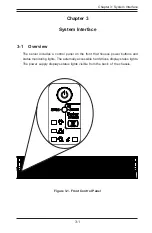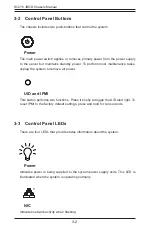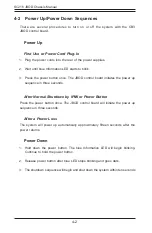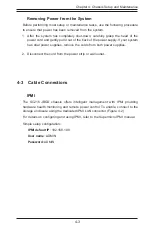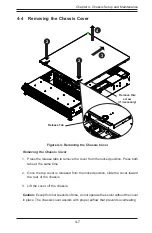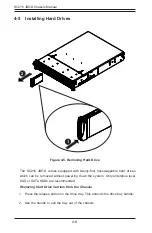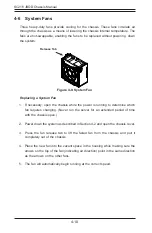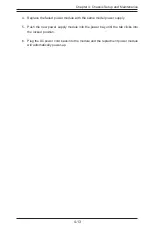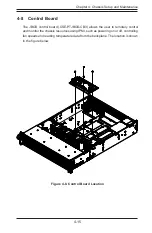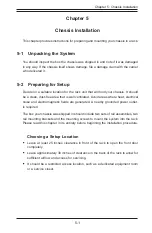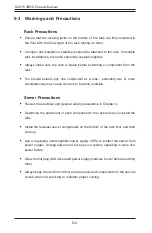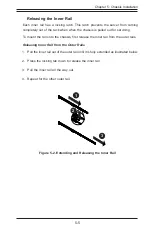4-9
Chapter 4: Chassis Setup and Maintenance
Figure 4-6. Hard Drive Carrier
Figure 4-7. Proper Installation of the Hard Drive into the Hard Drive Bay
Installing a Hard Drive into a Drive Carrier
1. Insert a drive into the carrier with the PCB side facing down and the connector
end toward the rear of the carrier.
2. Align the drive in the carrier so that the mounting holes of both are aligned.
Note that there are holes in the carrier marked "SAS" or “SATA” to aid in correct
installation.
3. Secure the drive to the carrier with four screws as illustrated above. Use the
four M3 flat-head screws included in the HDD bag of the accessory box. Note
that the screws used to secure the dummy drive to the carrier cannot be used
to secure the hard drive.
4. Insert the hard drive and drive carrier into its bay vertically, keeping the carrier
oriented so that the release button is on the bottom. When the carrier reaches
the rear of the bay, the release handle will retract.
5. Using the thumb, push against the upper part of the hard drive handle. Push
the hard drive into the hard drive bay as illustrated below, until the hard drive
clicks into the locked position.
Содержание SC216 Series
Страница 1: ...USER S MANUAL Revision 1 0 SC216 Storage Enclosure Series SC216BE1C R741JBOD SC216BE2C R741JBOD...
Страница 30: ...2 20 SC216 JBOD Chassis Manual Notes...
Страница 45: ...4 11 Chapter 4 Chassis Setup and Maintenance Figure 4 10 Placing the System Fan...
Страница 62: ...SC216 JBOD Chassis Manual A 2 Notes...
Страница 89: ...C 9 Appendix C CB3 JBOD Control Board Notes...