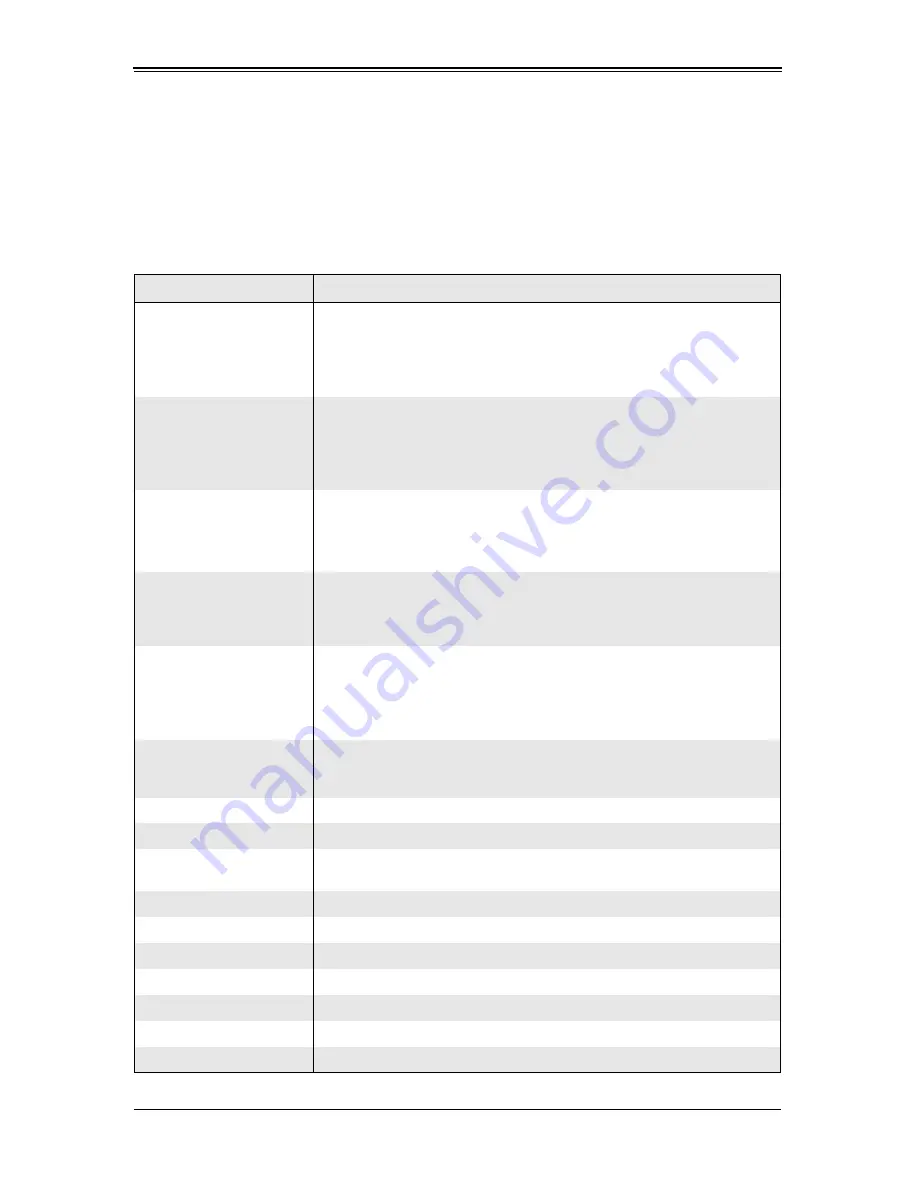
Add-on Card User’s Manual
3-48
Options Menu
After the remote console screen appears, click on the O
PTION
button on the very upper
right corner to display the O
PTIONS
menu for console video settings and options.
Table 3-28
contains a complete list and description of all the menu options in the
O
PTIONS
menu.
Table 3-28. Remote Console Options Menu Options
Menu Option
Description
Monitor Only
Select the M
ONITOR
O
NLY
menu option to turn on or off the M
ONITOR
O
NLY
function.
If M
ONITOR
O
NLY
is selected, the KB/M
OUSE
icon on the lower right corner
will be crossed out, you can only view or monitor remote console activities,
and any remote console interaction is now no longer available.
Exclusive Access
By selecting the E
XCLUSIVE
A
CCESS
menu option, with the appropriate
permission, you can use this function to force other users to quit the
remote console and claim the console for your own exclusive use.
Please note that when this function is selected, the second user icon on
the lower left corner of the screen will be crossed out.
Readability Filter
Select this menu option to turn the R
EADABILITY
F
ILTER
function on or off.
When turned on, this function preserves most of the screen details even
when the screen image is substantially scaled down.
NOTE:
This item is available for a system with a JVM 1.4 or higher.
Scaling
Clicking this menu option allows you to scale the remote console screen to
a desired size. Clicking on this menu option accesses its submenu for you
to select a desired setting from the following options: 25%, 50%, 100% and
S
CALE
TO
F
IT
.
Local Cursor
This function allows you to choose the desired shape for the local cursor
pointer. Clicking on this menu option allows you to access its submenu and
select a desired shape from the following options: T
RANSPARENT
, D
EFAULT
,
B
IG
, P
IXEL
, and C
ROSSHAIR
.
The availability of the shapes depends on the Java Virtual Machine used.
Chat Window
This function allows you to communicate with other users logged in to the
same remote host. By clicking on the C
HAT
W
INDOW
menu option, you
bring up a C
HAT
window (
Figure 3-33
) for communicating with other users.
Encoding
This sub-menu contains menu options for setting video encoding settings.
Predefined
This sub-menu sets the video encoding for a predefined setting.
Video Optimized
Hi-color
Sets the predefined video setting to optimized for hi-color video display.
Video Optimized
Sets the predefined video setting to optimized for video display.
LAN Hi-color
Sets the predefined video setting to hi-color video at LAN speeds.
LAN
Sets the predefined video setting to LAN download speeds.
DSL
Sets the predefined video setting to DSL download speeds.
UMTS
Sets the predefined video setting to UMTS download speeds.
ISDN
Sets the predefined video setting to ISDN download speeds.
Modem
Sets the predefined video setting to modem download speeds.
Содержание AOC-SIMLP-B
Страница 1: ...AOC SIMLP B AOC SIMLP B AOC SIMLP 3 AOC SIMLP 3 Add on Cards User s Manual Revison 1 0d ...
Страница 8: ...Add on Card User s Manual vi Notes ...
Страница 12: ...Add on Card User s Manual 1 2 Notes ...
Страница 64: ...Add on Card User s Manual 3 50 Figure 3 33 Chat Window ...
Страница 66: ...Add on Card User s Manual 4 2 Notes ...
Страница 68: ...Add on Card User s Manual Notes ...





















