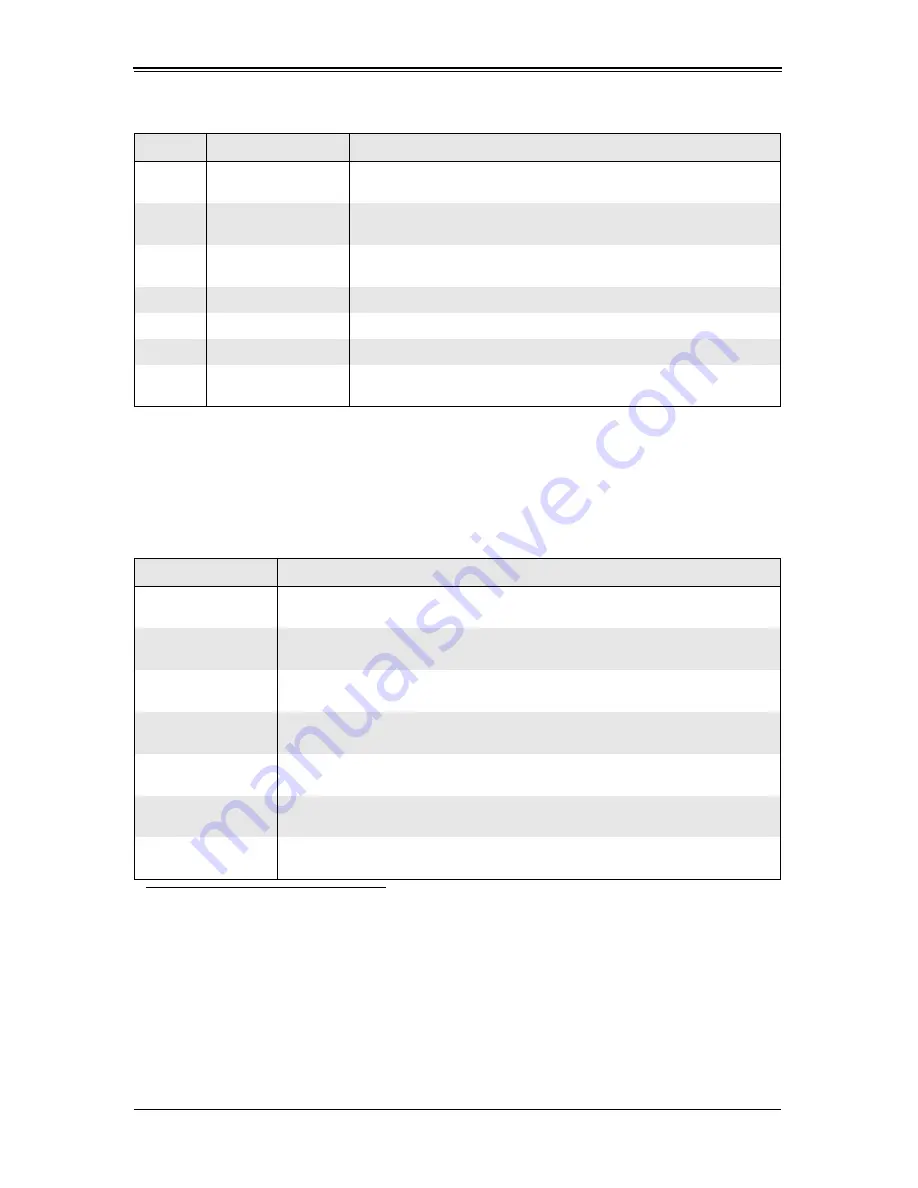
3-5
Chapter 3: Software Application and Usage
3-5
Home Page Functions
Table 3-2
contains a brief summary of H
OME
P
AGE
menu. The sub-menu functions of
this menu are further detailed in following sections.
Remote Control
Click on the R
EMOTE
C
ONTROL
button to activate the
KVM Console
,
SOL Console
and
Remote Power
menu options.
3
Remote Console
Screen
Displayed in the window is the R
EMOTE
C
ONSOLE
screen. Click on
this window to go to the R
EMOTE
C
ONSOLE
screen.
4
Logout Icon
Click on this icon to log out of the system. This will display the L
OGIN
screen again (
Figure 3-1
).
5
Refresh Button
Click on this icon to refresh the screen of the remote console
preview.
6
Power On Button
Click on this button to power on the system of the remote host.
7
Power Down Button
Click on this button to power down the system of the remote host.
8
Reset Button
Click on this button to reset the remote host.
9
Home Page Menu
Click on these buttons to display and use their sub-menu functions
as specified in
Table 3-2
.
Table 3-2. Home Page Menus
Function Key
Description
Remote Control
Click on this icon for remote access and management of Video Console
Redirection. See
"Remote Control"
below for further details.
Virtual Media
a
a. For large data transfers like KVM and Virtual Media, dedicated LAN (100Mb/sec) should
be used. The on-board LAN (through I
2
C interface, 100Kb/sec) is too slow.
Click on this icon to use virtual remote media devices. See
"Virtual Media"
below
for further details.
System Health
Click on this icon to view and manage health monitoring for remote systems. See
"System Health"
below for further details.
User Management
Click on this icon for User Management. See
"User Management"
for further
details.
KVM Settings
a
Click on this icon to configure keyboard, Video and mouse settings. See
"KVM
Settings"
below for further details.
Device Settings
Click on this icon to configure the SIMBL device settings. See
"Device Settings"
below for further details.
Maintenance
Click on this icon to access, diagnose and manage hardware devices. See
"Maintenance"
below for further details.
Table 3-1. Home Page Screen Components (Continued)
Item
Name
Description
Содержание AOC-SIMLP-B
Страница 1: ...AOC SIMLP B AOC SIMLP B AOC SIMLP 3 AOC SIMLP 3 Add on Cards User s Manual Revison 1 0d ...
Страница 8: ...Add on Card User s Manual vi Notes ...
Страница 12: ...Add on Card User s Manual 1 2 Notes ...
Страница 64: ...Add on Card User s Manual 3 50 Figure 3 33 Chat Window ...
Страница 66: ...Add on Card User s Manual 4 2 Notes ...
Страница 68: ...Add on Card User s Manual Notes ...






























