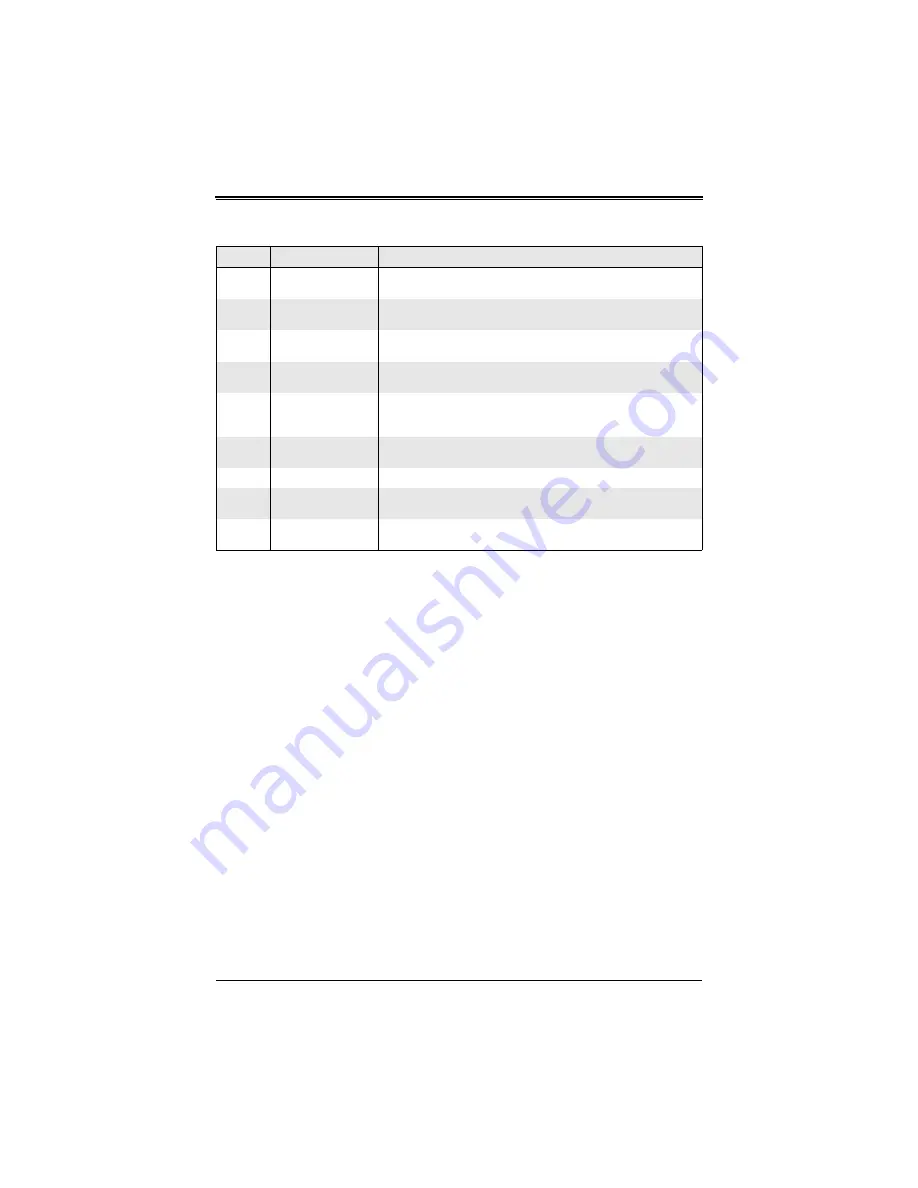
3-49
Chapter 3: Software Application and Usage
5
Locality/City
Enter the name of the city or the location where the organization is
located.
6
State/Province
Enter the name of the state/province where the organization is
located.
7
Country (ISO)
Enter the name of the country or the ISO code where the
organization is located.
8
Enter the email address of a contact person that is responsible for
the IPMI.
9
Challenge Password
Enter a challenge Password for the Certification Authority to
authorize necessary changes to the certificate at a later time. The
password must be four characters or longer.
10
Confirm Challenge
Password
Enter a challenge Password one more time to confirm it.
11
Key Length (bits)
This is the length of key generated in bits.
12
Create Button
Click on this button to create a certificate from the information you
have entered on this screen.
13
Reset to Defaults
Button
You can cancel your selections and switch back to the default values
by clicking on this button.
Table 3-21. Certificate Screen Controls (Continued)
Item
Name
Description
Содержание A0C-SIM1U-3B Add-on Card
Страница 10: ...AOC SIM1U 3B 3B Add on Card User s Manual 1 2 Notes ...
Страница 18: ...AOC SIM1U 3B 3B Add on Card User s Manual 2 10 Figure 2 9 X7DBP 8 X7DB P i Series AOC SIM1U 3B Slot ...
Страница 70: ...AOC SIM1U 3B 3B Add on Card User s Manual 3 62 Figure 3 33 Chat Window ...
Страница 72: ...AOC SIM1U 3B 3B Add on Card User s Manual 4 64 Notes ...
Страница 74: ...AOC SIM1U 3B 3B Add on Card User s Manual Notes ...













































