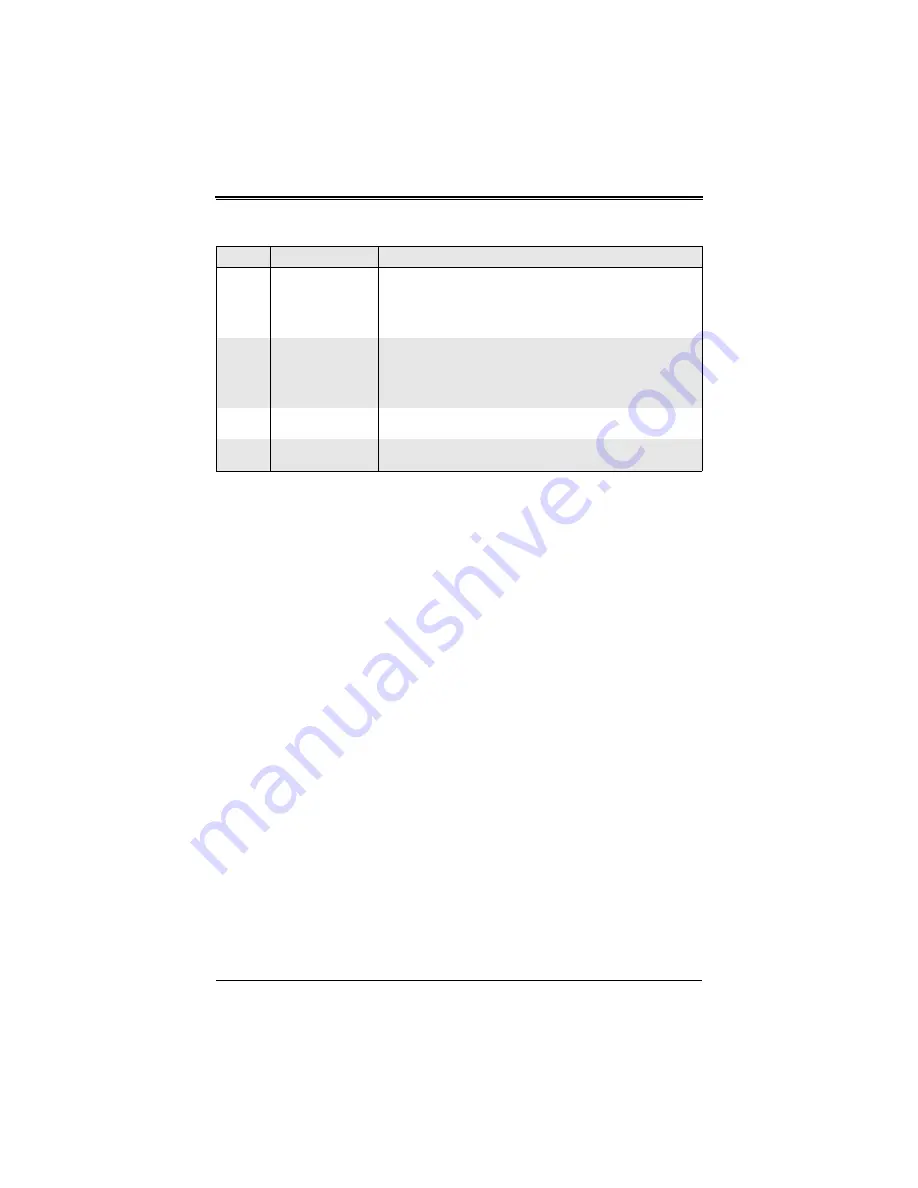
3-47
Chapter 3: Software Application and Usage
15
Max. Number of
Failed Logins
Enter the maximum number of failed attempts or failed logins allowed
for a user. If the number of failed logins or attempts exceeds this
maximum number allowed, the user will be blocked from system.
NOTE:
If this box is left empty, the user is allowed to try to login to
the server indefinitely. For network security, this is not recommended.
16
Block Time (Minutes)
Enter the number of minutes allowed for a user to attempt to login. If
the user fails to login within this time allowed, the user will be blocked
from system.
NOTE:
If this box is left empty, the user is allowed to try to login to
the server indefinitely. For network security, this is not recommended.
17
Apply Button
Click on this button to apply your selections from this screen to the
system.
18
Reset to Defaults
Button
You can cancel your selections and switch back to the default values
by clicking on this button.
Table 3-20. Security Screen Controls (Continued)
Item
Name
Description
Содержание A0C-SIM1U-3B Add-on Card
Страница 10: ...AOC SIM1U 3B 3B Add on Card User s Manual 1 2 Notes ...
Страница 18: ...AOC SIM1U 3B 3B Add on Card User s Manual 2 10 Figure 2 9 X7DBP 8 X7DB P i Series AOC SIM1U 3B Slot ...
Страница 70: ...AOC SIM1U 3B 3B Add on Card User s Manual 3 62 Figure 3 33 Chat Window ...
Страница 72: ...AOC SIM1U 3B 3B Add on Card User s Manual 4 64 Notes ...
Страница 74: ...AOC SIM1U 3B 3B Add on Card User s Manual Notes ...
















































