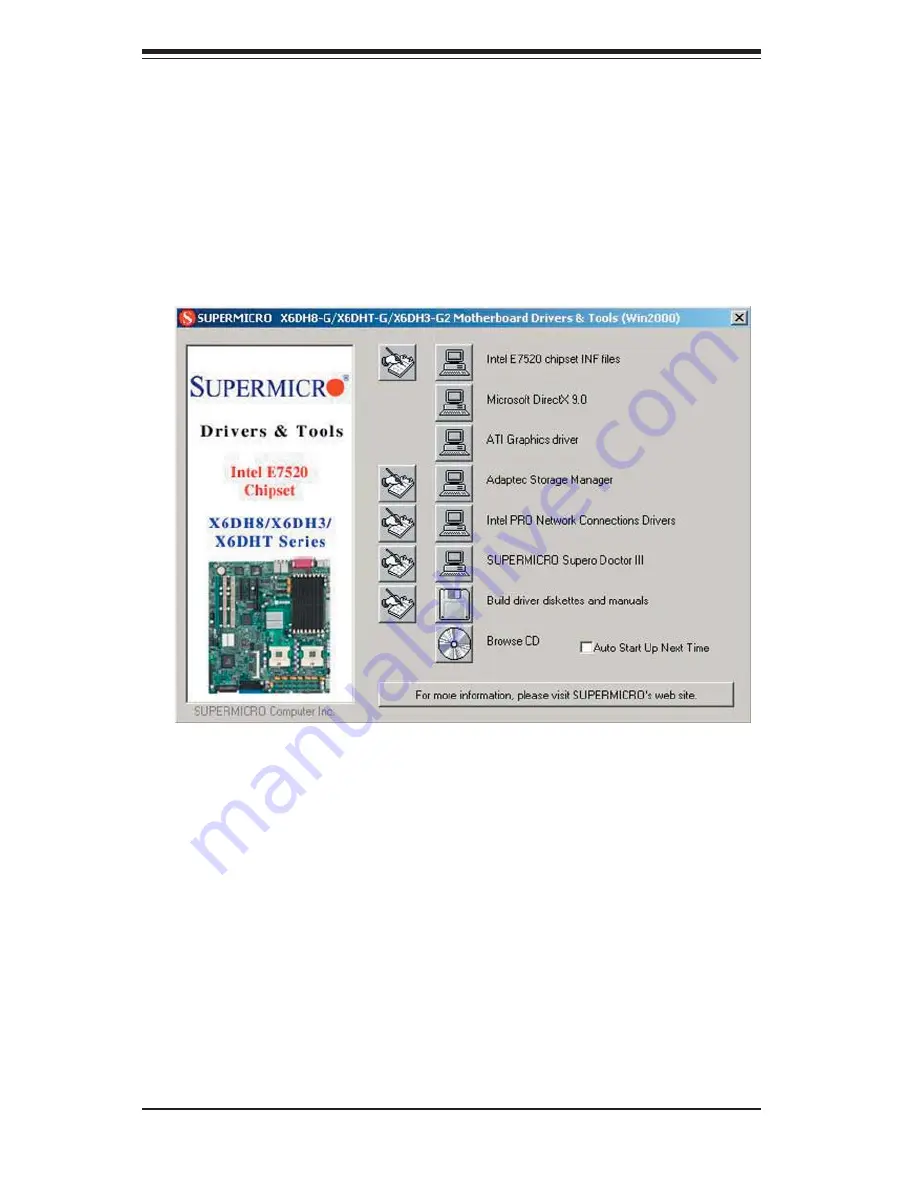
B-28
S
UPER
S
ERVER 7044H-32R User's Manual
Driver/Tool Installation Display Screen
(*Note: Click the icons showing a hand writing on paper to view the readme fi les
for each item. Click the computer icons to the right of these items to install each
item (from top to the bottom) one at a time.
After installing each item, you must
re-boot the system before moving on to the next item on the list.
You should
install everything here except for the Supero Doctor utility, Intel LDCM and the
LAN/SCSI driver diskettes, which are optional. The bottom icon with a CD on it
allows you to view the entire contents of the CD. )
(*Please refer to the Adaptec User's Guide for the installation of Adaptec's
Serial ATA RAID Controller Driver. Adaptec's User's Guide is included in the
CD. You can also download a copy of the user's guide from our web site.)
B-3 Installing Other Software Programs and Drivers
A. Installing Drivers other than Adaptec Embedded Serial
ATA RAID Controller Driver
After you've installed Windows Operating System, a screen as shown below will
appear. You are ready to install software programs and drivers that have not yet
been installed. To install these software programs and drivers, click the icons to
the right of these items.
Содержание 7044H-32R
Страница 1: ...SUPERSERVER 7044H 32R SUPER USER S MANUAL 1 0...
Страница 5: ...v Preface Notes...
Страница 10: ...Notes x SUPERSERVER 7044H 32R User s Manual...
Страница 30: ...3 4 SUPERSERVER 7044H 32R User s Manual Notes...
Страница 58: ...5 24 SUPERSERVER 7044H 32R User s Manual Notes...
Страница 63: ...Chapter 6 Advanced Chassis Setup 6 5 Figure 6 4 Removing the Air Shroud Figure 6 3 Removing a Chassis Fan...
Страница 68: ...6 10 SUPERSERVER 7044H 32R User s Manual Notes...
Страница 88: ...7 20 SUPERSERVER 7044H 32R User s Manual Notes...
Страница 94: ...A 6 SUPERSERVER 7044H 32R User sManual Notes...
Страница 128: ...C 4 SUPERSERVER 7044H 32R User s Manual Notes...





















