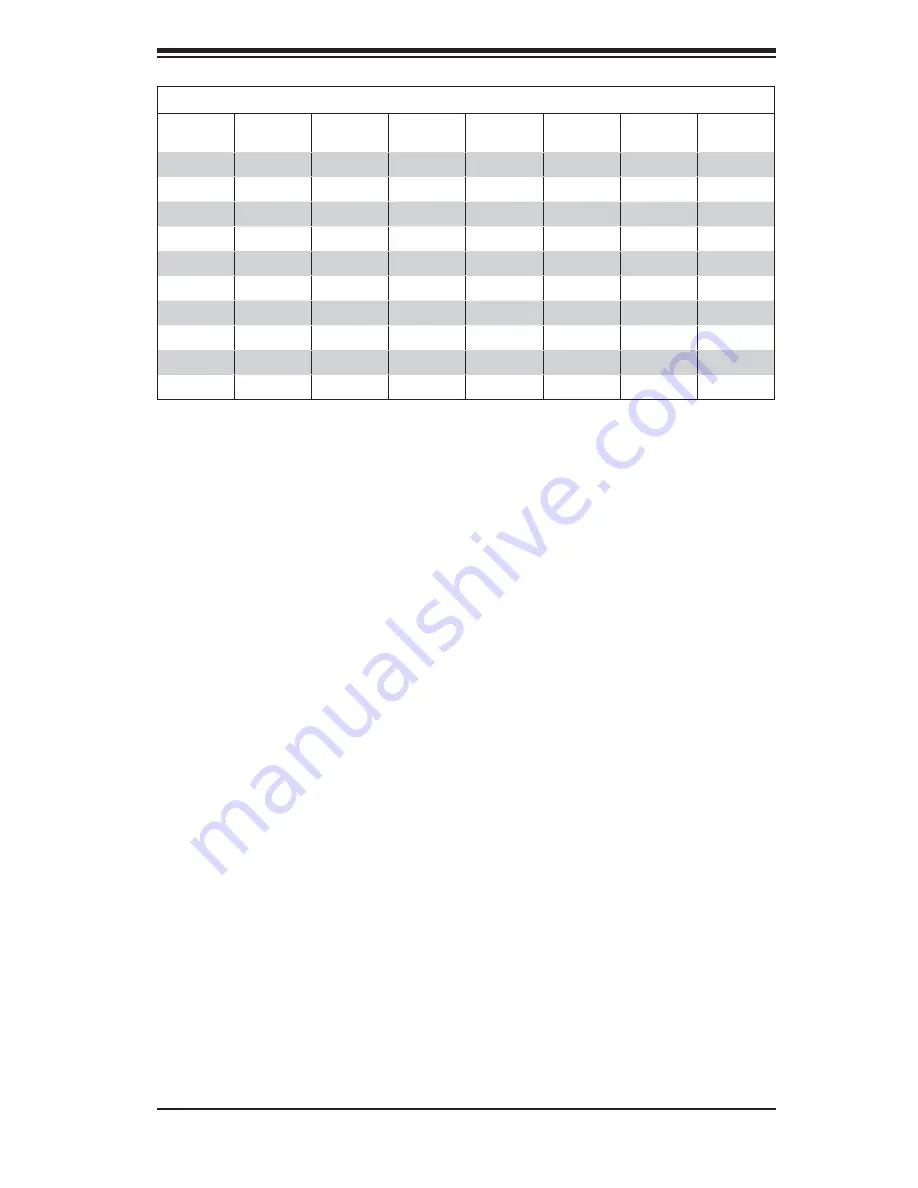
Chapter 5: Advanced Serverboard Setup
5-9
5-7 Adding
PCI
Cards
1.
PCI slots
The H8DAR-T has two PCI-X 133 MHz expansion slots. Two riser cards are in-
cluded with the server to make both PCI-X slots available in a 1U chassis format:
the CSE-RR1U-X riser fi ts into the PCI-X slot #6 to support a full-height, half-length
PCI-X add-on card and the CSE-RR1U-XLP riser fi ts into the PCI-X slot #7 to
support a low profi le PCI-X add-on card.
2.
PCI card installation
Before installing a PCI add-on card, make sure it conforms to the correct riser
card (see step 1, above).
Begin by swinging the release tab on the PCI shield that corresponds to the riser
card/PCI-X slot you wish to populate. Insert the PCI card into the correct riser
card (depending on whether it is a standard or low-profi le card), pushing down
with your thumbs evenly on both sides of the card. Finish by pushing the release
tab back to its original (locked) position. Follow this procedure when adding a
card to either slot.
Populating Memory Banks for Interleaved (128-bit) Operation
CPU1
DIMM1A
CPU1
DIMM1B
CPU1
DIMM2A
CPU1
DIMM2B
CPU2
DIMM1A
CPU2
DIMM1B
CPU2
DIMM2A
CPU2
DIMM2B
X
X
X
X
X
X
X
X
X
X
X
X
X
X
X
X
X
X
X
X
X
X
X
X
X
X
X
X
X
X
X
X
X
X
X
X
X
X
X
X
X
X
Notes:
X indicates a populated DIMM slot. If adding four DIMMs (with two CPUs in-
stalled), the confi guration in rows 2 and 6 (with DIMMs spread over both CPUs) will result
in optimized performance.
Содержание 1020A-T
Страница 1: ...A Server 1020A T USER S MANUAL 1 0...
Страница 5: ...v Preface Notes...
Страница 10: ...A Server 1020A T User s Manual x Notes...
Страница 30: ...3 4 A Server 1020A T User s Manual Notes...
Страница 68: ...6 10 A Server 1020A T User s Manual Figure 6 6 Removing Replacing the Power Supply...
Страница 88: ...A 2 A Server 1020A T User s Manual Notes...
Страница 96: ...B 8 A Server 1020A T User s Manual Notes...
Страница 100: ...C 4 A Server 1020A T User s Manual Notes...
















































