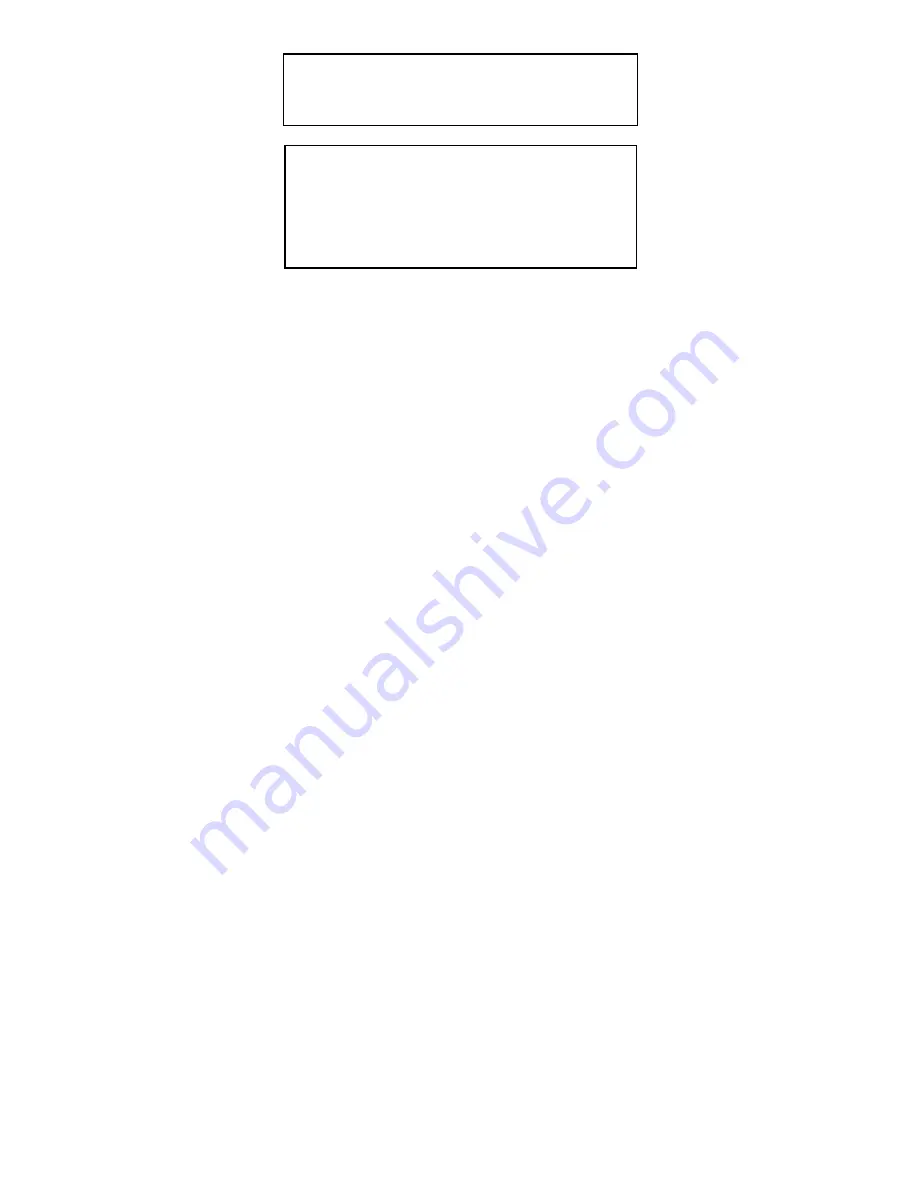
1
SECTION 1: INTRODUCTION
1.1 USING THIS MANUAL
It is important that you understand how the ELTERM 24 Operator Interface
panel is installed and operated before you attempt to use it. We strongly
recommend that you read this manual completely before proceeding with
the installation of this unit.
This manual is an installation and operating guide to the ELTERM 24 Operator
Interface panel. Section 1 gives an overview of the panel and its features.
Section 2 describes the steps necessary to place it into operation. General
wiring guidelines as well as the physical mounting of the unit and connections
are covered in Section 3.
Complete specifications, listed in Section 4, provide easily referenced infor-
mation concerning electrical, mechanical and environmental specifications.
Sections 5 - 7 describe the transmit character codes and programming com-
mands required in order to communicate with the ELTERM 24 display terminal.
Appendix A provides sample programs and the "Include" file which are provided
with the ELTERM 24 Operator Interface panel.
CAUTION:
This unit is designed for 24 VDC maximum input
only (see Section 4.2, Electrical Specifications).
WARRANTY RESTRICTIONS
Reconfiguration of the unit in any fashion not shown
in this manual will void the Warranty.
Failure to follow the installation guidelines as descri-
bed in Section 3 will void the Warranty.
StockCheck.com




































