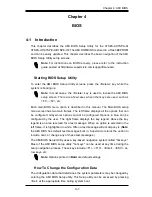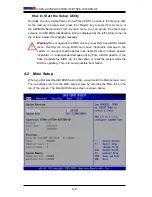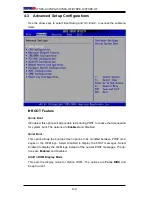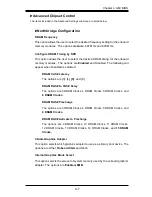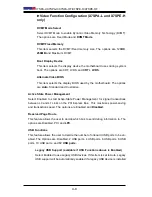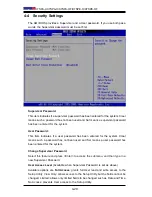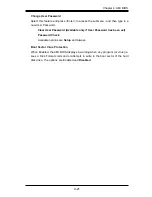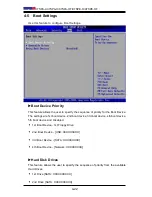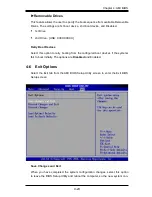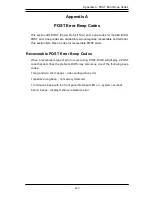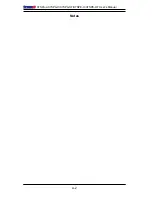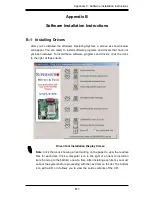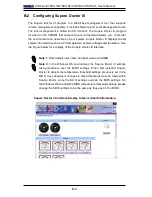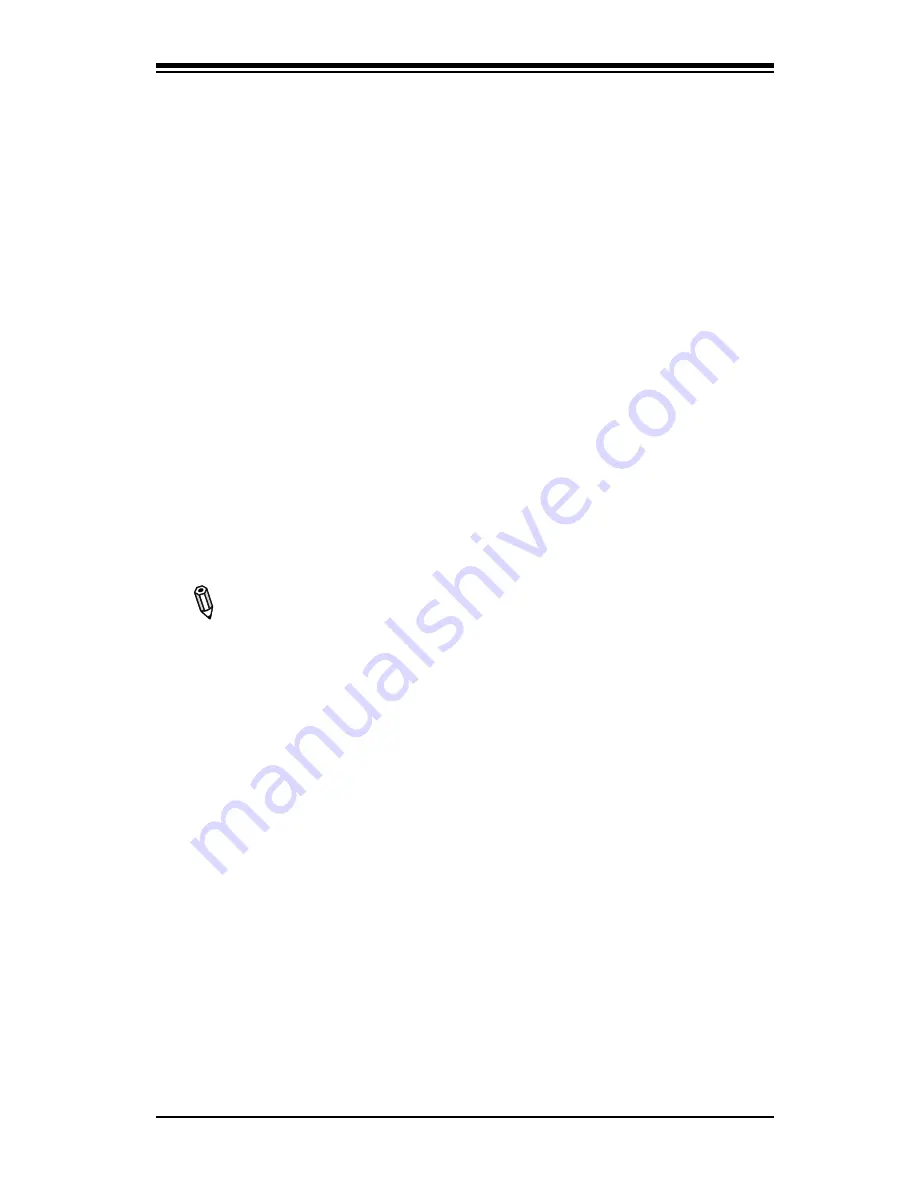
Chapter 4: AMI BIOS
4-15
User intervention: No action is required. However, consider checking the CPU
fans and the chassis ventilation for blockage.
High
– The processor is running hot. This is a ‘caution’ level since the CPU’s ‘Tem-
perature Tolerance’ has been reached (or has been exceeded) and may activate
an overheat alarm:
The Default Alarm – the Overheat LED and system buzzer will activate if the High
condition continues for some time after it is reached. The CPU fan will run at full
speed to bring the CPU temperature down. If the CPU temperature still increases
even with the CPU fan running at full speed, the system buzzer will activate and
the Overheat LED will turn on.
The Early Alarm – the Overheat LED and system buzzer will be activated exactly
when the High level is reached. The CPU fan will run at full speed to bring the
CPU temperature down.
Note: In both the alarms above, please take immediate action as shown below.
See CPU Overheat Alarm to modify the above alarm settings.
User intervention: If the system buzzer and Overheat LED has activated, take
action immediately by checking the system fans, chassis ventilation and room
temperature to correct any problems. Note: the system may shut down if it con-
tinues for a long period to prevent damage to the CPU.
Notes:
The CPU thermal technology that reports absolute temperatures
(Celsius/Fahrenheit) has been upgraded to a more advanced feature by Intel
in its newer processors. The basic concept is that each CPU is embedded
by a unique temperature information that the motherboard can read. This
‘Temperature Threshold’ or ‘Temperature Tolerance’ has been assigned at
the factory and is the baseline by which the motherboard takes action during
different CPU temperature conditions (i.e., by increasing CPU Fan speed,
triggering the Overheat Alarm, etc). Since CPUs can have different ‘Tem-
perature Tolerances’, the installed CPU can now send its ‘Temperature Toler-
ance’ to the motherboard resulting in better CPU thermal management.
Supermicro has leveraged this feature by assigning a temperature status to
certain thermal conditions in the processor (Low, Medium and High). This
makes it easier for the user to understand the CPU’s temperature status,
rather than by just simply seeing a temperature reading (i.e., 25
o
C).
The information provided above is for your reference only. For more information on
thermal management, please refer to Intel’s Web site at www.Intel.com.
CPUFAN / SYSFAN Speed
This feature displays the fan speed readings from fan interfaces Fan1 (CPU Fan)
and Fan2 (System Fan).
Содержание X7SPA-H
Страница 1: ... X7SPA L USER S MANUAL Revision 1 1b X7SPA H X7SPA HF X7SPE HF X7SPE H ...
Страница 10: ...Notes X7SPA L X7SPA H X7SPA HF X7SPE H X7SPE HF User s Manual ...
Страница 32: ...1 22 X7SPA L X7SPA H X7SPA HF X7SPE H X7SPE HF User s Manual Notes ...
Страница 64: ...2 32 X7SPA L X7SPA H X7SPA HF X7SPE H X7SPE HF User s Manual Notes ...
Страница 70: ...3 6 X7SPA L X7SPA H X7SPA HF X7SPE H X7SPE HF User s Manual Notes ...
Страница 96: ...A 2 X7SPA L X7SPA H X7SPA HF X7SPE H X7SPE HF User s Manual Notes ...
Страница 100: ...B 4 X7SPA L X7SPA H X7SPA HF X7SPE H X7SPE HF User s Manual Notes ...