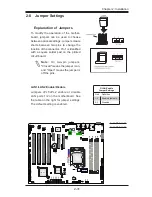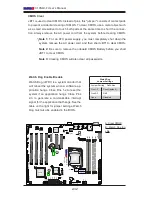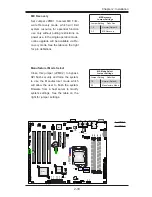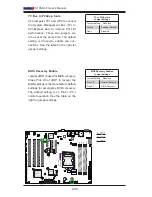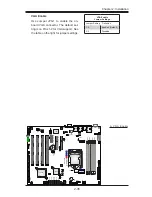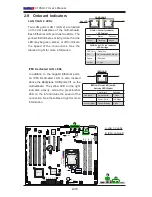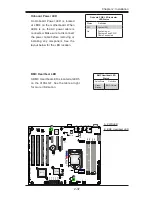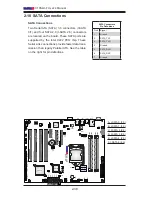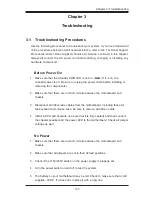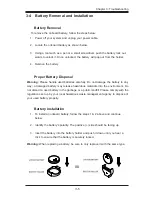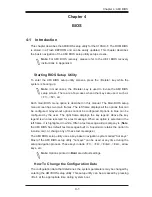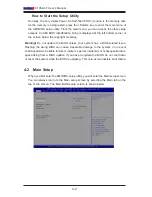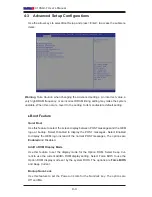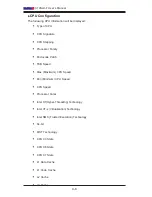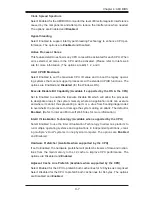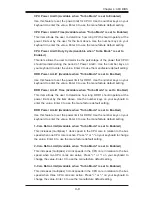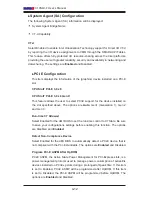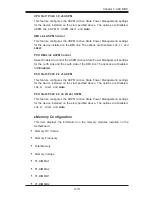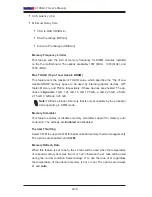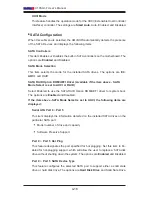Chapter 4: AMI BIOS
4-1
Chapter 4
BIOS
4-1 Introduction
This chapter describes the AMI BIOS setup utility for the X10SLX-F. The ROM BIOS
is stored in a Flash EEPROM and can be easily updated. This chapter describes
the basic navigation of the AMI BIOS setup utility setup screens.
Note:
For AMI BIOS recovery, please refer to the UEFI BIOS recovery
instructions in Appendix C.
Starting BIOS Setup Utility
To enter the AMI BIOS setup utility screens, press the <Delete> key while the
system is booting up.
Note
: In most cases, the <Delete> key is used to invoke the AMI BIOS
setup screen. There are a few cases when other keys are used, such as
<F1>, <F2>, etc.
Each main BIOS menu option is described in this manual. The Main BIOS setup
menu screen has two main frames. The left frame displays all the options that can
be configured. Grayed-out options cannot be configured. Options in blue can be
configured by the user. The right frame displays the key legend. Above the key
legend is an area reserved for a text message. When an option is selected in the
left frame, it is highlighted in white. Often a text message will accompany it. (
Note
:
the AMI BIOS has default text messages built in. Supermicro retains the option to
include, omit, or change any of these text messages.)
The AMI BIOS setup utility uses a key-based navigation system called "hot keys."
Most of the AMI BIOS setup utility "hot keys" can be used at any time during the
setup navigation process. These keys include <F1>, <F4>, <Enter>, <Esc>, arrow
keys, etc.
Note
: Options printed in
Bold
are default settings.
How To Change the Configuration Data
The configuration data that determines the system parameters may be changed by
entering the AMI BIOS setup utility. This setup utility can be accessed by pressing
<Del> at the appropriate time during system boot.
Содержание X10SLX-F
Страница 1: ...X10SLX F USER S MANUAL Revision 1 0 ...
Страница 98: ...4 34 X10SLX F User s Manual Notes ...
Страница 100: ...A 2 X10SLX F User s Manual Notes ...