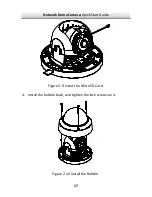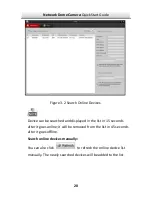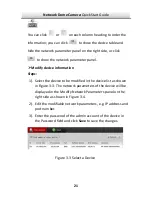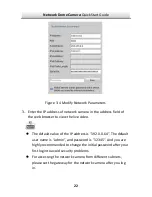Network Dome Camera·
Quick Start Guide
7
Table of Contents
1 Appearance Description ................................................................. 8
2 Installation .................................................................................... 11
2.1 Ceiling Mounting ........................................................... 12
2.2 Micro SD Card Installation ............................................. 16
3 Setting the Network Camera over the LAN .................................. 18
4 Accessing via Web Browser .......................................................... 23
Содержание wl-ic4d
Страница 1: ...1 Network Dome Camera Quick Start Guide ...
Страница 26: ...Network Dome Camera Quick Start Guide 25 Download Plug in Figure 4 2 Install Plug in 1 Figure 4 3 ...
Страница 28: ......