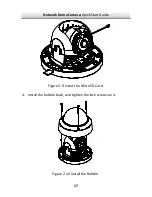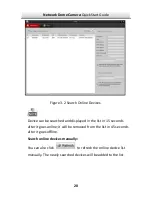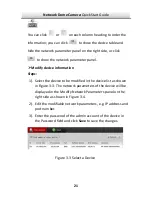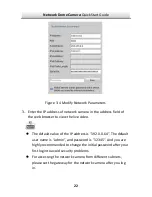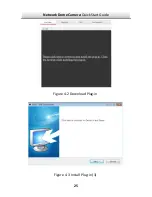Network Dome Camera·
Quick Start Guide
16
Micro SD Card Installation
2.2
Steps:
1.
Loosen the lock screws on the bubble to disassemble the
camera.
Disassemble the Camera
Figure 2-8
2.
Insert the micro SD card to the card slot.
3.
(Optional) Push the inserted micro SD card inside, and the micro
SD card will be sprung out.
Содержание wl-ic4d
Страница 1: ...1 Network Dome Camera Quick Start Guide ...
Страница 26: ...Network Dome Camera Quick Start Guide 25 Download Plug in Figure 4 2 Install Plug in 1 Figure 4 3 ...
Страница 28: ......