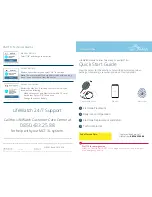transducer cylinder is long and rough, and more pronounced. It is the Home button. The one furthest
away from the transducer is shorter and smooth, and is also a little recessed. It is the Navigate button.
There are two ways in which we can interact with the buttons:
•
Press
: Push and immediately release the button.
•
Press and hold:
Push button and maintain pressed for three seconds before releasing the button.
•
Double Click
: Press the button twice.
Each of these ways of using the buttons activates a different set of functions. The use of these buttons
will be covered in later sections of this guide.
C. The flat surface of the Sunu Band is the
touchpad
, which will allow users to control the interface of
the Sunu Band. You will interact with the touchpad just like you would with any smartphone or tablet.
•
Swipe-Out:
Swipe finger in the direction that is going away from the sonar sensor.
•
Swipe-In
: Swipe finger in the direction towards the sonar sensor.
•
Tap and hold:
Place one finger on the touchpad, hold for three seconds and release by lifting your
finger.
•
Double-Tap:
Tap twice on the touchpad rapidly with your finger.
The use of the touchpad will be covered in later sections of this guide.
D. The micro-USB connection is located on the inner face of the Sunu Band, the part in direct contact
with the
user’s
skin. It is on the end of the Sunu band opposite to the transducer, and feels like an
indentation. The part of the strap with the silver buckle extends from this same end of the control pad.
E. Sunu Band comes with a standard 20mm hypoallergenic silicone strap (black) and silver buckle.
Charging the Sunu band
Please follow the instructions below to charge the Sunu Band, using the provided micro USB charging
cable. It is recommended that you charge your Sunu Band before first use. To charge Sunu Band:
1.
Hold the Sunu Band in your weaker hand.
2.
Firmly grasp the thinner end of the micro USB cable.
3.
There are two (2) dots on the thinner end of the cable. As you approach the connector indentation,
Make sure the two dots on the thinner end are pointed toward the strap with the buckle, and away
from the transducer.
4.
Insert the cable into the connection slot until you feel a firm click. If the dots are facing the wrong
way, the cable will not slide into the connector slot. If this happens, just turn the cable around so that
the dots are sure to face the part of the strap with the buckle. -Note, the micro USB cable must be
firmly inserted or the Sunu Band will not charge.
5.
Connect the thicker end of the micro USB cable into a USB to AC adapter. This adapter is not included
with the Sunu Band. However, you may use the USB to AC adapter that came with your iPhone or any
other USB to AC adapters you may have at your disposal. You can also charge the Sunu Band by
connecting the USB cable to a computer.
6.
Wait for about 20 seconds. The Sunu Band will vibrate once it is receiving direct power. If the Sunu
Band does not vibrate after 15 seconds, please insure all connections are firmly inserted in their
respective slots.