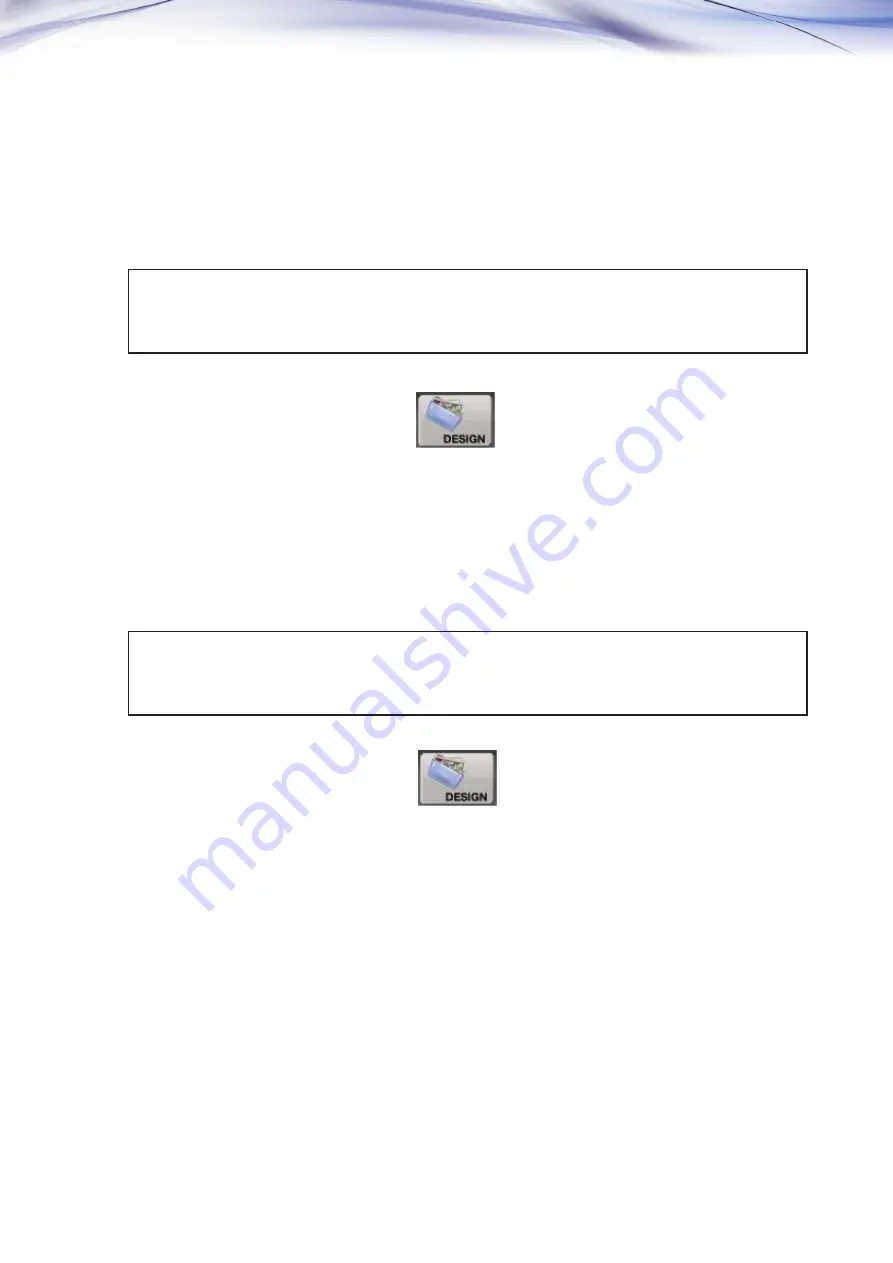
44
45
(3)
+ Color :
Pressing this button, you can move all the colors to the right screen with only one color left on the left
screen.
(It is the same function as “+ Color“ button in 5.4.4 Fast View.)
(4)
Save : You can save the two separated designs in the memory.
①
Press the design that you want in the menu.
②
After pressing “Edit” button, select “Edit >> Divide.”
③
Input “5,000” in the stitch no. column using touch pad, and press “Go” to separate 5,000 stitches
to the right screen.
④
Select the room numbers for each divided design and press “Save” to save the designs.
①
Press the design that you want in the menu.
②
After pressing “Edit” button, select “Edit >> Divide.”
③
Press “+ Color” button once.
Then one color moves to the right screen and the rest remains on the left screen.
④
Select the room numbers for each divided design and press “Save” to save the designs.
[Example 5.2.3.3-4] Divide the called design at 5,000th stitch, and save the rest separately.
[Example 5.2.3.3-5] Divide the called design with one color, and save the rest separately.
Содержание Multi Head
Страница 2: ......
Страница 12: ...10 2 2 Basic Process YES YES YES YES YES YES YES NO NO NO NO NO NO NO ...
Страница 99: ...97 7 3 System Block Diagram Small K Series Auto Embroidery Machine Fig 7 3 1 ...
Страница 100: ...98 Multi K Series Auto Embroidery Machine Auto Thread Tension Control Device Attached Fig 7 3 2 ...
Страница 101: ...99 Multi SB Series Auto Embroidery Machine Auto Thread Tension Control Device Attached Fig 7 3 3 ...
















































