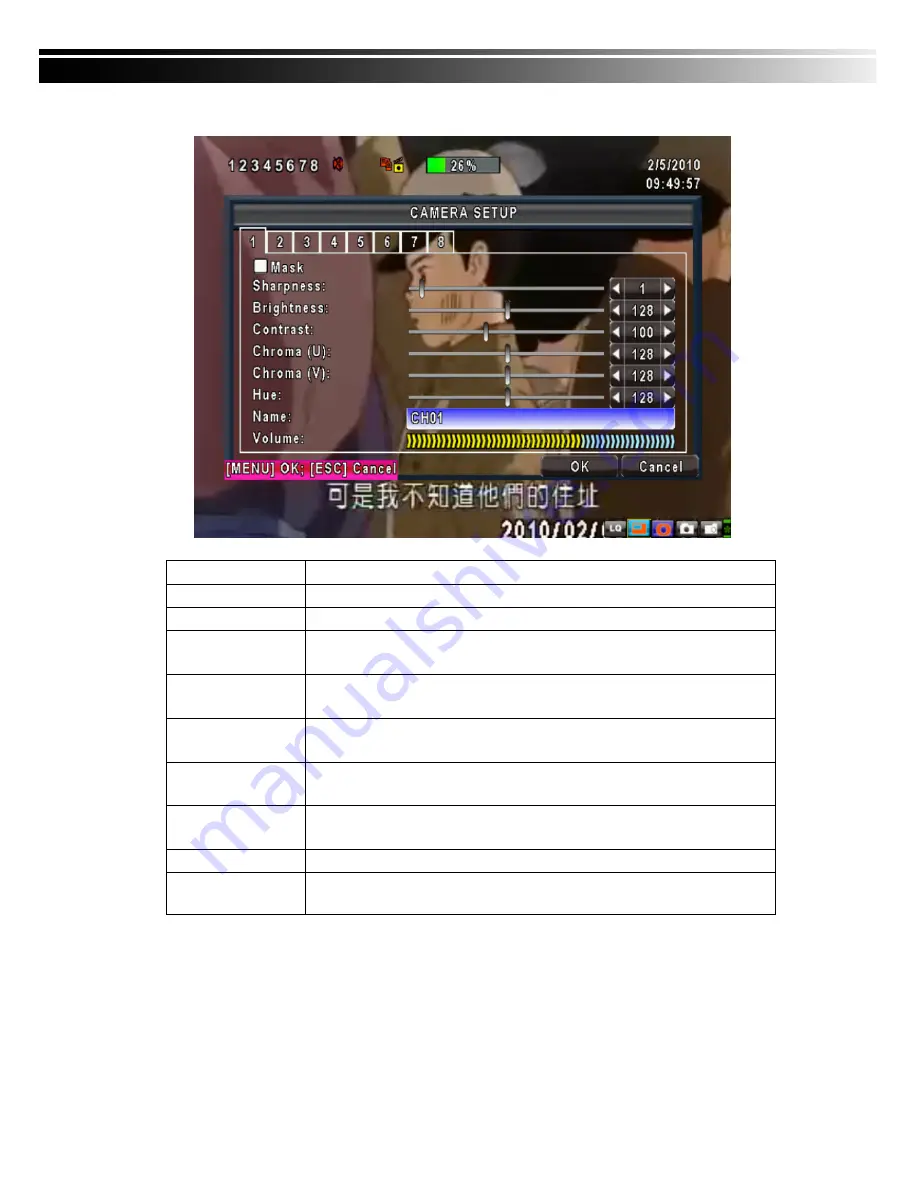
28
4-4 CAMERA SETUP
Item Description
1~8
You can setup independently for each channel.
Mask
Check the box to Enable/Disable mask function for LIVE mode
Sharpness
Drag the bar or press
◀
▶
to adjust Sharpness of your camera from value 1 to
255. The default value is 128.
Brightness
Drag the bar or press
◀
▶
to adjust Brightness of your camera from value 1 to
255. The default value is 128.
Contrast
Drag the bar or press
◀
▶
to adjust Contrast of your camera from value 1 to 255.
The default value is 128.
Saturation
Drag the bar or press
◀
▶
to adjust Saturation of your camera from value 1 to
255. The default value is 128.
Hue
Drag the bar or press
◀
▶
to adjust Hue of your camera from value 1 to 255. The
default value is 128. (
This function doesn’t support at PAL system
)
Name
Set up name of each channel
Volume
Audio volume for CH1 to CH 4 under LIVE mode and recording mode can be
adjusted.
















































