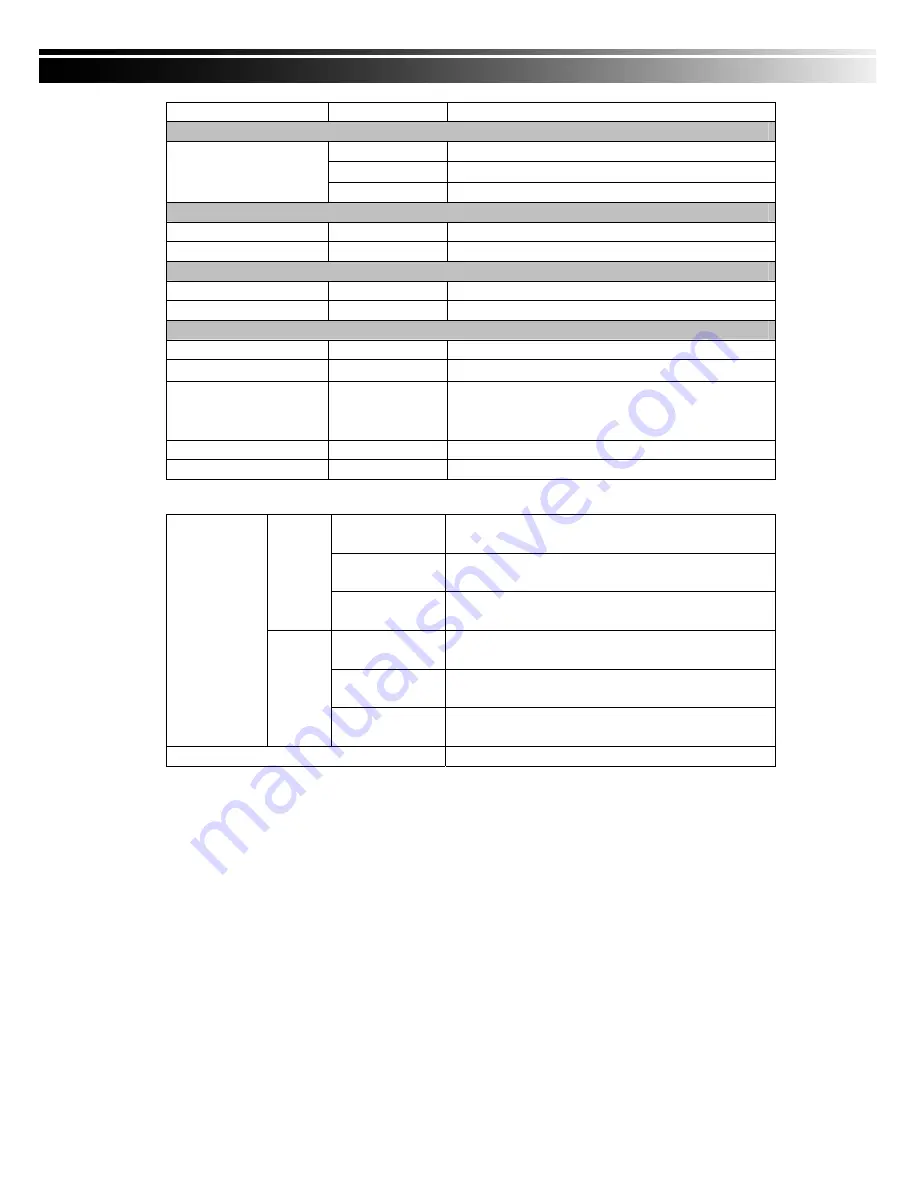
55
Weight
2.5kg (3.5kg including 1 HDD and CD-RW)
9. BACKUP
USB Stick
Video Data, Audio
CD-RW/DVD
±RW
Video Data, Audio
BACKUP
Network
Video Data, Audio
10. SEARCHING & PLAYBACK
Searching Type
Event/ Time
Playback speed
120 FPS
11. MULTI-REMOTE SURVEILLANCE
Monitoring Environment
Web / Client Software(CMS)
Max. client
Supporting multi-client (5 clients accessible)
12. OTHERS
OS
Embedded Linux
Multi Task
Pentaplex
Live
、
Record
、
Playback
、
Network
、
Backup
Control Device
Front Keys / Remote Control / 1-to-8 Remote
Control (Optional)
Virtual Keyboard / Mouse / AP Software
PC Viewer
Direct monitoring of DVR’s HDD on PC
Numbers of event list
10240
Table 6-1
352 x 240
240fps / 16CH, 8CH
120fps / 4CH
720 x 240
120fps / 16CH, 8CH
60fps / 4CH
NTSC
720 x 480
60fps / 16CH, 8CH
30fps / 4CH
352 x 288
200fps / 16CH, 8CH
100fps / 4CH
720 x 288
100fps / 16CH, 8CH
50fps / 4CH
Recording
Speed
(Independent
setting for each
channel)
PAL
720 x 576
50fps / 16CH, 8CH
25fps / 4CH
Compression Method
H.264
















































