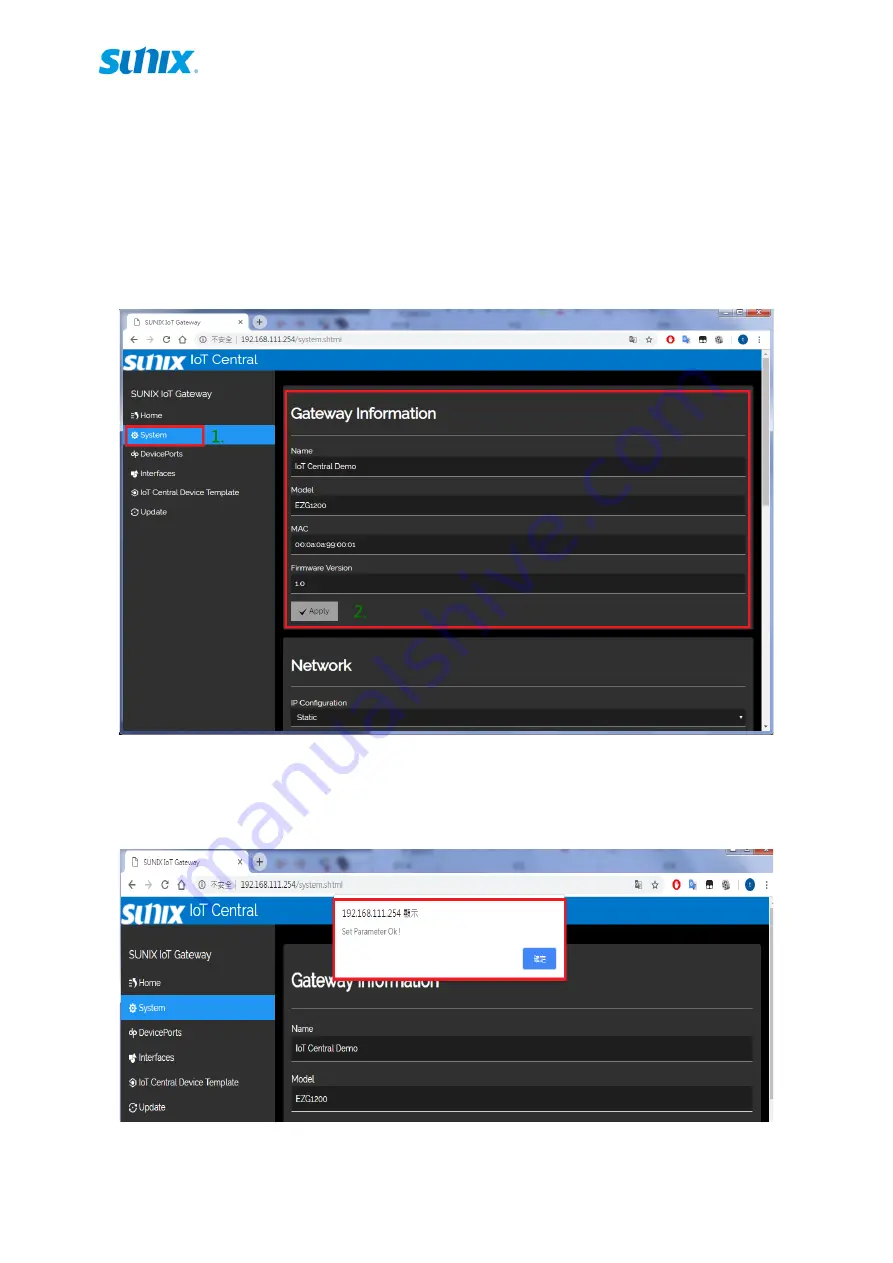
11
2.3.2
System settings
◼
Gateway name settings
1. Select System from the menu.
2. Only the Gateway name can be changed here. Other displayed information cannot
be changed.
3. Input the desired name and click Apply.
4. A pop-up window will display the settings status. The same pop-up will appear in
other settings as well.
Содержание EZG1200
Страница 17: ...17 10 The AI Settings page...






































