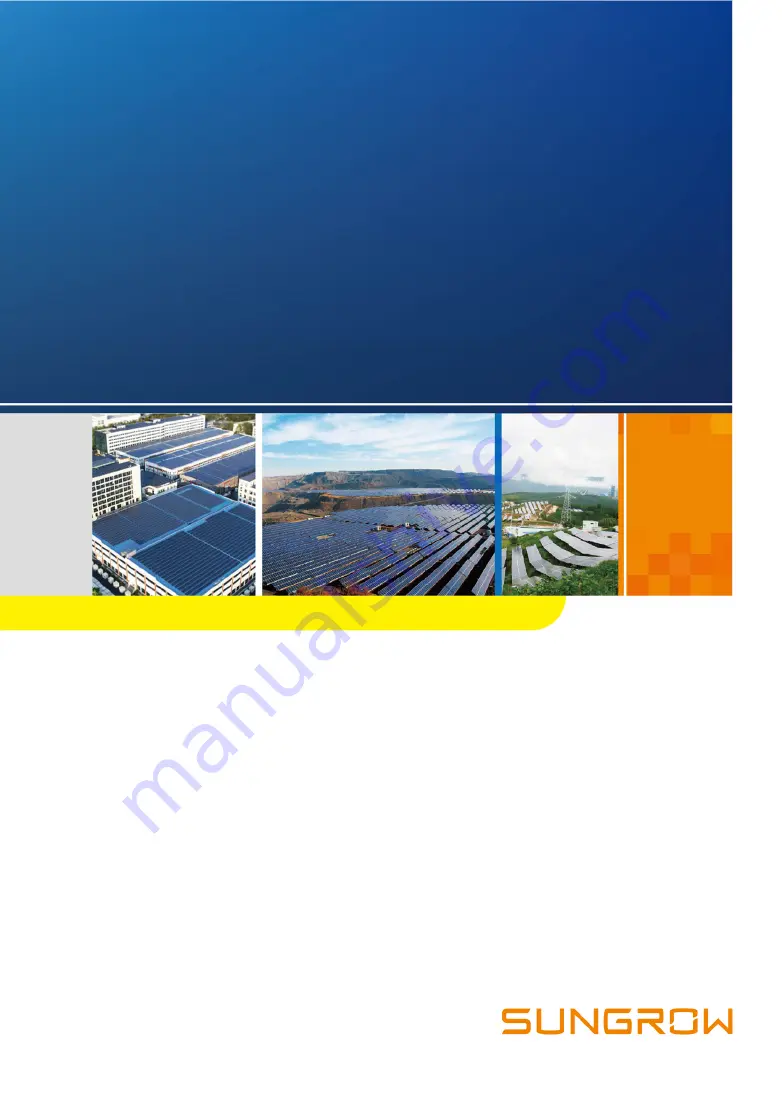
C
CO
OM
M1
10
00
0D
D//C
CO
OM
M1
10
00
0E
ES
Sm
ma
arrtt
C
Co
om
mm
mu
un
niic
ca
attiio
on
n B
Bo
oxxU
Usse
err
M
Ma
an
nu
ua
allC
CO
OM
M1
10
00
0D
D_
_E
E--U
UE
EN
N--V
Ve
err1
12
2--
2
20
02
21
10
07
7 V
Ve
errssiio
on
n:
:1
1..2
2
COM100D_E-UEN-Ver12-202107 Version
:
1.2
COM100D/COM100E
S
Sm
ma
arrtt C
Co
om
mm
mu
un
niic
ca
attiio
on
n B
Bo
oxx
U
Usse
err M
Ma
an
nu
ua
all
Содержание COM100D
Страница 2: ......


































