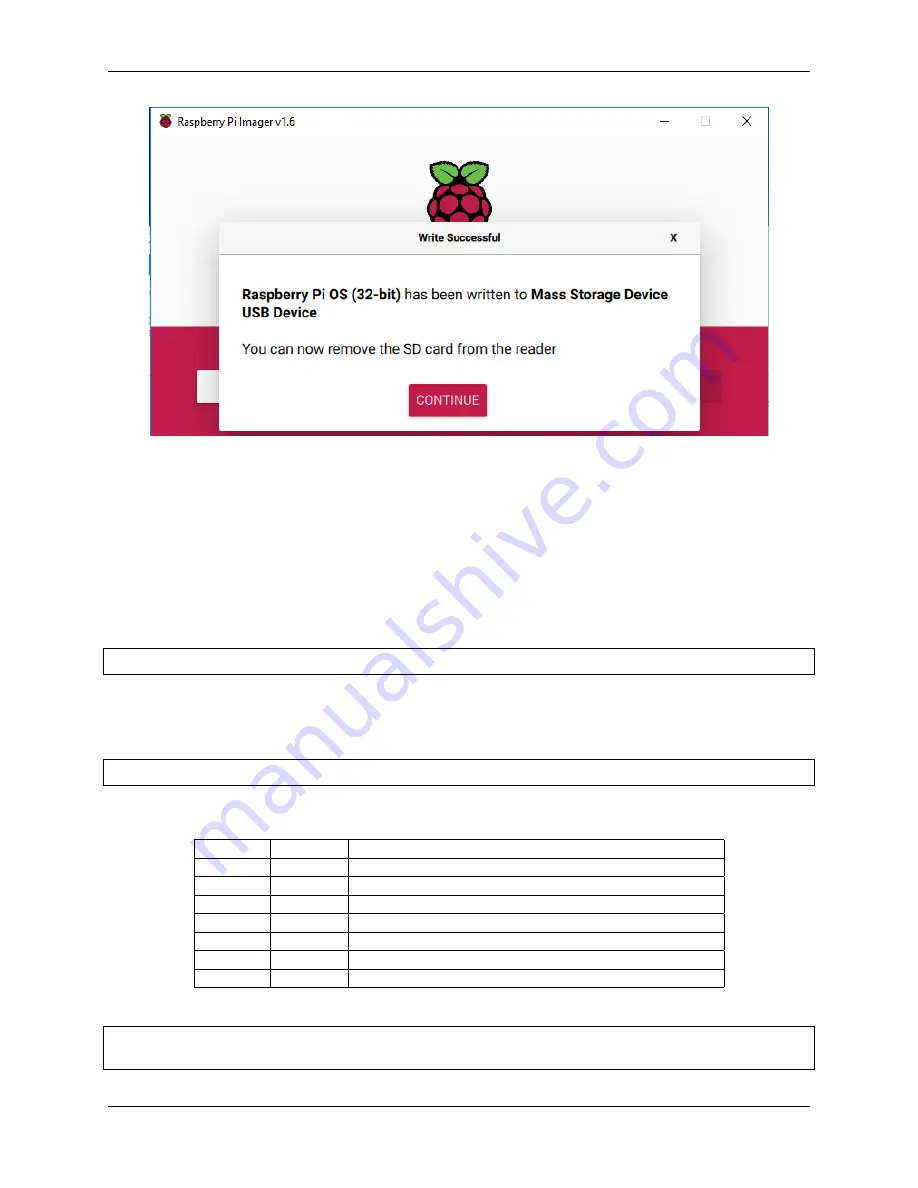
TS7-Pro 7-inch Touch Screen
Now insert the Micro SD card with the system installed into the Raspberry Pi.
3.2 Adjust the Resolution
For the Raspberry Pi 3 and the lower versions, you need reset the resolution ratio as follows. As for Raspberry Pi 4,
when you start up it, the resolution is optimum. If you want to change its resolution, please refer to the next part.
For Raspberry Pi 3 or Lower Version
Step 1: Open config.txt.
sudo nano
/
boot
/
config
.
txt
Step 2: Modify the /boot/config.txt file.
1) Define a custom CVT mode (since Raspberry Pi uses the standard rate when 1024x600 is not included, you need
to set the aspect ratio close to 16:9) and add the following lines below #hdmi_force_hotplug=1.
hdmi_cvt
=
1024 600 60 3 0 0 0
hdmi_cvt=<width> <height> <framerate> <aspect> <margins> <interlace>
value
Default
Description
width
(required)
width in pixels
height
(required)
height in pixels
framerate
(required)
framerate in Hz
aspect
3
aspect ratio 1=4:3, 2=14:9, 3=16:9, 4=5:4, 5=16:10, 6=15:9
margins
0
0=margins disabled, 1=margins enabled
interlace
0
0=progressive, 1=interlaced
rb
0
0=normal, 1=reduced blanking
2) Find the following lines, delete the “#” mark and modify the value like this:
hdmi_group
=
2
hdmi_mode
=
87
(continues on next page)
3.2. Adjust the Resolution
13
Содержание TS7-Pro
Страница 1: ...TS7 Pro 7 inch Touch Screen www sunfounder com Jun 30 2022 ...
Страница 2: ......
Страница 4: ...8 Copyright Notice 231 ii ...
Страница 6: ...TS7 Pro 7 inch Touch Screen 2 CONTENTS ...
Страница 10: ...TS7 Pro 7 inch Touch Screen 6 Chapter 1 HARDWARE INTRODUCTION ...
Страница 12: ...TS7 Pro 7 inch Touch Screen 8 Chapter 2 ASSEMBLY INSTRUCTIONS ...
Страница 32: ...TS7 Pro 7 inch Touch Screen 28 Chapter 3 QUICK USER GUIDE ...
Страница 36: ...TS7 Pro 7 inch Touch Screen 3 Put the Protective Cover Plate back on 32 Chapter 4 ADDING PERIPHERAL DEVICES ...
Страница 40: ...TS7 Pro 7 inch Touch Screen 36 Chapter 4 ADDING PERIPHERAL DEVICES ...
Страница 56: ...TS7 Pro 7 inch Touch Screen 3 Insert the USB Bridge 52 Chapter 4 ADDING PERIPHERAL DEVICES ...
Страница 59: ...TS7 Pro 7 inch Touch Screen 4 6 Using as Extension Screen for PC 55 ...
Страница 60: ...TS7 Pro 7 inch Touch Screen 56 Chapter 4 ADDING PERIPHERAL DEVICES ...
Страница 85: ...TS7 Pro 7 inch Touch Screen Select the device type ESP32 for example 5 4 Home Assistant 81 ...
Страница 93: ...TS7 Pro 7 inch Touch Screen 3 Select the content you want to share to Home Assistant 5 4 Home Assistant 89 ...
Страница 135: ...TS7 Pro 7 inch Touch Screen 5 7 Scratch Projects 131 ...
Страница 147: ...TS7 Pro 7 inch Touch Screen Add the Banana sprite and adjust the angle 5 7 Scratch Projects 143 ...
Страница 148: ...TS7 Pro 7 inch Touch Screen Also let it appear at the right time 144 Chapter 5 PROJECTS AND ACTIVITIES ...
Страница 151: ...TS7 Pro 7 inch Touch Screen 5 7 Scratch Projects 147 ...
Страница 155: ...TS7 Pro 7 inch Touch Screen Set the balloon to a random position 5 7 Scratch Projects 151 ...
Страница 156: ...TS7 Pro 7 inch Touch Screen Let it change the color and size randomly 152 Chapter 5 PROJECTS AND ACTIVITIES ...
Страница 161: ...TS7 Pro 7 inch Touch Screen 5 7 Scratch Projects 157 ...
Страница 162: ...TS7 Pro 7 inch Touch Screen 158 Chapter 5 PROJECTS AND ACTIVITIES ...
Страница 167: ...TS7 Pro 7 inch Touch Screen 5 7 Scratch Projects 163 ...
Страница 180: ...TS7 Pro 7 inch Touch Screen 176 Chapter 5 PROJECTS AND ACTIVITIES ...
Страница 186: ...TS7 Pro 7 inch Touch Screen Copy out the second Trees 182 Chapter 5 PROJECTS AND ACTIVITIES ...
Страница 187: ...TS7 Pro 7 inch Touch Screen 5 7 Scratch Projects 183 ...
Страница 193: ...TS7 Pro 7 inch Touch Screen 5 7 Scratch Projects 189 ...
Страница 197: ...TS7 Pro 7 inch Touch Screen Then we add the Pen extension function 5 7 Scratch Projects 193 ...
Страница 207: ...TS7 Pro 7 inch Touch Screen 5 7 Scratch Projects 203 ...
Страница 209: ...TS7 Pro 7 inch Touch Screen 5 7 Scratch Projects 205 ...
Страница 234: ...TS7 Pro 7 inch Touch Screen 230 Chapter 7 FAQ ...






























