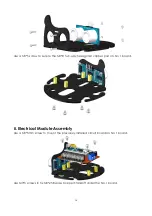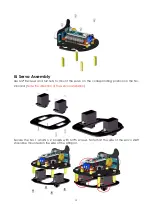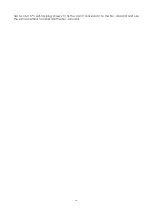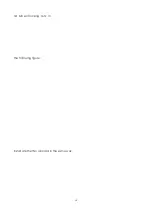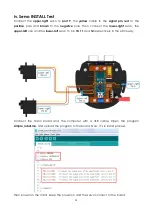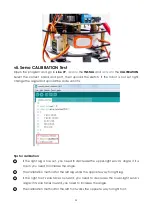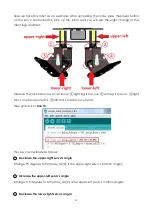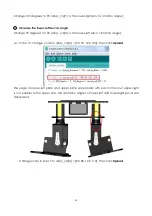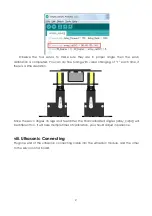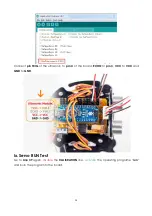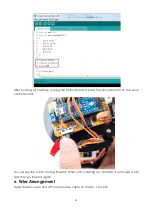Отзывы:
Нет отзывов
Похожие инструкции для Sloth Learning Kit

MOTOMAN-EPX1750
Бренд: YASKAWA Страницы: 66

VEK AI2
Бренд: LAB Страницы: 12

Appbot RILEY
Бренд: iPatrol Страницы: 11

BarrettHand BH8-262
Бренд: Barrett Страницы: 89

Black Widow
Бренд: Hexbug Страницы: 2

PICOBOTZ
Бренд: iBOTZ Страницы: 17

Toby Tire Robot
Бренд: Robotronics Страницы: 61

Patches & Pumper
Бренд: Robotronics Страницы: 63

SRA-H Series
Бренд: Nachi Страницы: 30

TP-150-032
Бренд: SuperDroid Robots Страницы: 9

MOTOMAN-VA1400
Бренд: YASKAWA Страницы: 85

550038
Бренд: Thames & Kosmos Страницы: 68

TUMBLING HEDGEHOG
Бренд: Thames & Kosmos Страницы: 44

IRB 360-1/800
Бренд: ABB Страницы: 284

ROBO MAX TR41573
Бренд: Spectron Toys Страницы: 12

EDR Flip
Бренд: Vex Robotics Страницы: 36

TT415Y19012
Бренд: MD SPORTS Страницы: 23

V-Rex IQ
Бренд: Vex Страницы: 36