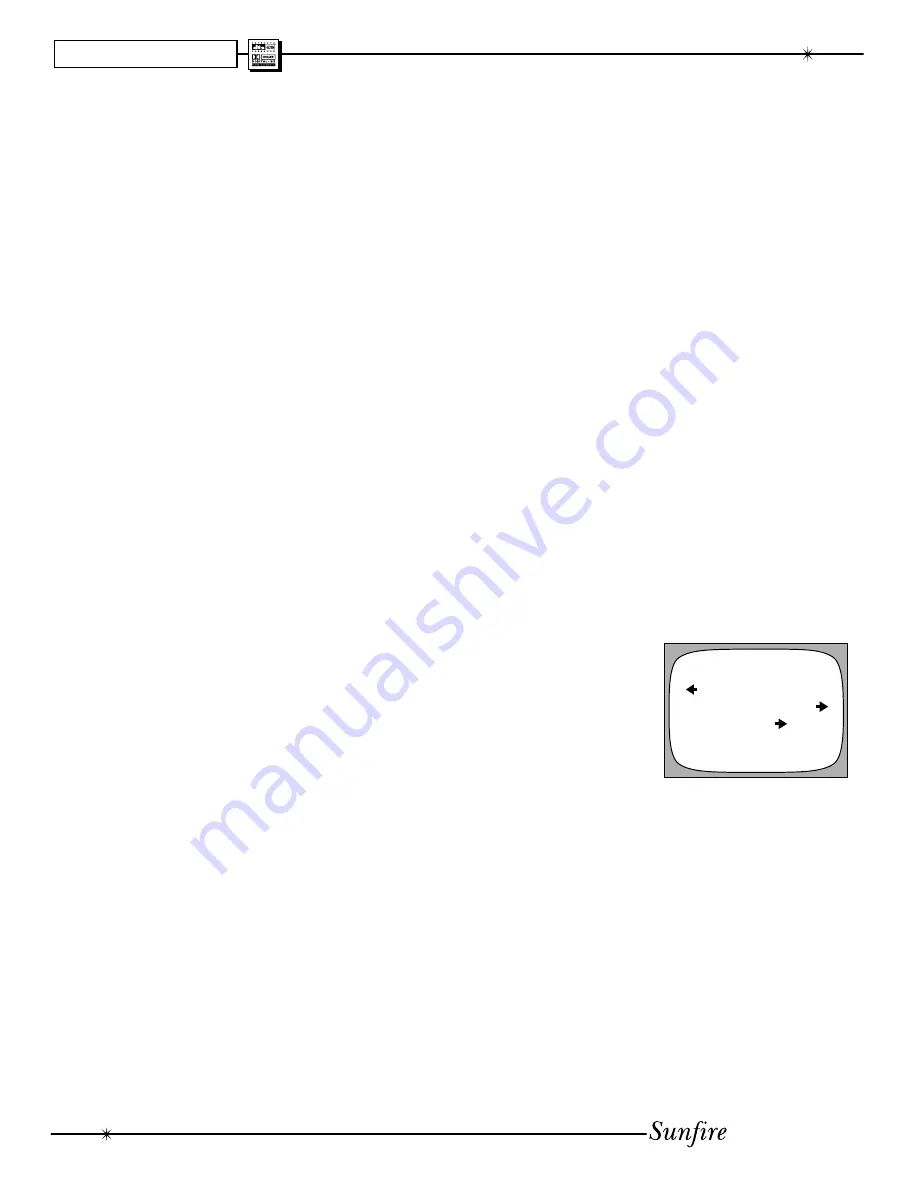
User's Manual
48
CHAPTER 5
The Holographic Image (also called
"Sonic Holography") is a unique
pro cess which enhances the three-
di men sion al effects and realism of
stereo sound. This is modeled in DSP,
from a design based on Bob's legend-
ary (and much sought after) Carver
C-9 Sonic Holography Generator.
This circuit was designed to over-
come a problem in ob tain ing accurate
sound re pro duc tion:
In a stereo system, both ears will
hear the output from both speakers.
The left ear hears sound from the left
speaker and from the right speaker.
To see a problem with this, compare
what happens when listening to a live
musical performance:
During a concert, each ear will
receive one direct sound arrival. For
ex am ple, a cymbal crashes, both your
ears will hear it and the brain tells you
accurately the position of the mu si cian.
In a stereo recording of the concert, this
cymbal crash will be heard from both
speak ers. The left ear will hear the left
speak er, which is fi ne, but it will also
hear the crash from the right speaker.
These extra sounds tend to confuse the
sense of sound source location.
The stereo effect in a good pair of
head phones is enhanced because the
left ear only hears the left head phone,
and the right ear hears only the right
headphone. There are no extra sound
arrivals.
To summarize :
1. A real musical event will create
only two direct sound arrivals,
one at the left ear and one at
the right.
2. Stereo playback will give four
arrivals , as both speakers
are heard by each ear. These
second sound arrivals reduce
our naturally accurate sense of
positioning.
The Holographic Image circuit was
de signed to cancel out the unwanted
second arrivals. The left ear will main-
ly hear the left speaker and the right
ear mainly hears the right speaker.
This is accomplished by send ing a
complex crosstalk signal from the left
and right speakers in addition to the
normal program. These extra signals
are virtually identical to the unwanted
second sound arrivals but they are
out-of-phase with them and they can-
cel each other out.
The result is a more three-di men -
sion al and wider soundstage, where
the positioning clues are restored. In
a way, the musicians have been freed
from the confi nes of the fl at plane be-
tween the speak ers. You will per ceive
them as playing forward or playing
behind the speakers or to one side
or the other, not just somewhere in
between. We recommend that you ex-
periment with its effect, remember that
you are listening for a more accurate
sense of the location of the different
musicians.
Because the Holographic Image
works by phase cancellation of the
unwanted second sound arrivals, ac-
curate speaker positioning is required.
You must make sure that the left
speak er is the same distance away
from you as the right speaker. Follow
the front speaker place ment on the
next page to get the best results. This
is the same as any standard stereo
system, only with more care taken to
position the left and right speakers
accurately.
The Hologram circuit can be
engaged using the remote control or
from the front panel. There is a short
mute period until the circuit is fully
engaged or dis en gaged.
Holographic Im age
Software CD
The TGIV Flash memory software
can be upgraded by connecting
your PC to the TGIV's RS-232 serial
port, and downloading any avail-
able update fi les from our website:
www.sunfi re.com. This is the preferred
method, as the software can be up-
dated fairly quickly. See page 51 for
more details.
Alternatively, the TGIV software
can be upgraded using a CD avail-
able from Sunfi re Technical Support.
This CD will be available periodically
if there are major software changes
since the initial release.
The following notes show the CD
upgrade procedure. The CD or DVD
player must be connected to the
TGIV's digital audio inputs.
1. Turn on your TV, your CD
player and the TGIV.
2. Use the TGIV remote to select
the On Screen Display.
3. Go to the Settings Menu and
then select the Software Menu.
4. Select "Upgrade Software,"
which brings up a second OSD
menu.
5. On the TGIV, select the digital
input which will play the CD.
Press ENT on the remote (bot-
tom right).
6. Press 1,2 and 3 on the remote,
then play the CD. The TGIV
display will show the status as
the CD data is transferred into
the TGIV.
7. Turn off the TGIV when the
software transfer is complete.
SOFTWARE
UPGRADE SOFTWARE
REVISION LIST













































