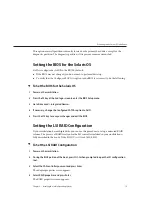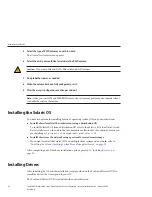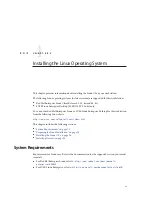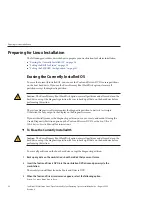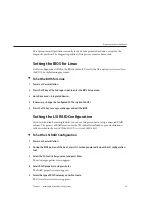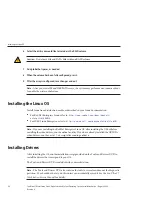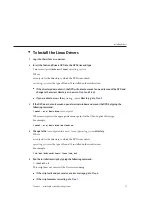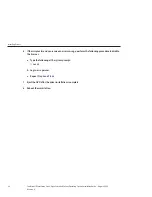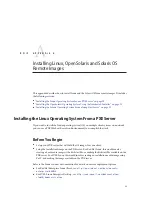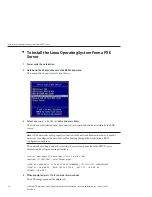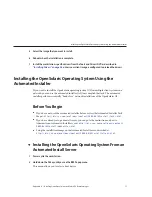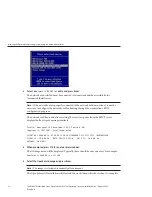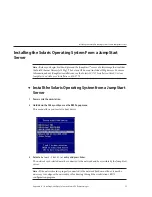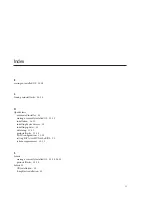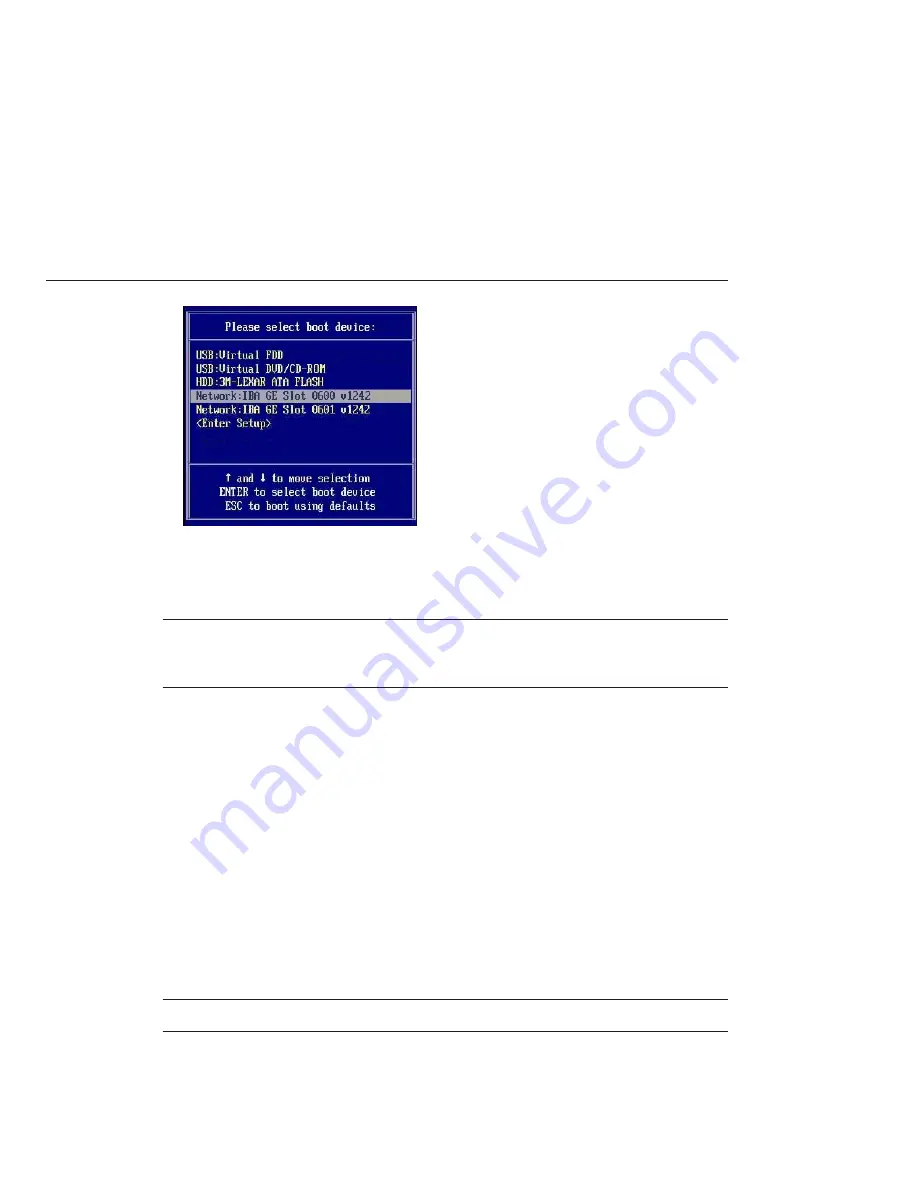
Select a
Network: IBA GE Slot
entry and press Enter.
The network card selected must be connected to the network and be accessible by the
Automated Install server.
Note –
If the network card is properly connected to the network but does not boot, it may be
necessary to configure the network card for booting through the workstation's BIOS
configuration program.
The network card boots and after receiving the correct response from the DHCP server,
displays the Boot Agent message similar to:
Intel(R) Boot Agent PXE Base Code (PXE-2.1 build 0.86)
Copyright(C) 1997-2007, Intel Corporation
CLIENT MAC ADDR 00 14 4F 29 04 12 GUID FF2000008 FFFF FFFF FFFF 7BDA264F1400
CLIENT IP: 10.6.68.29
MASK: 255.255.255.0
DHCP IP:
10.6.68.49
GATEWAY: 10.6.68.1
When prompted, press F12 for a network service boot.
The AI image menu will be displayed. Typically, there should be only one entry, for example:
OpenSolaris 2009.06 snv_111 X86
Select the OpenSolaris image and press Enter.
Note –
The image is selected automatically after a timeout.
The OpenSolaris OS installation will start and the workstation will reboot when it is complete.
3
4
5
Installing the OpenSolaris Operating System Using the Automated Installer
Sun Ultra 27 Workstation Linux, OpenSolaris and Solaris Operating System Installation Guide • August 2009,
Revision A
32