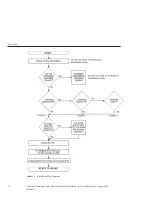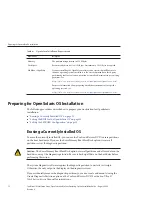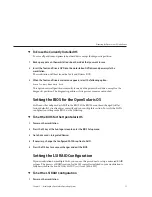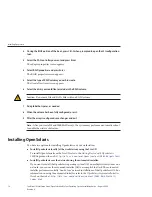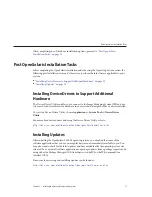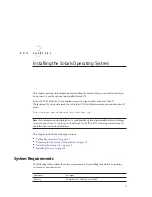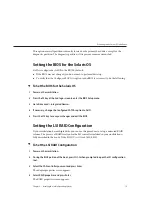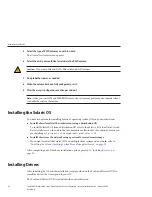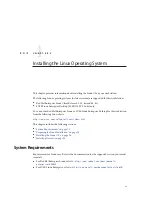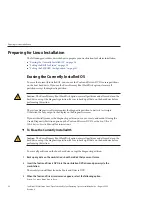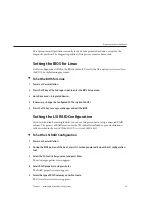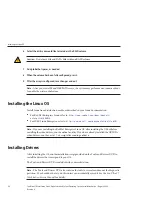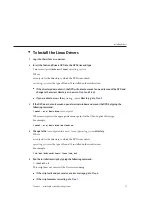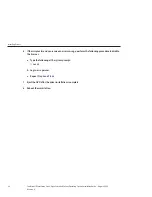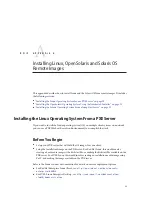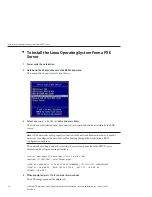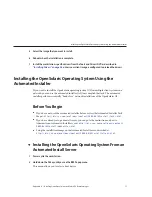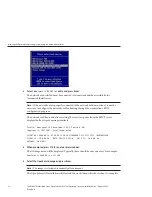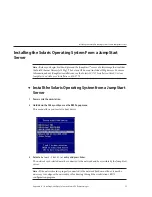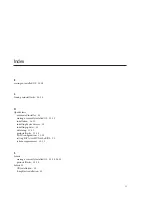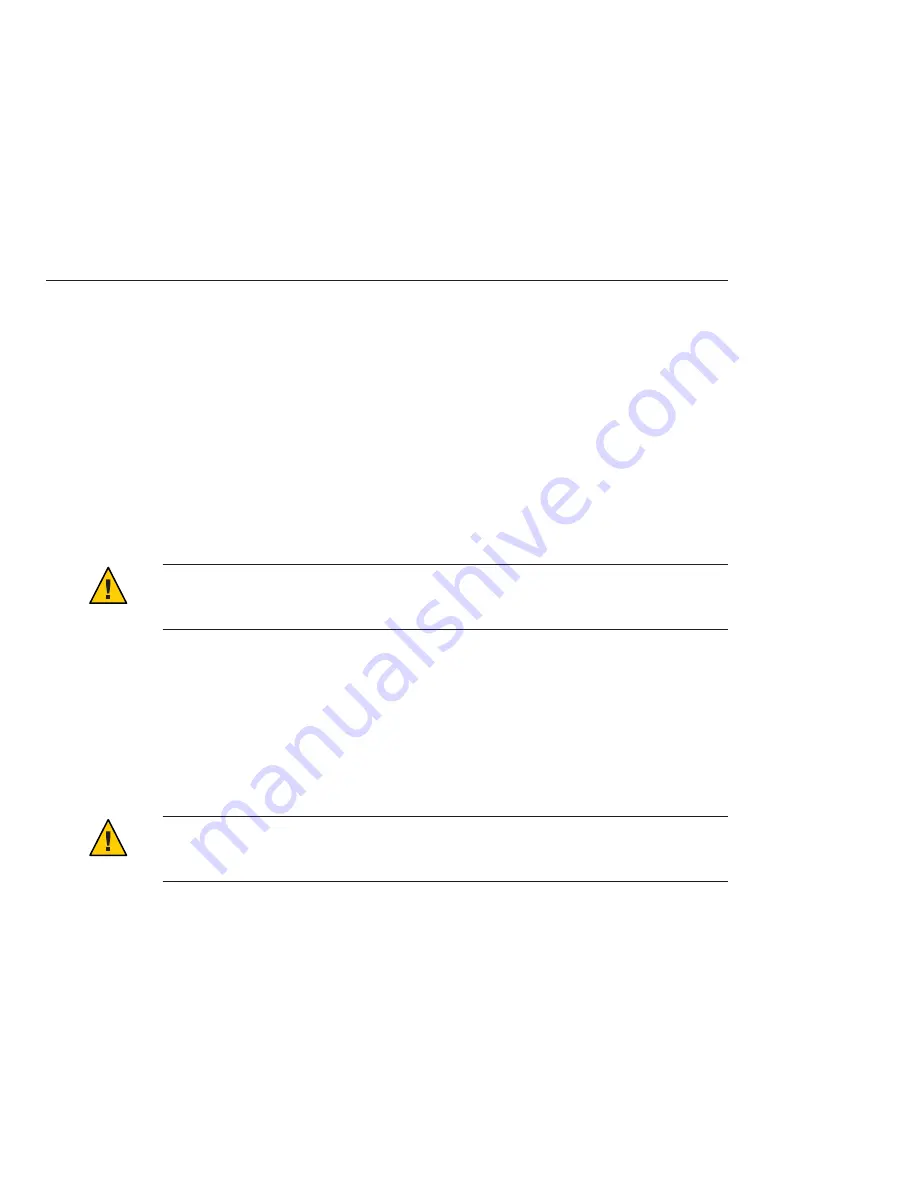
Preparing for Linux Installation
The following procedures describe how to prepare your workstation for Solaris installation.
■
“Erasing the Currently Installed OS” on page 24
■
“Setting the BIOS for Linux” on page 25
■
“Setting the LSI RAID Configuration” on page 25
Erasing the Currently Installed OS
To erase the currently installed OS, you can use the Tools and Drivers DVD to erase partitions
on the boot hard drive. If you use the Erase Primary Boot Hard Disk option, it erases all
partitions
except
the diagnostic partition.
Caution –
The Erase Primary Boot Hard Disk option erases all partitions and all user data on the
hard drive, except the diagnostic partition. Be sure to back up all data on the hard drive before
performing this action.
The system diagnostic software requires the diagnostic partition to write its test scripts.
Otherwise, the only output is the display on the diagnostic screen.
If you accidentally remove the diagnostic partition, you can re-create and mount it using the
Create Diagnostic Partition option on the Tools and Drivers DVD. See the
Sun Ultra 27
Workstation Service Manual
for instructions.
▼
To Erase the Currently Installed OS
Caution –
The Erase Primary Boot Hard Disk option erases all partitions and all user data on the
hard drive, except the diagnostic partition. Be sure to back up all data on the hard drive before
performing this action.
To erase all partitions on the boot hard drive, except the diagnostic partition:
Back up any data on the workstation's boot hard disk that you want to save.
Insert the Tools and Drivers DVD into the workstation DVD drive and power cycle the
workstation.
The workstation will boot from the Tools and Drivers DVD.
When the Tools and Drivers main menu appears, select the following option:
Erase Primary Boot Hard Disk
1
2
3
Preparing for Linux Installation
Sun Ultra 27 Workstation Linux, OpenSolaris and Solaris Operating System Installation Guide • August 2009,
Revision A
24