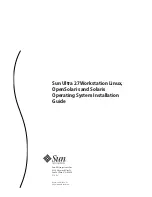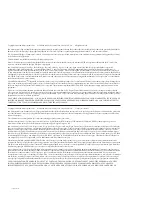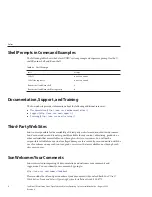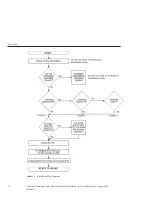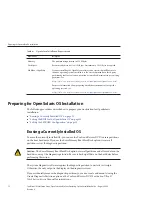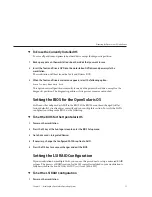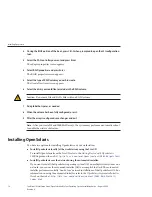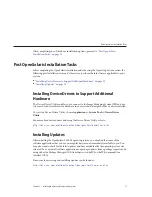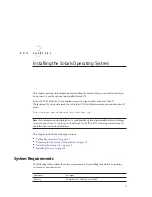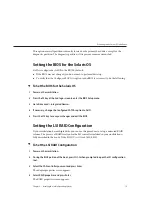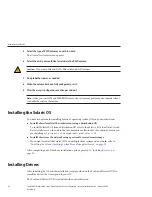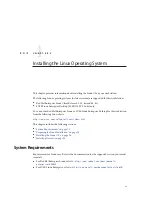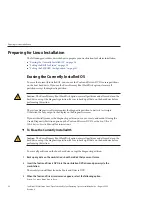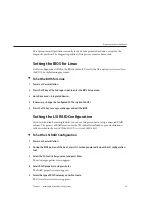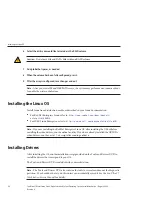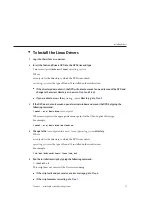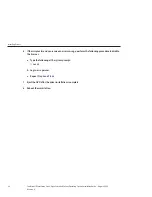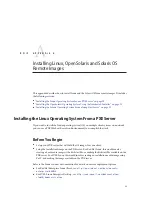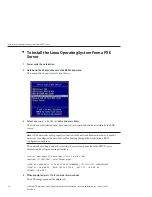After completing one of the above installation options, proceed to
Installation Tasks” on page 15
Post OpenSolaris Installation Tasks
After completing the OpenSolaris installation and rebooting the Operating System, review the
following post installation tasks and, if necessary, perform the tasks that are applicable to your
system.
■
“Installing Device Drivers to Support Additional Hardware” on page 15
■
“Installing Updates” on page 15
Installing Device Drivers to Support Additional
Hardware
The Device Driver Utility enables you to connect to the Image Packaging System (IPS) and use
it to search for device drivers for hardware in your system that might not have a driver installed.
To start the Device Driver Utility, choose
Applications > System Tools > Device Driver
Utility
.
For more about device drivers and using the Device Driver Utility, refer to:
http://dlc.sun.com/osol/docs/content/dev/getstart/devdriver.html
Installing Updates
After installing the OpenSolaris 2009.06 operating system, you may find that some of the
software applications that you use on a regular basis are not immediately available to you. You
may also want to check for the latest updates and fixes available after the operating system was
released. You can install software applications or package updates from a package repository, by
using either the Package Manager GUI client that is used by IPS or the IPS command-line
interface (CLI).
Directions for accessing and installing updates can be found at:
http://dlc.sun.com/osol/docs/content/dev/getstart/new-user.html
Post OpenSolaris Installation Tasks
Chapter 2 • Installing the OpenSolaris Operating System
15