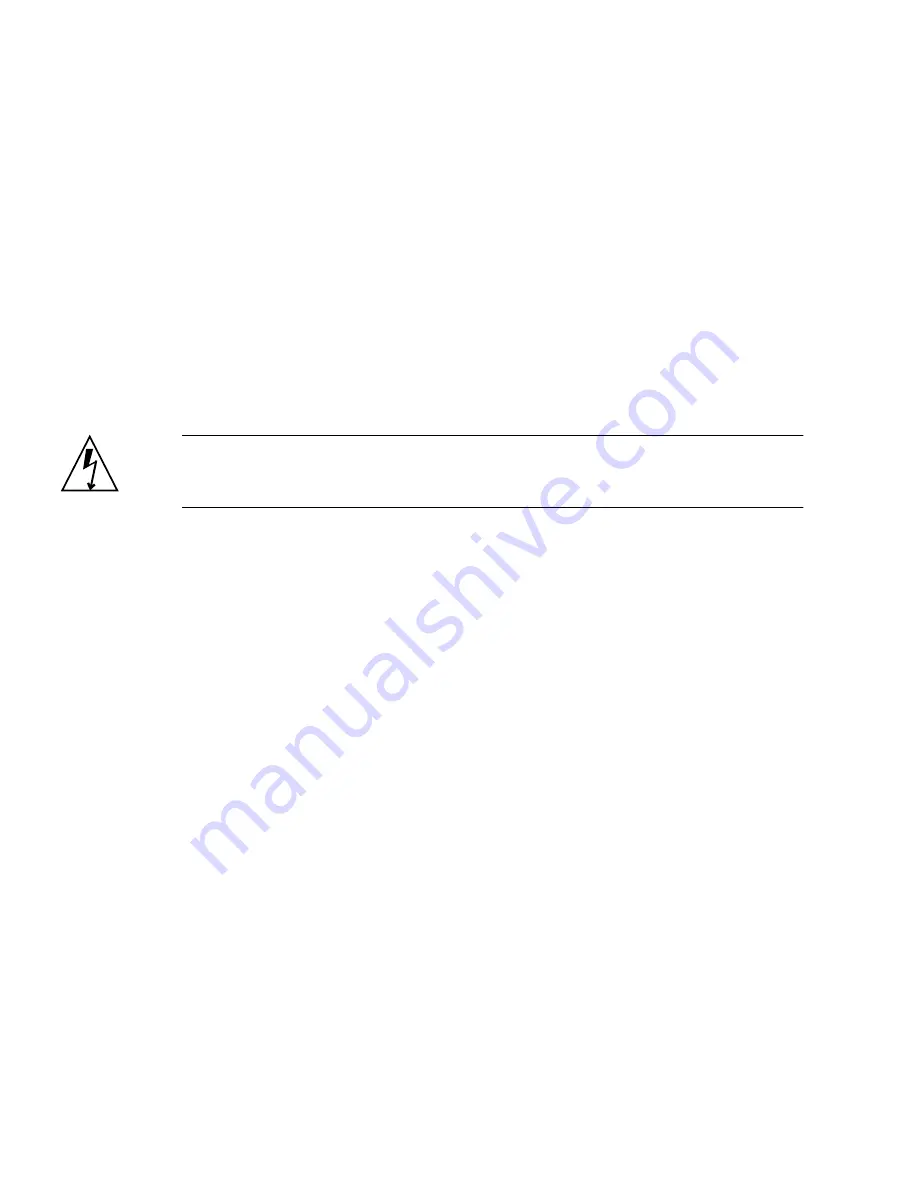
2-30
Sun Netra CP3250 Blade Server User’s Guide • April 2009
6. Carefully push the AMC into the AMC connector.
7. Refer to the AMC documentation for software and cabling installation
instructions.
2.3.9
Adding or Replacing the Battery
The Sun Netra CP3250 blade server does not ship with the battery. If you want
CMOS settings to be preserved in the event of power loss, obtain and install the
battery.
The battery must be type CR1632, with a minimum of 4ma abnormal charging
current rating (for example; a Renata CR1632).
Caution –
Risk of explosion if the battery is replaced by an incorrect type. Dispose
of used batteries properly in accordance with manufacturer’s instructions and local
regulations.
To install the battery:
1. Remove the old battery, if necessary.
2. Slide the new battery into the holder with the side labeled “+” facing up.
Содержание Sun Netra CP3250
Страница 8: ...viii Sun Netra CP3250 Blade Server User s Guide April 2009...
Страница 12: ...xii Sun Netra CP3250 Blade Server User s Guide April 2009...
Страница 18: ...xviii Sun Netra CP3250 Blade Server User s Guide April 2009...
Страница 34: ...1 16 Sun Netra CP3250 Blade Server User s Guide April 2009...
Страница 69: ...Chapter 2 Hardware Installation and Service 2 35 FIGURE 2 16 Netra CP3250 Blade Server Front Panel Reset button...
Страница 70: ...2 36 Sun Netra CP3250 Blade Server User s Guide April 2009...
Страница 72: ...3 2 Sun Netra CP3250 Blade Server User s Guide April 2009 3 1 Block Diagram...
Страница 80: ...3 10 Sun Netra CP3250 Blade Server User s Guide April 2009...
Страница 94: ...5 10 Sun Netra CP3250 Blade Server User s Guide April 2009...
Страница 96: ...A 2 Sun Netra CP3250 Blade Server User s Guide April 2009 FIGURE A 1 BIOS Main Menu...
Страница 97: ...Appendix A BIOS Screens A 3 FIGURE A 2 Advanced Configuration Menu...
Страница 98: ...A 4 Sun Netra CP3250 Blade Server User s Guide April 2009 FIGURE A 3 CPU Configuration Menu...
Страница 99: ...Appendix A BIOS Screens A 5 FIGURE A 4 IDE Configuration Menu...
Страница 100: ...A 6 Sun Netra CP3250 Blade Server User s Guide April 2009 FIGURE A 5 USB Configuration Menu...
Страница 101: ...Appendix A BIOS Screens A 7 FIGURE A 6 Event Log Control Menu...
Страница 102: ...A 8 Sun Netra CP3250 Blade Server User s Guide April 2009 FIGURE A 7 IPMI 2 0 Configuration Menu...
Страница 103: ...Appendix A BIOS Screens A 9 FIGURE A 8 Remote Access Configuration Menu...
Страница 104: ...A 10 Sun Netra CP3250 Blade Server User s Guide April 2009 FIGURE A 9 PCI Option ROM Configuration Menu...
Страница 105: ...Appendix A BIOS Screens A 11 FIGURE A 10 Trusted Computing Menu...
Страница 106: ...A 12 Sun Netra CP3250 Blade Server User s Guide April 2009 FIGURE A 11 Boot Settings Menu...
Страница 107: ...Appendix A BIOS Screens A 13 FIGURE A 12 Boot Device Priority Configuration Menu...
Страница 108: ...A 14 Sun Netra CP3250 Blade Server User s Guide April 2009 FIGURE A 13 Security Settings Menu...
Страница 109: ...Appendix A BIOS Screens A 15 FIGURE A 14 Exit Menu...
Страница 110: ...A 16 Sun Netra CP3250 Blade Server User s Guide April 2009...
Страница 125: ...Appendix B Physical Characteristics B 15...
Страница 126: ...B 16 Sun Netra CP3250 Blade Server User s Guide April 2009...
















































