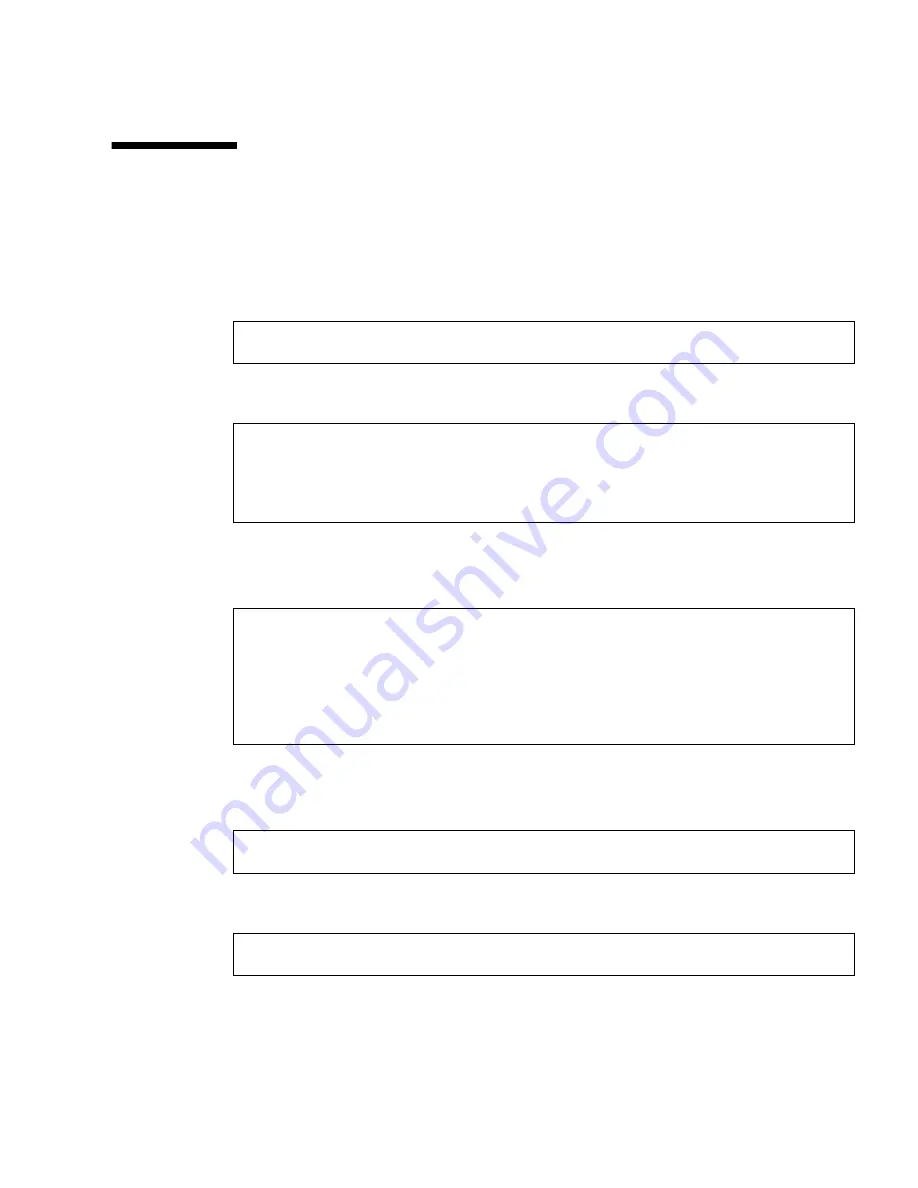
Chapter 2
Installing the PGX64 Hardware and Software
13
Sun PGX64 Default Console Display
To set the Sun PGX64 graphics card as the default monitor console display:
1. At the
ok
prompt, type:
The following shows how to set the console device:
2. Select the graphics card you want to be the default console display.
In this example, you would select
b
for the Sun PGX64 card.
3. Create an alias name for the Sun PGX64 device.
This example shows
mydev
as the alias device name.
4. Set the device you selected to be the console device.
ok
show-displays
a) /pci@1f,0/pci@5/TSI,gfxp@2
b) /pci@1f,0/pci@5/SUNW,m64B@1
c) /pci@1f,0/pci@5/SUNW,Expert3D-Lite@0
q) NO SELECTION
Enter Selection, q to quit:
b
/pci@1f,0/pci@5/SUNW,m64B@1 has been selected.
Type ^Y ( Control-Y ) to insert it in the command line.
e.g. ok nvalias mydev ^Y
for creating devalias mydev for /pci@1f,0/pci@5/SUNW,m64B@1
ok
nvalias mydev <Control-Y> <ENTER>
ok
setenv output-device mydev
Содержание PGX64
Страница 6: ...vi Sun PGX64 Graphics Card Installation Guide March 2001 ...
Страница 8: ...viii Sun PGX64 Graphics Card Installation Guide March 2001 ...
Страница 9: ...ix Figures FIGURE 1 1 Sun PGX64 Graphics Card 2 FIGURE 1 2 Sun PGX64 Backplate 2 ...
Страница 10: ...x Sun PGX64 Graphics Card Installation Guide March 2001 ...
Страница 12: ...xii Sun PGX64 Graphics Card Installation Guide March 2001 ...
Страница 16: ...xvi Sun PGX64 Graphics Card Installation Guide March 2001 ...
Страница 20: ...4 Sun PGX64 Graphics Card Installation Guide March 2001 ...
Страница 32: ...16 Sun PGX64 Graphics Card Installation Guide March 2001 ...


















